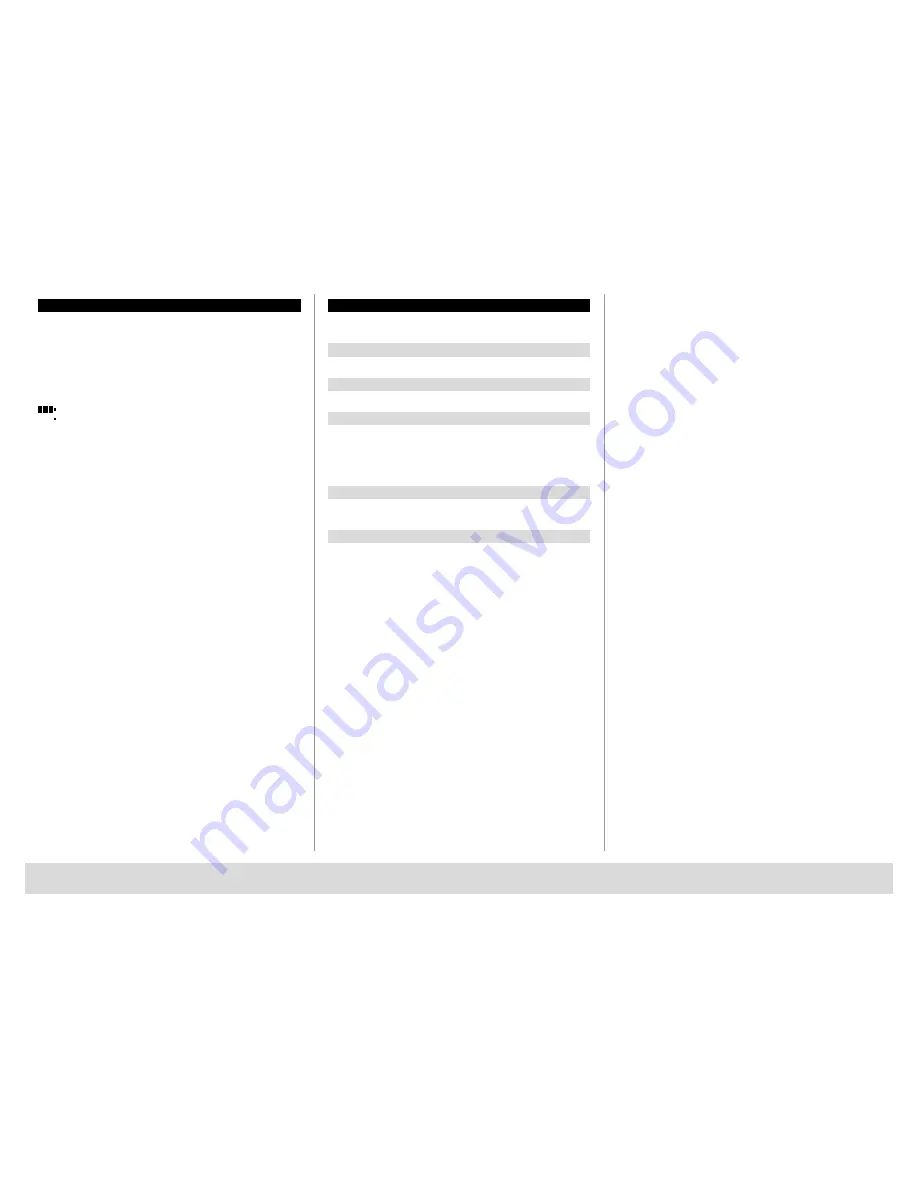
TSE BUSINESS 5000
English
|
8
2.1 Description of basic functions
You can program your lock based on the following description.
You can see the programming instructions on the display. To program the
lock (enter into the menu), please press the “Function” key, when the
symbol “M” is displayed. You can move within the menu using the keys “1”
scroll up (symbol on display) and “2” scroll down (symbol on display). When
the symbol “<” is displayed, you can use the “Function” key to skip to the
next higher menu level, and choose a particular menu item using the “Enter /
On” key. The battery symbol indicates the current battery status:
Battery full
[ ] [ ] [ ]
Battery empty (please replace the batteries)
The batteries are replaced in a way depending on the safe fittings.
Battery replacement page 22
2.2 Description of programming and user mode
Please find the menu structure shown on the following pages. Also the
navigation is indicated. Additionally, each of the menu items is clarified:
Code change menu
Change of the administrator and user codes
Language / Sprache menu
Language setup
E-Key synchronization menu
In this program, the channel of the E-Key is adapted to the channel of the
input unit.
This function is necessary when the radio channel of an input unit is
modified, although other radio keys (with the old channel setup) are still
logged.
Info menu
– Indication of version and serial number
– SNA: Lock serial number (via type in the Administration code)
Administrator menu
This includes all the menus that can be used only with the administrator
authorizations. They include:
–
Create User:
Users can be created here. A user has either a code, or an E-Key, or both.
A separate user is always created for a fingerscan.
Anatomically, there are people, the fingerprints of whom are not
sufficiently articulated for the system.
–
Assign E-Key:
An E-Key can be additionally assigned to a selected user here.
–
Delete:
Users and E-Keys can be deleted here. When a user is deleted, also the
code and the E-Key belonging to the user are deleted. When an E-Key
is deleted, the user is retained. To delete a fingerscan, the corresponding
user has to be deleted. To delete all the fingerscans, please use the
“FS-Reset” function (see below).*
–
Time:
Entry of the time and calibration of the clock. The clock is automatically
calibrated between two specific times. Exceptions are a replacement of
batteries and the switchover from summer to winter time.
–
Date:
Entry of date
–
Radio Channel:
The radio channel can be set up here (12 channels to select from). This
can be required when the radio channel is already used by another
application, e. g. WLAN. In case of collision with WLAN systems, a space
of three channels is recommended.
–
Priority:
In case the door cannot be opened after several attempts with the E-Key,
the priority of the door can be increased by this function. Inversely, also
the priority of other door within the direct environment can be reduced.
–
Restructure:
The use of this function is recommended when several users have been
deleted.
–
Register:
When either the lock unit or the keyboard is replaced, the two units are
newly tuned to each other.
–
FS-Reset*:
All the stored fingerprints are deleted, however, the corresponding users
are retained. Please select this menu and follow the instructions on the
display also in case of repeated error functions related to the use of
fingerscans. These fingers could not be stored because of security reasons.

























