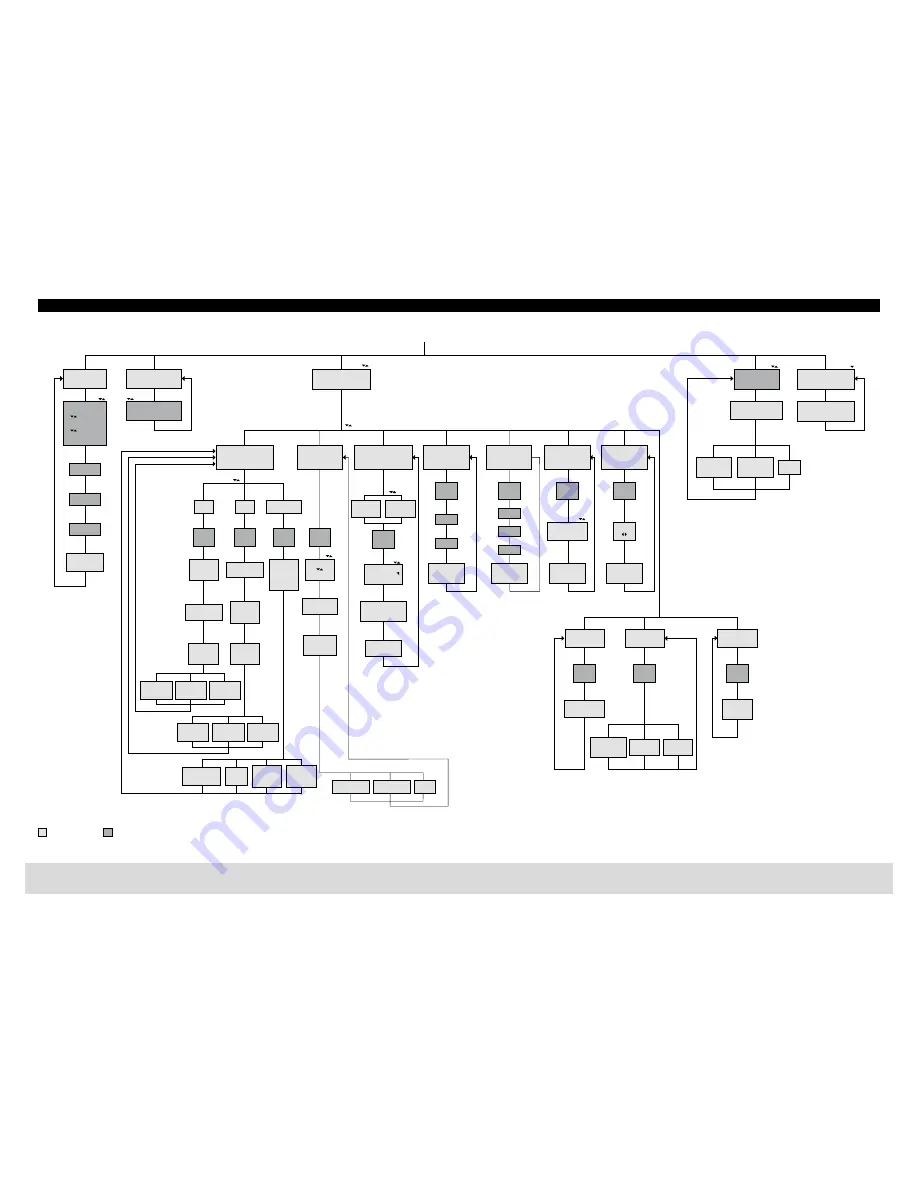
TSE BUSINESS 5000
English
|
9
2.3 Menu structure
Menu
Code Change
Menu Language
Menu
Administrator
Menu
KEY sync.
Selection
Admin. Setup
Create User
E-Key
Code
Fingerprint
User.xxx
Code enter
Select FP-com.
with ENTER
Select FS-com.
with ENTER
E-Key in
prog. Mode
Cont. with
ENTER
Store with ON
key!
User.xxx
Teach in E-Key
with ENTER
Teach-in E-Key
with ENTER
Data record
deleted
Key in
prog. Mode
Cont. with
ENTER
User 1
…
User.1999
User 1
…
User 1999
Delet data by
pressing
ON-Taste
Finger
Anlernen
1
-
-
X
Admin.
Code
Admin.
Code
Admin.
Code
Admin.
Code
Admin.
Code
Admin.
Code
Admin.
Code
Admin.
Code
Admin.
Code
Admin.
Code
Admin.
Code
Hours
Day
Month
Year
Minutes
Admin.
Code
Admin. Setup
Assign E-Key
Admin. Setup
Time Entry
Admin. Setup
Date Entry
Admin. Setup
Radio Channel
Admin. Setup
Priority
Delete:
User
Delete:
E-Key
Connection:
Channel
Restructuring in
progress
Free space not
available!
Data are stored!
Data are stored!
Data are stored!
Data are stored!
Data are stored!
Data are stored!
Wrong Code!
Please repeat!
Delete Data
by pressing
ON-Taste
Priority
Admin. Setup
Restructure
Admin. Setup
Install Keyboard
Admin. Setup
FS-Reset
E-Key in prog. Mode
cont. with ENTER
Admin. Setup
Delete
New code
Repeat entry
Code change
completed
Data are
stored!
Data are
stored!
Free space not
available!
Free space not
available!
Free space not
available!
Data are stored!
Free space not
available!
Impos-
sible!
Impos-
sible!
Impos-
sible!
UserXXX_FP
created
Teach-in
Finger failed
Impossible!
Impossible!
Previous code
Administrator
User 1
…
User 9
Menu
Info
EE AE
SNA:01.23.45.67
E
E
E
E
E
E
E
E
E
E
E
E
E
E
E
E
E
E
E
E
E
E
E
E
E
E
E
E
E
E
E
E
E
E
E
E
E
E
E
E
E
E
E
E
E
E
E
E
E
E
E
E
E
E
E
E
E
Menu
Display
Input
Administrator
User
E=Enter

























