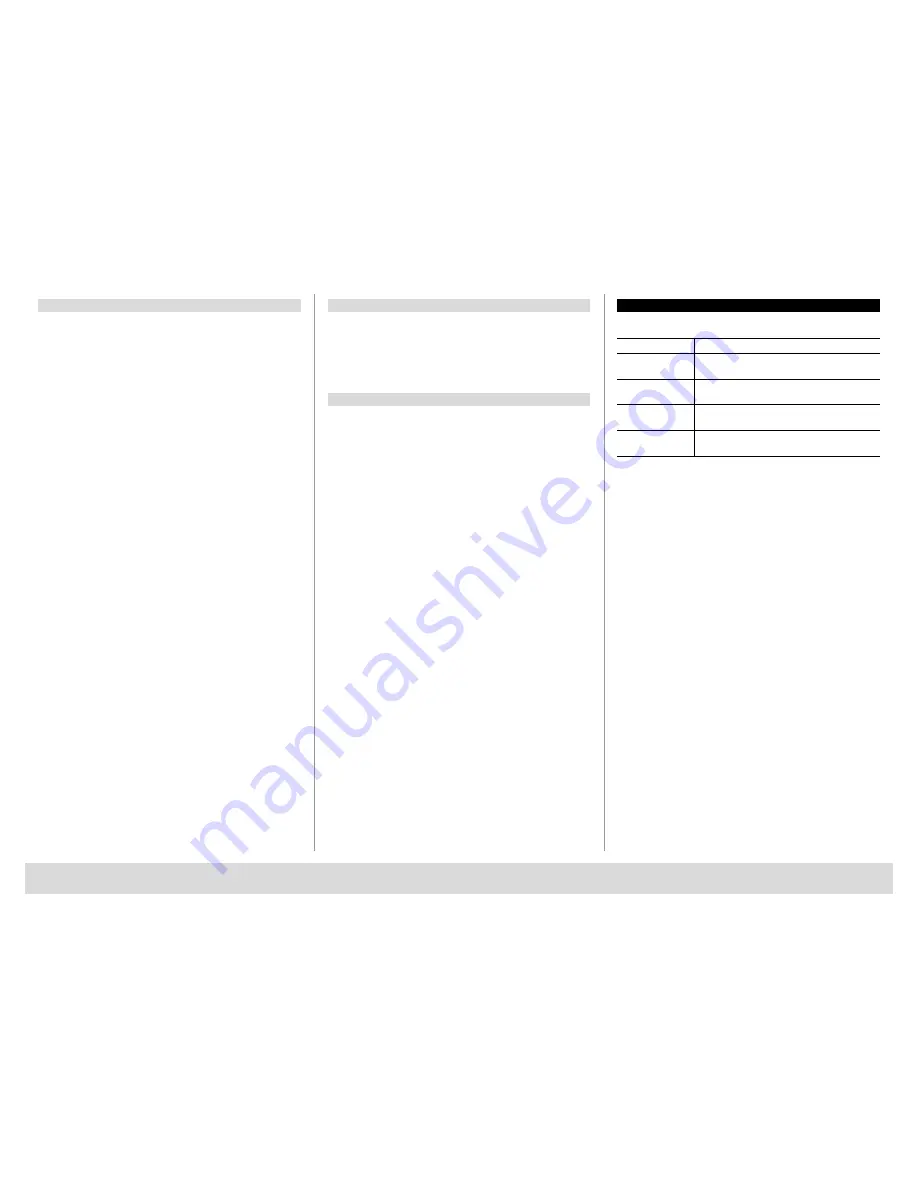
TSE BUSINESS 5000
English
|
11
5. Storing a user with fingerprint*
– Press the
On / Enter
key
– The indication of
Code / Fingerp
is displayed
– Press the
Function
key
– The
Change code
menu is displayed
– By pressing the key
2
reach the
Administrator
menu
– Press the
On / Enter
key
–
Admin setup Create user
is displayed
– Press the
On / Enter
key
– By pressing the key
2
several times reach the
Create fingerscan menu
– Press the
Function
key
– At this point you are asked to enter the admin.
Code (factory setting
123456
)
– The indication of
Create fingerscan
is displayed
– The indication of
Store finger
is displayed
– Please pull your finger over the sensor for several times according
to the instructions shown on the display
– After a successful entry the indication
User xxx successfully created
is displayed
Attention:
When saving a fingerprint it is important that the finger is laid
evenly and in a straight position over the sensor. Follow the instructions
on the display. The finger is saved only when it can be read in an optimum
quality.
6. Opening with fingerprint*
– Press the
On / Enter
key
– The indication of
Code / Fingerp
is displayed
– Move the saved finger over the sensor
–
Value not achieved
is displayed for a short time
– The
Code / Fingerp
indication is displayed
– At this point, enter an additional opening code.
– The instruction
Please turn knob
is displayed
7. Deleting a finger*
– Press the
On / Enter
key
– The indication of
Code / Fingerp
is displayed
– Press the
Function
key
– The
Change code
menu is displayed
– By pressing the key
2
reach the
Administrator
menu
– Press the
On / Enter
key
–
Admin setup Create user
is displayed
– By pressing the key
2
reach the
Admin. setup Delete menu
– Press the On / Enter key
– Delete user
is displayed
– Press the
On / Enter
key
–
At this point you are asked to enter the admin.
Code (factory setting
123456
)
– Now you have to select the appropriate user by pressing the keys
1
or
2
– Press the
On / Enter
key
– The indication of
Delete data
to be confirmed with the
On key
is displayed.
– Press the
On / Enter
key
– The indication of
Data record deleted
is displayed
Additional users can be deleted using the On / Enter key. By pressing the
Function key, you can reach higher menu levels up to the code entry.
2.5 Error messages*
The following error messages are indicated when a finger is being
saved or the safe opened:
Error message
Elimination of causes
too fast!
please repeat
Move the finger more slowly over the sensor
too aslant!
please repeat
Move the finger straight over the sensor
too short!
please repeat
Move the finger over the sensor in a way allowing
more surface area to be rea
place to the center
and repeat!
Place your finger centrally over the sensor

























