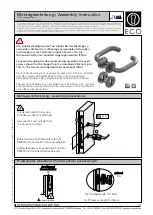LED Indicator
Touchscreen
Fingerprint Reader
Backup Key
Add Lock to U-tec App
Operate the Lock
FAQ
1
3
Add a New Device and
2
4
Exterior
Interior
Reset Button
LED Indicator
Shows you authorized or denied access.
Touchscreen
Used to enter the code and unlock from the outside.
Fingerprint Reader
Read Fingerprint signals and unlock from the outside.
Backup Key Hole
Used to insert the key to unlock from outside.
Enter
Back
0
9
Low battery
Communication
Numbers
-
Reset Button
Used to reset the lock to factory default settings.
Device List
(
NFC card supported
)
User List
Add the lock to the App through two options.
Options 1
Add through scanning
Latch 5 Fingerprint
Add through categories
Ultraloq Locks
Add Device
Set up devices
Device
Unlocked
Device List
Latch 5 Fingerprint
Front Door
Add through Scanning
Add through Categories
Bluetooth and GPS should be turned on in your
smart phone to enable this feature.
Please follow more detailed instructions
in the App.
Unlock with Fingerprint
1
Unlock with Code
2
Unlock with App
3
Connect the lock with U-tec App
and tap the Unlock button.
3a.
Turn down the handle to open the door.
3b.
Options 2
Step 1.
Turn on the GPS and Bluetooth on your
smart phone
Step 2.
Select the device that you want to add in
the scanning list
Step 3.
Adding the device by following the
instructions in the App
a. Add Fingerprint
b. Add Code
c. Add the User's Email Account
Set three different ways to unlock the
door when add a new user
Step 1.
Select Latch5 Fingerprint
Step 2.
Select the device with strongest signal strength
Step 3.
Create admin code
Step 4
.
Name the lock
Add a New User to the Lock
1
2
Overall Process for Adding a New User
Q
A
Q
A
Q
A
Q
A
Q
A
Q
A
If you come to any other questions, please don’t hesitate to visit our official support website
https://support.u-tec.com
to get more help.
Q
LED Indicator
Touchscreen
Fingerprint Reader
Backup Key
Touch the lock with the
back of your hand to
activate the lock.
Enter the 4-8 digit code and
press the , the LED will
turn green if the code is correct.
Turn down the handle to
open the door.
1a.
1b.
1c.
Touch the center of the touch screen
with registered Fingerprint.
2a.
Turn down the handle to open the door.
2b.
Download App
2
Create Account
3
First Name
Last Name
Password
Confirm Password
I agree with the Terms of service
I have a U-tec account, login now.
SIGN UP
CREAT AN ACCOUNT
U-tec account is used on U-tec App,
Website, Store, Ultraloq App,
Camguardian App.
Username
Password
Remember me
Forgot password?
I have’t U-tec account, creat now.
LOGIN
LOGIN MY Latch 5 Fingerprint
Search on app store
1
U-Tec
1.Can’t Unlock by inside handle after installation
.
How to Fix?
Please check the thickness of your door. The thickness should be between 1-3/8’’ to 1-3/4”(35 mm - 44mm).
Please install the spring if the door thickness is over 1.65”(42mm). Don’t forget plug in the spindle. For thicker
doors between 2'' to 2-3/4"(51mm -70mm), please order the Ultraloq Thick Door Kit on our official online
store. https://support.u-tec.com
2.How to reset the Latch 5 Fingerprint?
Please note all data will be erased if you reset Latch 5 Fingerprint to factory default settings. If you are using
the U-tec App as Owner, please click “Delete and Reset” to remove the lock from your U-tec Account, then
use the Reset Needle to push the Reset Button (above the batteries in the Interior Assembly) until you hear
one long beep and two short beeps.
3.What if I lost the paired smartphone?
Please go to www.u-tec.com/myutec.html or login U-tec App via another smartphone to change your U-tec
account password.
4.How can I unlock the Latch 5 Fingerprint if the battery runs out?
The low battery indicator light will be red when the batteries are gonging to be running out. The backup
mechanical keys work always even when the batteries go dead.
5.What is the log capacity for the Latch 5 Fingerprint?
Latch 5 Fingerprint supports maximum 1000 logs. The latest log will replace the oldest one once the log is full.
6.Does the Latch 5 Fingerprint work with accessories such as latch from third
parties?
It is recommended to use the original accessories for best performance and stability.
LATCH 5 FINGERPRINT
Smart Fingerprint Lock
Need help?
User Guide
V1.0
To get help or learn more
https://support.u-tec.com
Ultraloq Terms & Policies
Before using all Ultraloq products, please read all applicable terms, rules, policies and usage
provisions found at www.u-tec.com/company/privacy. By using your Ultraloq, you agree to
be bound by the U-tec Privacy Policy.