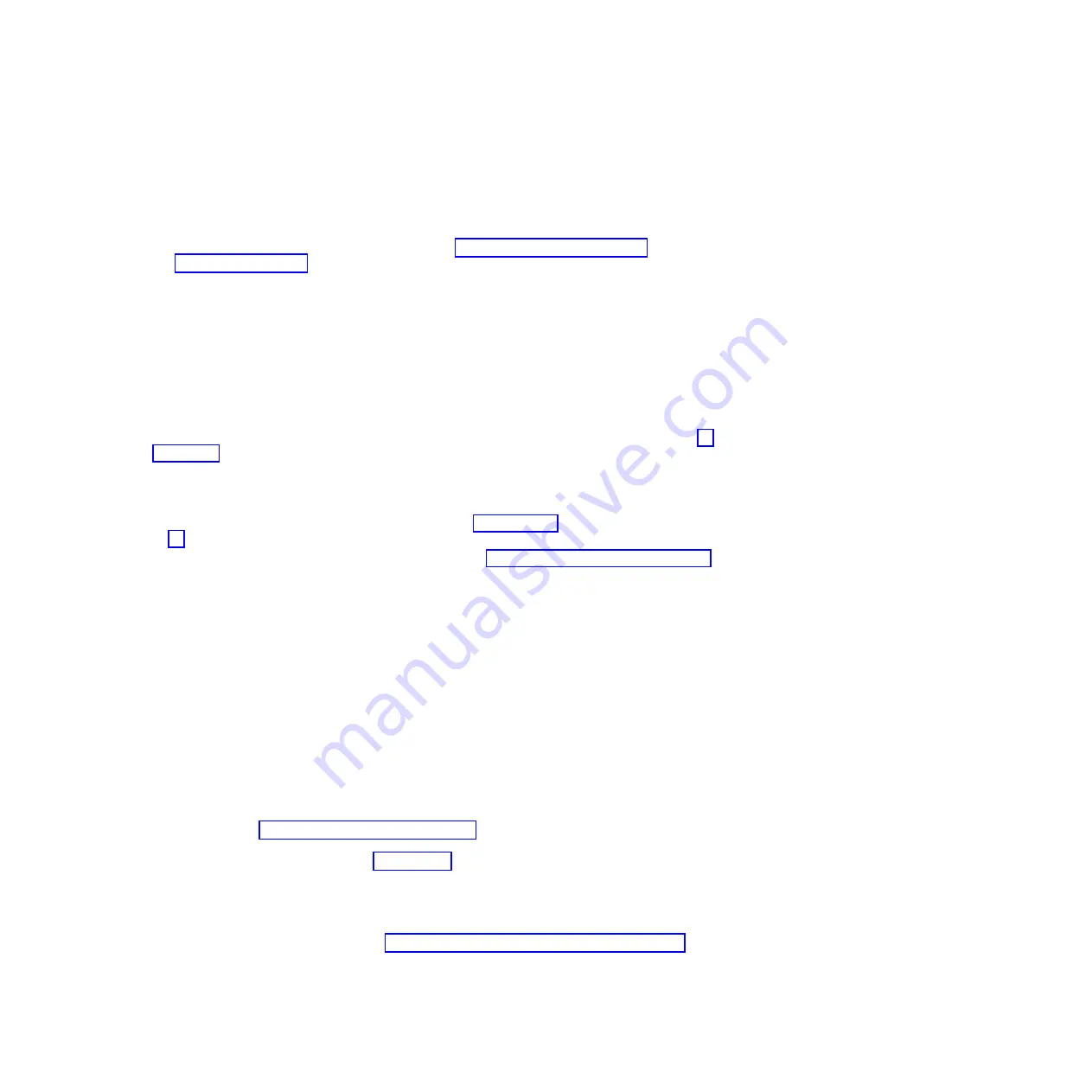
3)
Select the server you are working with.
4)
In the Tasks area, expand
Hardware Information
.
5)
Click
PCIe Hardware Topology
.
v
If your system is not managed by an HMC, complete the following steps:
1)
Access the ASMI by using an authority level of administrator or authorized service
provider. For details about using the ASMI, see Managing the Advanced System
Management Interface (http://publib.boulder.ibm.com/infocenter/systems/scope/hw/
topic/p7hby/asmi.htm).
2)
In the ASMI navigation area, expand
System Configuration
.
3)
Click
PCIe Hardware Topology
.
b.
Scan the PCIe Hardware Topology data for a value in the I/O Slots column that matches the
identifier string of the I/O slot, and select the entry.
c.
Click
Probe Link
.
Important:
If the Probe Link function fails, verify that the I/O slot is not owned by a partition
that is powered on. Then choose from the following options:
v
If you determine that the I/O slot is owned by a partition that is powered on, return to step 10
on page 83 and choose the alternative option that supports an I/O slot assigned to a partition
that is powered on.
v
If you are certain the I/O slot is not owned by a partition that is powered on, contact your
next level of support for assistance.
d.
If you have another I/O slot to power on, return to step 10 on page 83. Otherwise, continue with
step 15.
15.
Verify the PCIe hardware topology by completing the steps in Verifying the PCIe hardware topology
(http://publib.boulder.ibm.com/infocenter/systems/scope/hw/topic/p7ham/
p7ham_pcistor_conntopverify.htm).
While you are completing the verification steps of that procedure, confirm that the PCIe links that
connect the PCIe storage enclosure being added have Link Status column values of
Operational
and
valid I/O Enclosure Port column values. The I/O Enclosure Port column value looks similar to
U
xxxx
.001.
yyyyyyy
-P1-C
z
-T3
, where
xxxx
is the feature code of the PCIe storage enclosure connected
by the PCIe link,
yyyyyyy
is the serial number of the PCIe storage enclosure connected by the PCIe
link, and
z
is either
1
or
2
. An example of an actual I/O Enclosure Port column value is
UEDR1.001.6BAH004-P1-C1-T3
.
Important:
If the PCIe storage enclosure is connected to two systems, complete this step for each
system.
Requirement:
All PCIe hardware topology problems that are discovered in this step must be
corrected before continuing with this procedure.
16.
Check for and handle new serviceable events that were generated during the procedure by
completing the steps in Checking for new serviceable events (http://publib.boulder.ibm.com/
infocenter/systems/scope/hw/topic/p7ham/p7ham_genfile_checkevents.htm). Use the date and
time information that you recorded in step 1 on page 81 as the start time for searching for new
serviceable events.
Important:
If the PCIe storage enclosure is connected to two systems, complete this step for each
system.
17.
Verify the new configuration. For details, see Verifying that the new configuration is functioning
(http://publib.boulder.ibm.com/infocenter/systems/scope/hw/topic/p7ham/
p7ham_pcistor_connverify.htm).
18.
If the system is managed by an HMC, is not in the manufacturing default configuration, and the I/O
slots associated with the connection to the PCIe storage enclosure are not assigned to logical
PCIe storage enclosures
85
Summary of Contents for Escala Power7 Series
Page 1: ...Enclosures and expansion units ESCALA Power7 REFERENCE 86 A1 23FF 07 ...
Page 2: ......
Page 88: ...76 Enclosures and expansion units ...
Page 146: ...134 Enclosures and expansion units ...
Page 147: ......
Page 148: ...Printed in USA ...
















































