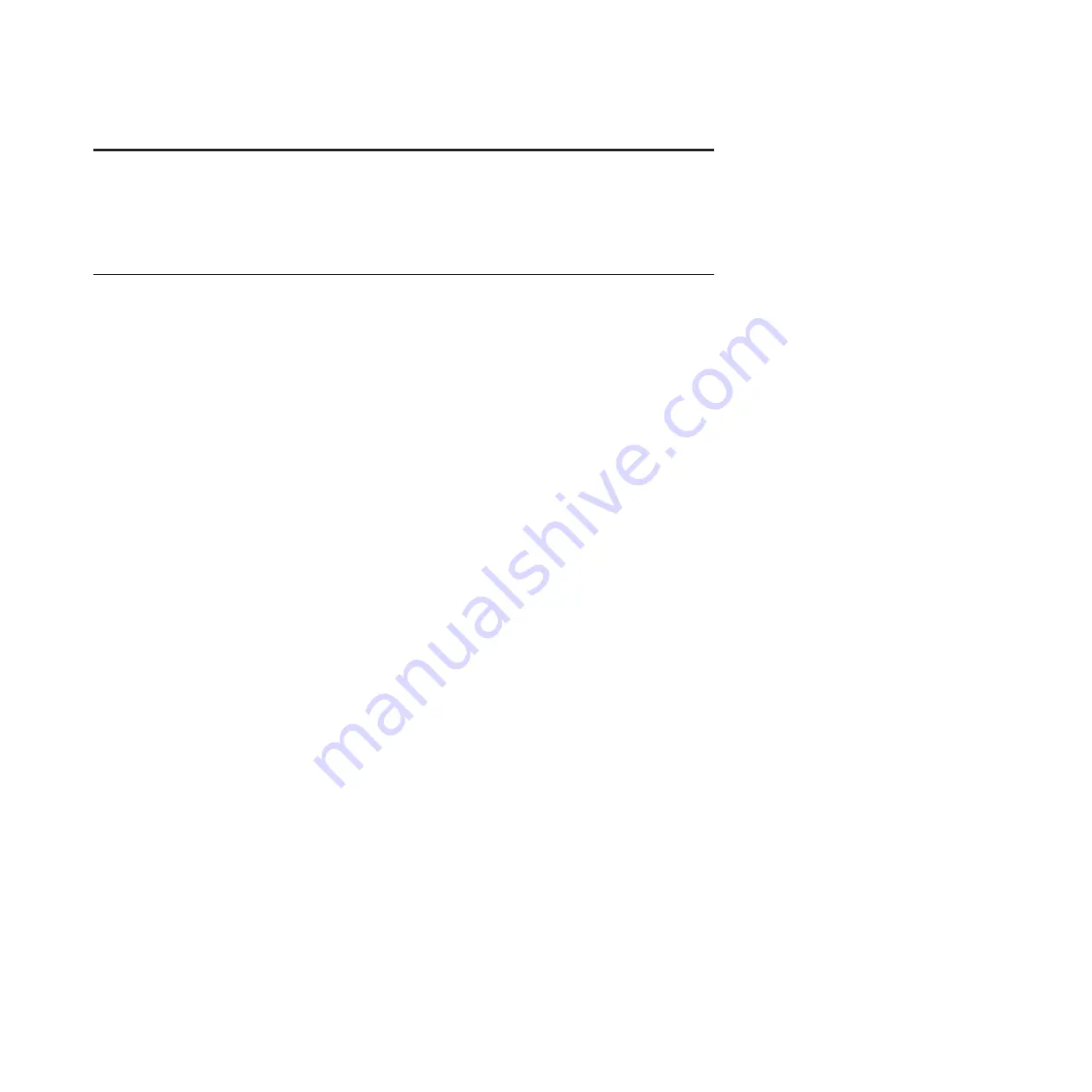
I/O expansion units
Use this information to learn about connecting and configuring input/output (I/O) expansion units to
system units.
Overview for I/O expansion units
Input/output expansion units provide additional I/O slots. Some I/O expansion units also provide
additional disk and removable media slots.
Input/output (I/O) expansion units are connected to system units with 12X cables and system power
control network (SPCN) cables. The 12X cables can transport data and control information. The SPCN
cables can only transport control information.
The 12X cables from an I/O expansion unit connect to a 12X cable port pair (also called a connector pair)
at the system unit. The 12X port pair is either on a pluggable card installed in the system unit or
mounted directly on the system unit chassis. In either case, the connectors are wired to an I/O hub chip
that drives the 12X protocol. The pluggable cards are referred to as GX adapters or GX cards.
The 12X interconnection between I/O expansion units and system units can be single data rate (SDR) or
double data rate (DDR). Some I/O expansion units are capable of SDR only. Others are capable of both
SDR and DDR. Similarly, some I/O hub chips and 12X cables are capable of SDR only while others are
capable of both SDR and DDR. In order for a 12X interconnection between a system unit and I/O
expansion unit to run at DDR, the I/O hub chip, 12X cable, and expansion unit must all be DDR capable.
While components that are strictly SDR capable cannot run at DDR, components that are DDR capable
can be configured by the system firmware to run at SDR if one or more of the other components in the
interconnection are strictly SDR capable.
For example, a DDR-capable I/O expansion unit that is connected to a GX adapter that has a strictly
SDR-capable I/O hub chip will be configured to run at SDR. Similarly, a DDR-capable GX adapter that is
connected to a strictly SDR-capable I/O expansion unit will be configured to run at SDR.
Notes:
v
Except where the distinction is important, a 12X cable refers to either a 12X SDR cable or a 12X DDR
cable.
v
Except where the distinction is important, a GX adapter or GX card refers to either an SDR or a DDR
version.
v
The terms I/O expansion unit and expansion unit are used interchangeably.
Important:
v
You can add your expansion units concurrently (with the server powered on and partitions active) if
you have one of the following configurations:
– Your system is managed by an IBM Hardware Management Console (HMC).
– Your system is managed by an Systems Director Management Console (SDMC).
– Your system is not managed by an HMC or SDMC, but has only one partition, and that partition is
running the operating system.
If your configuration does not permit adding expansion units concurrently, you must power off the
server to add expansion units.
v
If additional GX adapters are needed to accommodate the new I/O expansion units, refer to the
instructions that came with the GX adapters for information about how to install them. Installing GX
1
Summary of Contents for Escala Power7 Series
Page 1: ...Enclosures and expansion units ESCALA Power7 REFERENCE 86 A1 23FF 07 ...
Page 2: ......
Page 88: ...76 Enclosures and expansion units ...
Page 146: ...134 Enclosures and expansion units ...
Page 147: ......
Page 148: ...Printed in USA ...




























