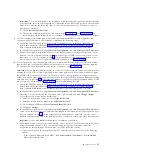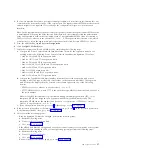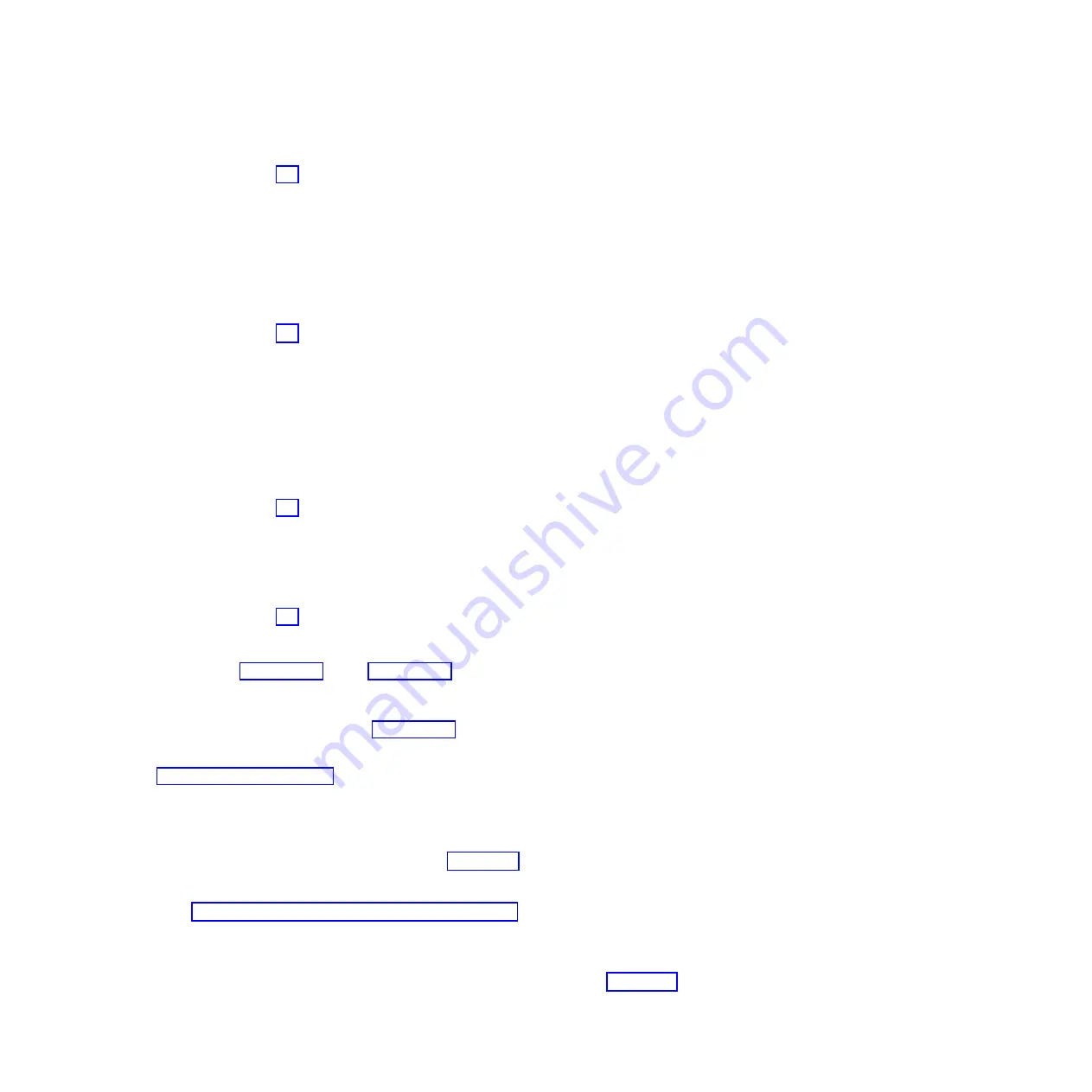
2)
Click
Service and Support Manager
>
Serviceable Problems
.
3)
Continue with step 14b.
v
If your system is not managed by an HMC or SDMC and has a partition running the Virtual
I/O Server (VIOS) operating system, perform the following steps:
1)
Log in as the
padmin
user. If you need assistance, contact the system administrator.
2)
Type
diagmenu -d sysplanar0 -E xx
and press Enter, where xx is a number 1 - 60 that
specifies a number of days. This command returns results for the most recent number of
days specified. The suggested range is 30 days.
3)
On the DIAGNOSTIC MODE SELECTION display, highlight the
Problem Determination
option, and press Enter.
4)
Continue with step 14b.
v
If your system is not managed by an HMC or SDMC and has a partition running the AIX
®
operating system, perform the following steps:
1)
Log in as the root user, or use the CE login. If you need assistance, contact the system
administrator.
2)
Type
diag -d sysplanar0 -E xx
and press Enter, where xx is a number 1 - 60 that specifies
a number of days. This command returns results for the most recent number of days
specified. The suggested range is 30 days.
3)
On the DIAGNOSTIC MODE SELECTION display, highlight the
Problem Determination
option, and press Enter.
4)
Continue with step 14b.
v
If your system is not managed by an HMC or SDMC and has a partition running the Linux
operating system, perform the following steps:
1)
Log in as the root user. If you need assistance, contact the system administrator.
2)
Type
servicelog –query='serviceable=1 AND closed=0 AND time_event>="yyyy-mm-dd"'
(where
yyyy-mm-dd
is the day on which the procedure occurred). Press Enter.
3)
Continue with step 14b.
b.
Specify event criteria that includes events that were generated during the procedure.
c.
Close any serviceable events generated during the procedure that include one of the reference
codes listed in step 11 on page 10 or step 13 on page 11.
d.
Perform problem analysis on any remaining open serviceable events.
15.
Start necessary SPCN firmware updates.
If reference code 1000913B was found in step 11 on page 10, an SPCN firmware update is needed.
However, due to the current SPCN Firmware Update Policy, the update could not be initiated
automatically. Therefore, the SPCN firmware update must be initiated manually. To complete this
task, see Updating the SPCN firmware (http://publib.boulder.ibm.com/infocenter/systems/scope/
hw/topic/p7ham/ipham_updatespcn.htm).
Wait for the SPCN firmware updates to complete before continuing to the next step. This update
could take 20 minutes to several hours, depending on the number of expansion units on the SPCN
loop and the current level of the SPCN firmware in the expansion units that were added.
16.
If you changed the SPCN Firmware Update Policy in step 4 on page 9, change the policy back to the
original setting now:
a.
Access the ASMI by using an authority level of administrator or authorized service provider. For
details, see Managing the Advanced System Management Interface (http://
publib.boulder.ibm.com/infocenter/systems/scope/hw/topic/p7hby/asmi.htm).
b.
In the ASMI navigation area, expand
System Configuration
and select
Configure I/O
Enclosures
.
c.
Change the
SPCN Firmware Update Policy
setting to the setting recorded in step 4 on page 9.
Use the default setting, which is
Enabled
.
12
Enclosures and expansion units
Summary of Contents for Escala Power7 Series
Page 1: ...Enclosures and expansion units ESCALA Power7 REFERENCE 86 A1 23FF 07 ...
Page 2: ......
Page 88: ...76 Enclosures and expansion units ...
Page 146: ...134 Enclosures and expansion units ...
Page 147: ......
Page 148: ...Printed in USA ...