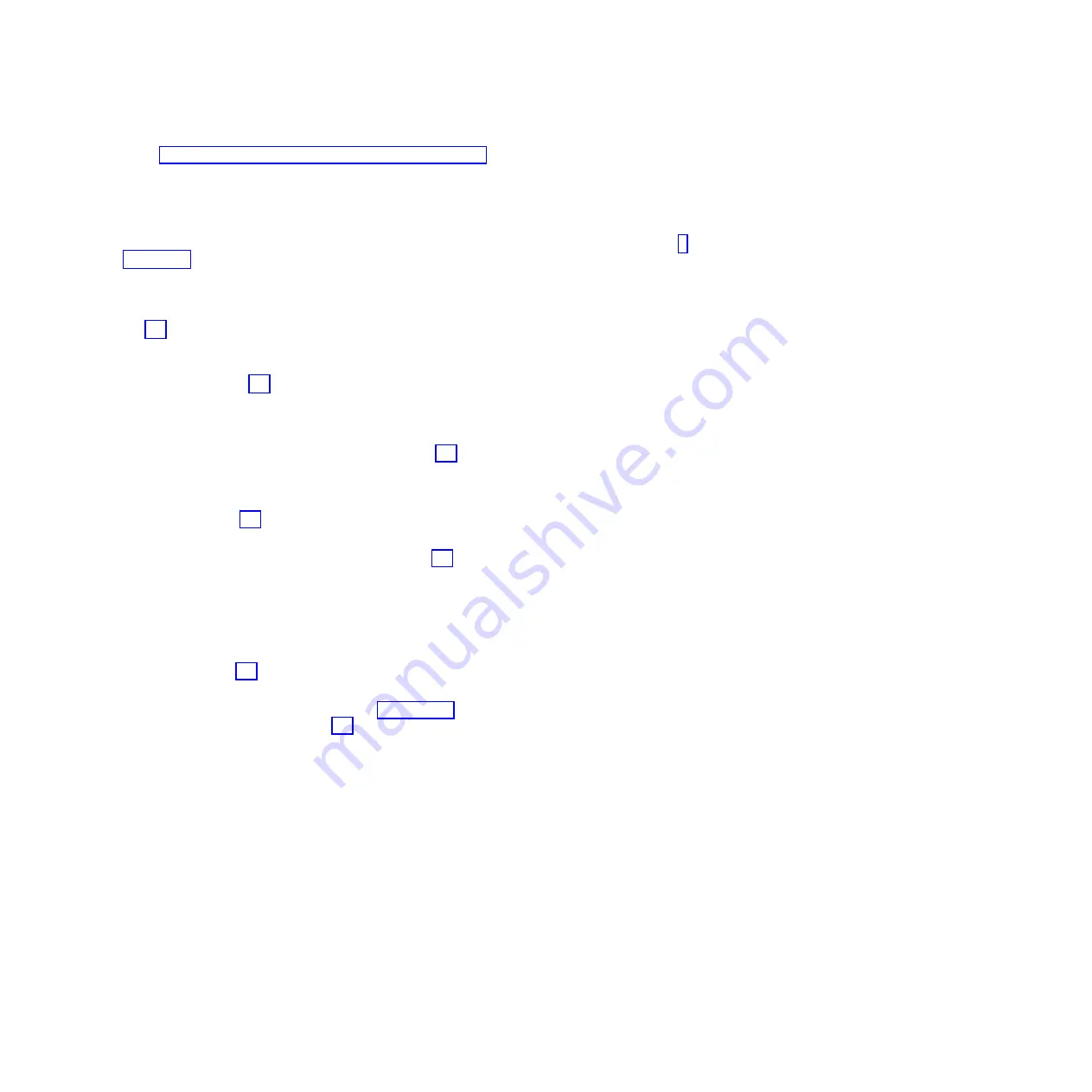
Managing the Advanced System Management Interface (http://publib.boulder.ibm.com/
infocenter/systems/scope/hw/topic/p7hby/asmi.htm).
2)
In the ASMI navigation area, expand
System Configuration
.
3)
Click
PCIe Hardware Topology
.
c.
Scan the PCIe Hardware Topology data for entries with Host Port column values that match the
location codes of the PCIe GX++ adapter connectors that you connected PCIe cables to in step 5
on page 81. For each match, complete the following steps:
1)
Select the entry and click
Identify Indicators
.
2)
On the Identify Indicators display, select the entry with a Location column value that matches
the Host Port column value from the PCIe Hardware Topology entry that you selected in step
6c1.
3)
Click
Activate LED
.
4)
Record the link identifier and the I/O slot identifier string for the PCIe link entry that you
identified in step 6c2. The link identifier is in the Link ID column, and the I/O slot identifier
string is in the I/O Slots column.
d.
Visually inspect the identify indicators for the PCIe connectors to which you connected the PCIe
storage enclosure to verify that they are active.
e.
For each identify indicator that you recorded in step 6c4 that is active, complete the following
steps:
1)
On the Identify Indicators display, select the entry with a Location column value that matches
the Host Port column value from the PCIe Hardware Topology entry or entries that you
selected in step 6c1.
2)
Click
Deactivate LED
.
f.
For each identify indicator that you recorded in step 6c4 that is not active, complete the following
steps.
Note:
Identify indicators are not active if the PCIe cables are connected to the wrong PCIe
connectors or the PCIe connector location codes were calculated incorrectly.
1)
On the Identify Indicators display, select the entry with a Location column value that matches
the Host Port column value from the PCIe Hardware Topology entry or entries that you
selected in step 6c1.
2)
Click
Deactivate LED
.
3)
Restart the procedure beginning at step 4 on page 81. If the problem persists with the entry or
entries that you selected in step 6c1, contact your next level of support for assistance.
7.
If the system has a rear cover, close it.
Important:
If the PCIe storage enclosure is connected to two systems, complete this step for each
system.
8.
If the power cords for the PCIe storage enclosure are not connected to the power source, connect
them now. Then connect the power cords to the power supplies on the PCIe storage enclosure.
9.
During the time that the PCIe storage enclosure is powering on and initializing, complete the
following steps:
a.
Verify that the green chassis power light-emitting diode (LED) comes on solid. This LED is
located on the front of the enclosure, and it has an overlay with a lightning bolt symbol.
b.
Verify that the green
AC good
LED and
DC good
LED on each of the two power supplies come
on solid. These LEDs are located on the power supplies near the connectors for the power cords,
and are clearly labeled
AC
and
DC
.
c.
Verify that the amber fault LED on each power supply is off. This LED is labeled with an
exclamation point (
!
).
82
Enclosures and expansion units
Summary of Contents for Escala Power7 Series
Page 1: ...Enclosures and expansion units ESCALA Power7 REFERENCE 86 A1 23FF 07 ...
Page 2: ......
Page 88: ...76 Enclosures and expansion units ...
Page 146: ...134 Enclosures and expansion units ...
Page 147: ......
Page 148: ...Printed in USA ...






























