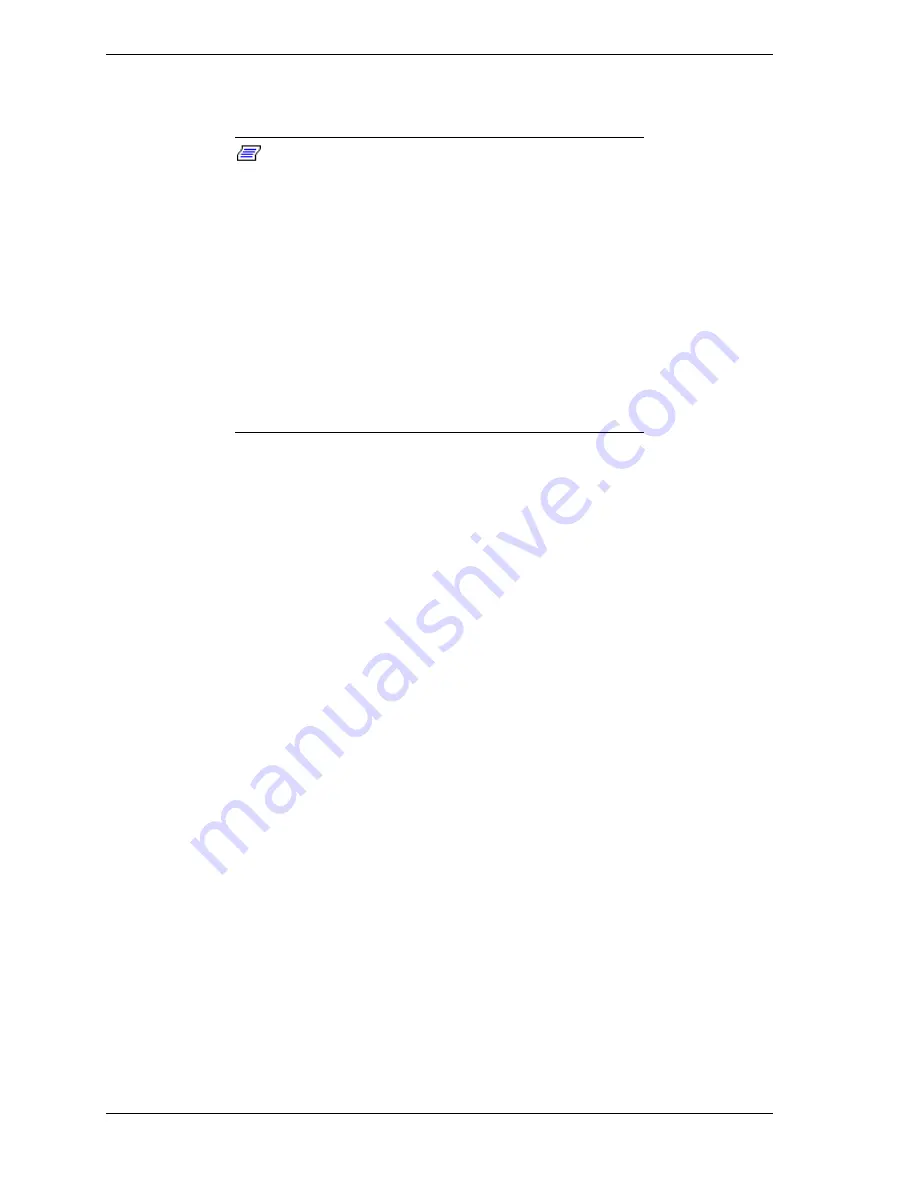
3-20
Configuring Your System
Running the SSU Remotely
To run the SSU remotely, you must use BIOS console redirection.
Note:
The SSU supports a text mode of operation
versus the default VGA graphics mode. Some forms of
remote operation require that the SSU be operated in text
mode. In text mode, the SSU screens are constructed using
only character-based graphics and colors. The primary
benefit of text mode is the reduced amount of display
information that needs to be communicated to a remote
console. Support for text mode operation also allows the
SSU to be operated remotely via modem using existing
technologies, with no modification to the SSU required.
To start the SSU in text mode, type “AF/t” from the
command line in the SSU subdirectory (the directory
containing the af.exe file). Depending on the mode of
execution, this could involve exiting the SSU to reach the
command prompt, then restarting the SSU in text mode.
Using BIOS console redirection, you can:
!
See the SSU console.
!
Control the keyboard from a local system connected to a remote server by
a modem or direct serial connection.
The local system must run terminal emulator software capable of supporting
ANSI terminal sequences. BIOS console redirection provides text mode video
and keyboard redirection support only. It does not support redirection of the
mouse.
Text mode video and user input is sent to a remote location through either a
modem or direct serial link and is displayed by the terminal emulator software
on the local system.
In this model of remote operation, the SSU executes in text mode exclusively on
the remote server. Any files required for the SSU to execute must be on the
remote server (on removable or nonremovable media).
Direct Platform Control (DPC) Console
Using the DPC console in conjunction with BIOS console redirection, you can:
!
See the BIOS Setup Screen (F2)
!
Control the keyboard from a local system connected to a remote server by
a modem or direct serial connection
The local system must be running the DPC console software. This method of
redirection provides text mode video and keyboard redirection support only. It
does not support redirection of the mouse.
For specific instructions on implementing the DPC console.
Summary of Contents for DPS7000/XTANOVASCALE 7000 180Rb 7
Page 2: ......
Page 11: ...Contents ix Glossary Equipment Log Index ...
Page 12: ...x Contents ...
Page 60: ...2 24 Setting Up the System ...
Page 111: ......
Page 155: ...Disassembly and Reassembly 4 45 OM07508 Figure 4 32 Peripheral Bay ...
Page 173: ...Disassembly and Reassembly 4 63 Figure 4 45 ICMB Board ...
Page 208: ...5 20 Problem Solving ...
Page 209: ...6 Illustrated Parts Breakdown Exploded View Field Replaceable Units ...
Page 227: ...B Connectors Overview External Device Connector Pin Information ...
Page 244: ...10 Glossary ...
Page 248: ...4 Equipment Log ...
Page 254: ...Index 6 ...
Page 257: ......
Page 258: ...BULL CEDOC 357 AVENUE PATTON B P 20845 49008 ANGERS CEDEX 01 FRANCE 99 A9 96US 00 REFERENCE ...
















































