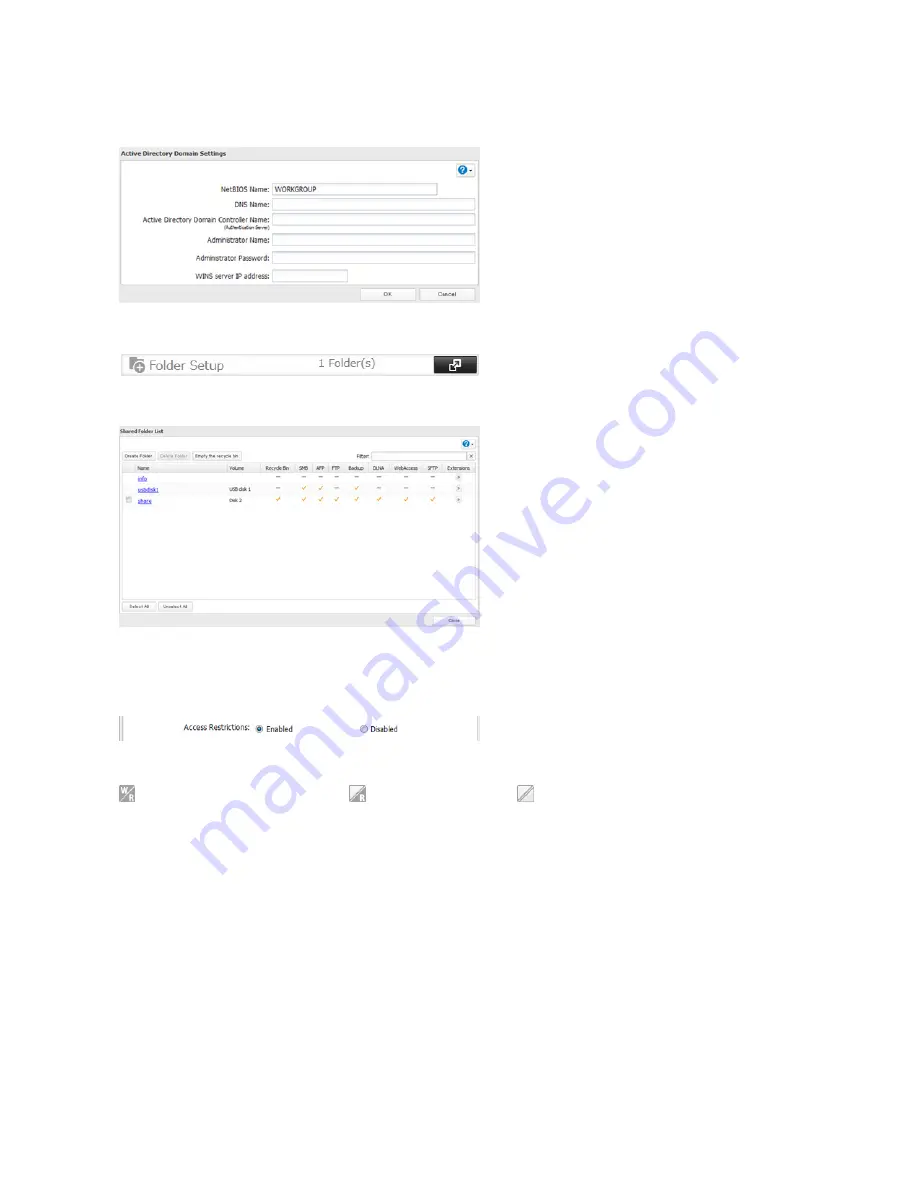
28
5
Click
Yes
.
6
Enter the desired settings, then click
OK
.
7
Choose
Folder Setup
.
8
Click a shared folder that you want to set access restrictions for.
9
Click
Edit
.
10
Enable “Access Restrictions”.
11
Select the level of access for the user or group.
: Read and write access allowed : Read access allowed : Access prohibited
Notes:
• To have the TeraStation join an Active Directory domain, configure it to use a DNS server that can resolve names
for the Active Directory domain.
• After building an Active Directory domain, the administrator password for joining the domain must be changed
at least once, or joining the Active Directory domain will fail.
• The DNS name and NetBIOS name of Active Directory domains should be identical.
• If both read-only and read & write permissions are given, the user will have read-only access. The most restrictive
access setting will apply.
• If there are more than 5 minutes difference between the TeraStation’s clock and the domain controller’s clock,
joining the domain or authenticating domain users and groups may fail. For best results, use an NTP server to set
the time for all network devices.
• The TeraStation supports a domain environment with a maximum of 1000 users and 1000 groups. 10,000 users
and 10,000 groups can be downloaded from the domain controller but are not supported.
Summary of Contents for TeraStation TS4200D
Page 1: ...TeraStation 4000 User Manual www buffalotech com 35020039 03 2013 11...
Page 8: ...8 Environmental Information 149 KC 149 BSMI 149 CCC 150 150 Models 150...
Page 9: ...9 Chapter 1 Installation Diagrams TS4800D TS4400D TS4400R...
Page 99: ...99 8 Click OK 9 Click Open Squeezebox The Squeezebox s settings will open...
Page 150: ...150 CCC A 35 C 2000M 1 2 Models TS4200D TS4400D TS4800D TS4400R...






























