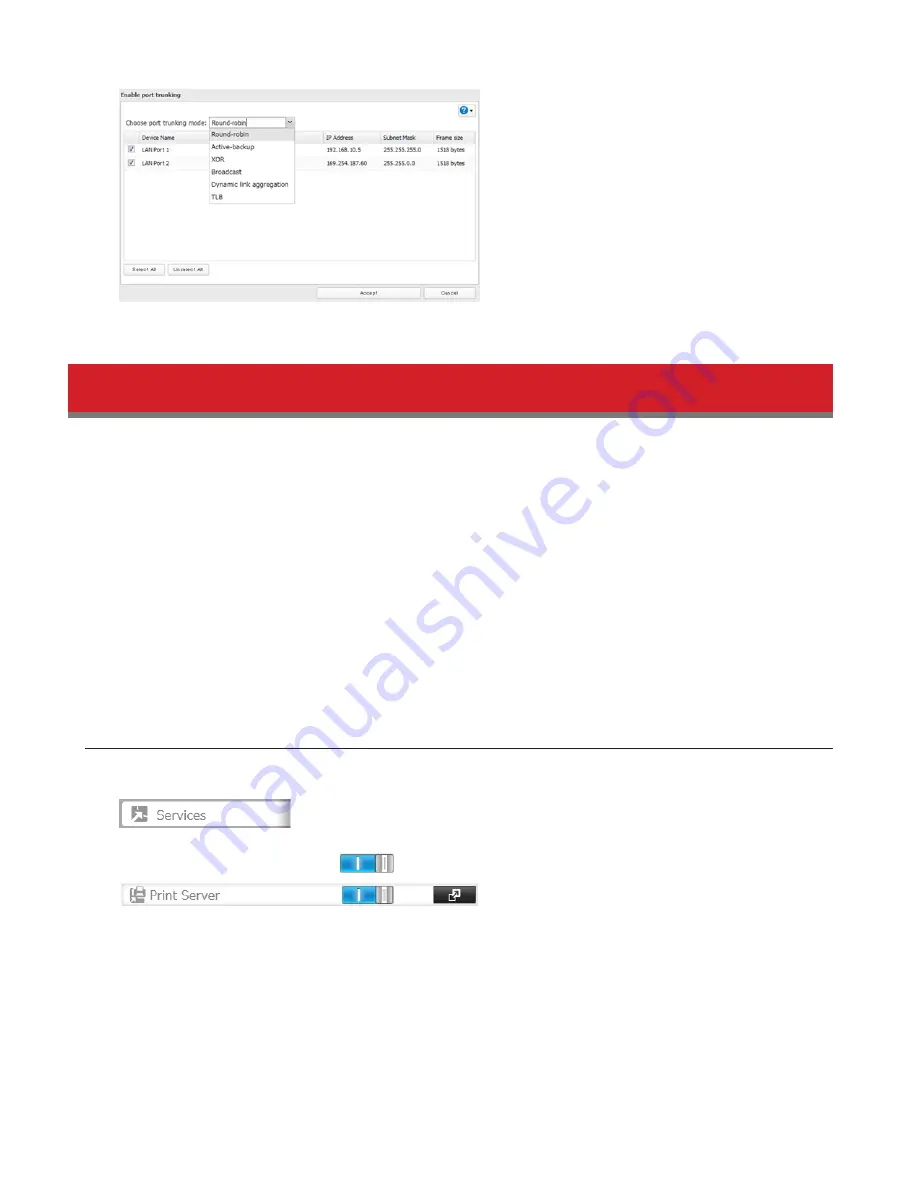
112
7
Reboot the TeraStation before use.
Connecting a Printer
You can connect a printer to the USB port on the TeraStation.
Notes:
• Only one USB printer can be connected to the TeraStation.
• Bidirectional communication is not supported i.e., remaining ink quantities and other printer status information
is not supported.
• If a multifunctional printer is connected, only the printer function can be used. Other functions such as scanning
will not be available.
• The print server does not support Mac OS.
• Don’t disable the SMB protocol support while the print server is enabled. If you do, you will need to enable SMB
again and reconfigure the print server from scratch.
Setting Up a Printer with Windows 8, Windows 7, or Windows
Vista
1
In Settings, click
Services
.
2
Move the print server switch to the
position to enable the print server.
3
Refer to the manual supplied with the printer and install the printer drivers.
4
Click
Start
-
Network
.
For Windows 8, click the
Network
in
File Explorer
.
5
Double-click the TeraStation server name.
6
Double-click the icon of the connected printer (shared name is displayed).
Summary of Contents for TeraStation TS4200D
Page 1: ...TeraStation 4000 User Manual www buffalotech com 35020039 03 2013 11...
Page 8: ...8 Environmental Information 149 KC 149 BSMI 149 CCC 150 150 Models 150...
Page 9: ...9 Chapter 1 Installation Diagrams TS4800D TS4400D TS4400R...
Page 99: ...99 8 Click OK 9 Click Open Squeezebox The Squeezebox s settings will open...
Page 150: ...150 CCC A 35 C 2000M 1 2 Models TS4200D TS4400D TS4800D TS4400R...






























