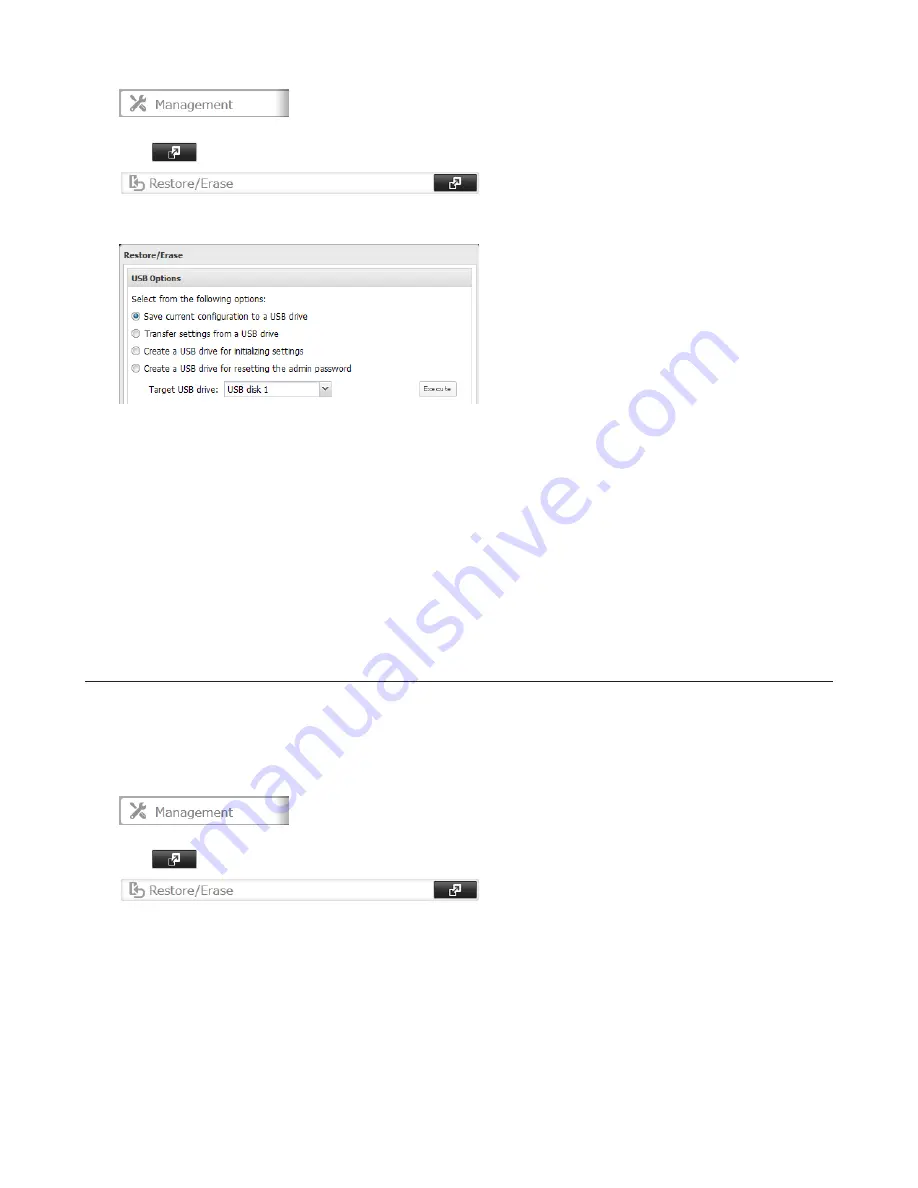
126
3
Click
to the right of “Restore/Erase”.
4
From “Target USB drive”, select the USB memory device that is connected to the USB 2.0 port of the TeraStation.
5
Select “Save current configuration to a USB drive”, then click
Execute
.
Troubleshooting:
If the settings are not saved to the USB memory device successfully, you may receive the error message “The specified
operation cannot be executed.”. Verify:
• The device is connected to a USB 2.0 port, not a USB 3.0 port.
• The device has a capacity of 1 GB or larger.
• The device is not write-protected.
Applying Settings
The saved settings can be applied to a different TeraStation.
1
Connect the USB memory device with the saved settings to a USB 2.0 port of the TeraStation (not a USB 3.0 port).
2
In Settings, click
Management
.
3
Click
to the right of “Restore/Erase”.
4
From “Target USB drive”, select the USB memory device that is connected to the USB 2.0 port of the TeraStation.
Summary of Contents for TeraStation TS4200D
Page 1: ...TeraStation 4000 User Manual www buffalotech com 35020039 03 2013 11...
Page 8: ...8 Environmental Information 149 KC 149 BSMI 149 CCC 150 150 Models 150...
Page 9: ...9 Chapter 1 Installation Diagrams TS4800D TS4400D TS4400R...
Page 99: ...99 8 Click OK 9 Click Open Squeezebox The Squeezebox s settings will open...
Page 150: ...150 CCC A 35 C 2000M 1 2 Models TS4200D TS4400D TS4800D TS4400R...






























