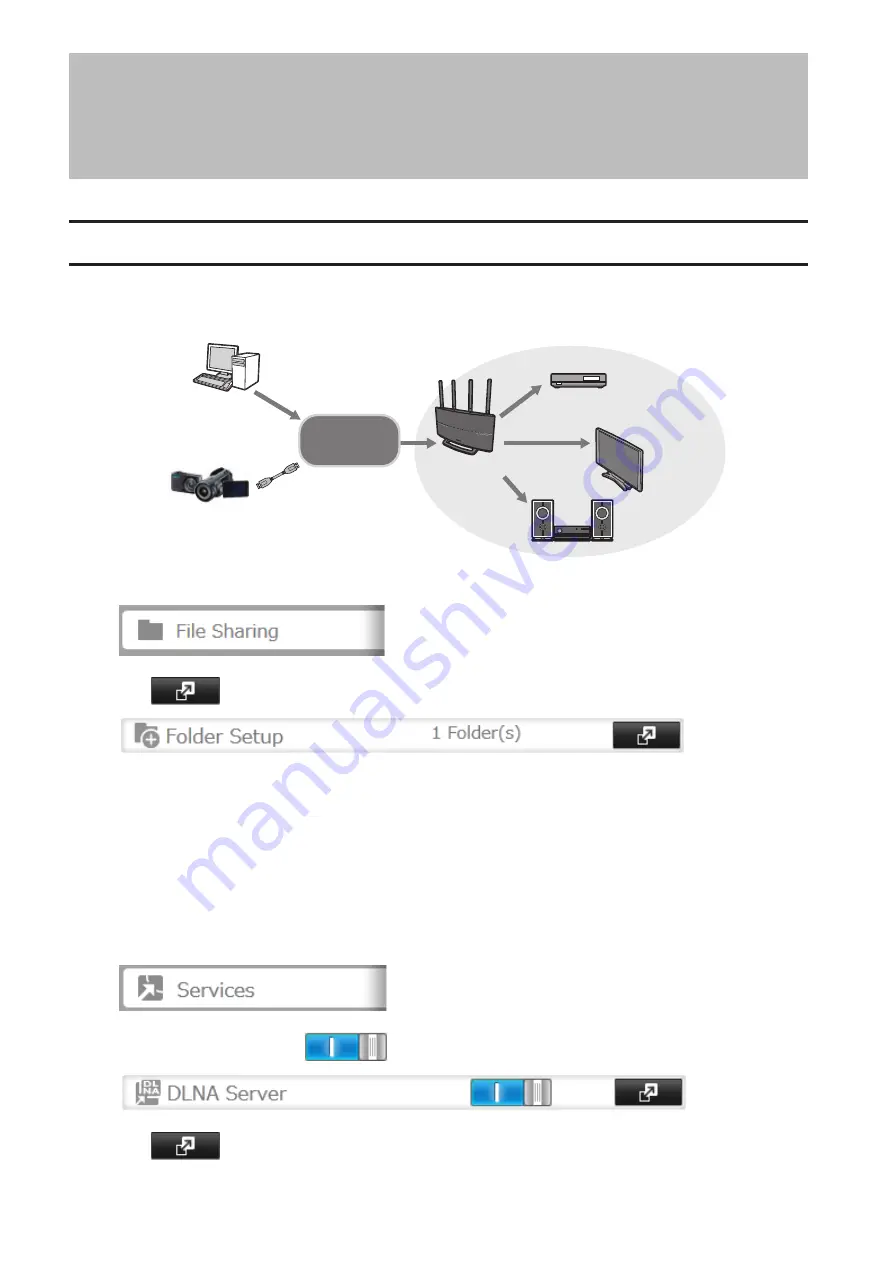
Chapter 7 Multimedia
DLNA
DLNA is a set of guidelines for sharing digital media. The TeraStation includes a DLNA server compliant with the
DLNA guidelines. The movies, photos, and music saved on this product can be played back on DLNA-compatible
TVs, stereo equipment, game consoles, and other devices within the network.
LinkStation
TeraStation
1
In Settings, click
File Sharing
.
2
Click
to the right of "Folder Setup".
3
Select the folder that you want to share with media players and other DLNA-compatible devices.
4
Click the
Advanced Settings
tab.
5
Under "LAN Protocol Support", check "DLNA" and click
OK
.
6
Click
Close
.
7
Click
Services
.
8
Move the DLNA switch to the
position to enable DLNA.
9
Click
to the right of "DLNA Server".
77
Summary of Contents for TeraStation 1000
Page 23: ...2 Click to the right of Users 3 Click Create User 4 Click Create Sequential Users 22...
Page 56: ...Once RAID 0 array is configured create a shared folder before use 55...
Page 63: ...2 Click to the right of Backup 3 Click List of LinkStations and TeraStations 62...
Page 65: ...3 Click Create New Job Note Up to 8 backup jobs can be configured 64...
Page 75: ...19Click Select Backup Disk 20Select the TeraStation then click Use Disk 74...
Page 108: ...4 Select the desired Ethernet frame size and click OK 107...






























