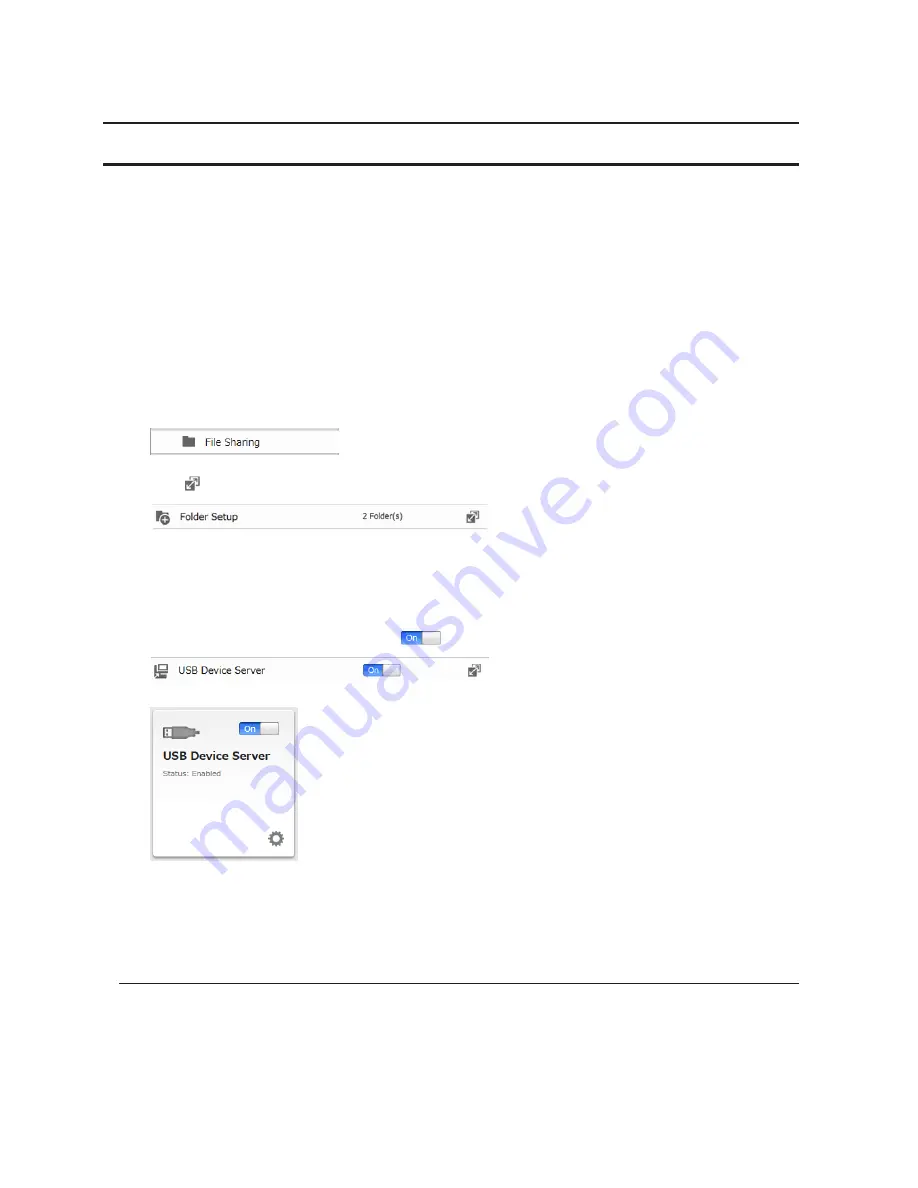
62
9
Register the printer.
USB Device Server
The USB device server lets you use USB devices connected to the LinkStation with multiple computers.
Note:
The LS420DS series LinkStation doesn't support this function.
1
Connect the USB device directly to your computer and install its drivers and software normally.
Dismount and remove the USB device when installation is complete.
2
Connect the USB device to the LinkStation's USB port.
Note:
With the USB device server enabled, you may connect a single USB hub to the LinkStation. Up to 15
USB devices may be connected to the hub. Don't connect more than one bus-powered drive at a time. Use a
separate AC power connection for each device if possible. Connecting more than one bus-powered device at a
time may damage both the LinkStation and the devices.
3
In Advanced Settings, click
File Sharing
.
4
Click
to the right of "Folder Setup".
5
Select the USB device connected to the LinkStation.
Note:
USB device server and DLNA are not compatible. Disable DLNA protocol support if using USB device
server.
6
Move the USB device server switch to the
position to enable the USB device server.
You can also enable the USB device server from Easy Admin.
Note:
When the USB device server is enabled, other functions that use the USB port won't be available.
7
To install Network-USB Navigator, click
USB Device Server
in Easy Admin or navigate to
Services
-
USB Device
Server
-
USB Device Server
in Advanced Settings. You'll need administrator privileges to install the software.
Connecting with Network-USB Navigator
1
Launch Network-USB Navigator.
For Windows:
Navigate to
(All) Programs
-
BUFFALO
-
Network-USB Server
, then click
Network-USB Navigator
. On Windows 8.1
and Windows 8, click
Network-USB Navigator
from the Start screen.
For Mac:






























