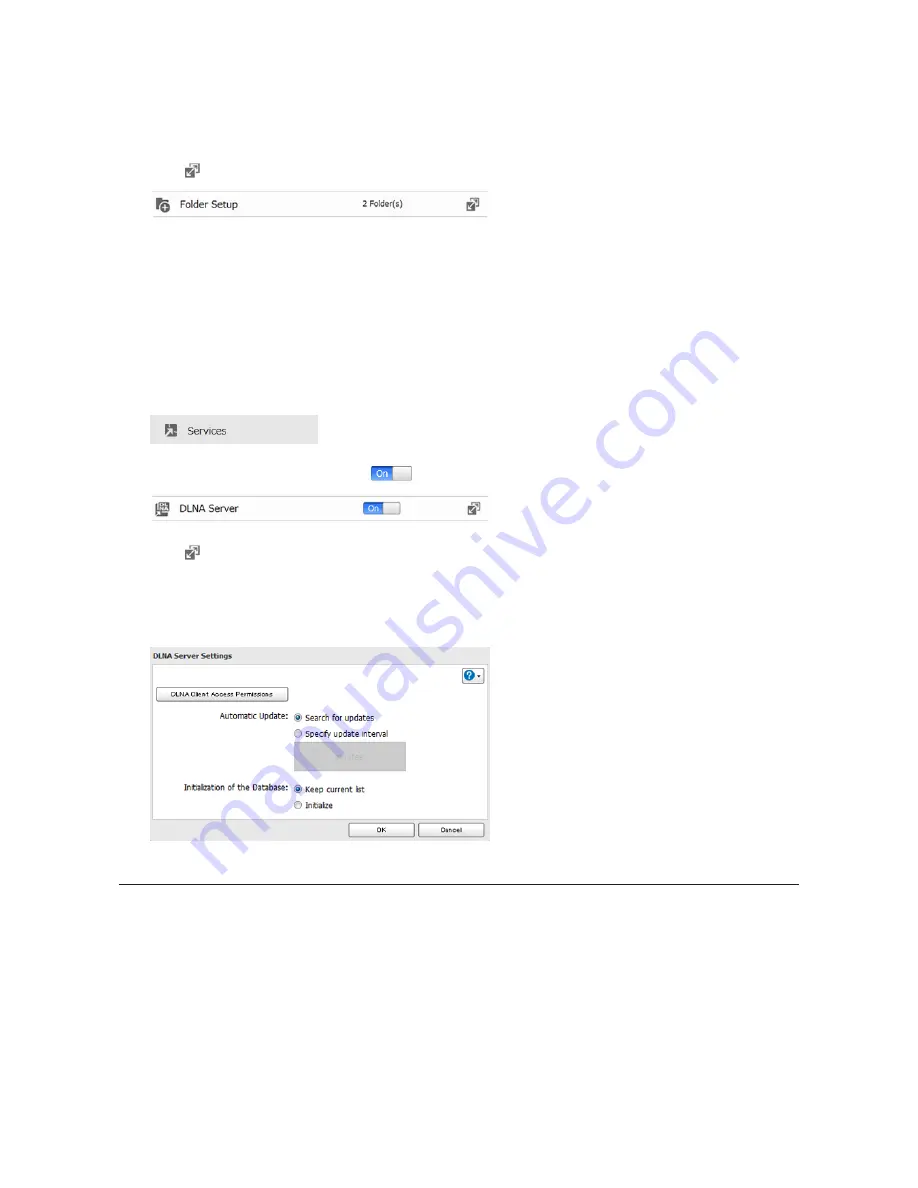
55
Configuration from Advanced Settings
1
In Advanced Settings, click
File Sharing
.
2
Click
to the right of "Folder Setup".
3
Select the folder that you want to share with media players and other DLNA-compatible devices.
4
Click
Edit
.
5
Under "LAN Protocol Support", check "DLNA" and click
OK
.
6
Click
Close
.
7
Click
Services
.
8
Move the DLNA Server switch to the
position to enable DLNA.
9
Click
to the right of "DLNA Server".
10
Click
Edit
.
11
Select an interval for DLNA server database updates and click
OK
.
Playing Files
To play back content from a DLNA-compatible device:
1
Connect the DLNA-compatible device to the same network as the LinkStation and turn it on.
2
Select the LinkStation in the software of the DLNA-compatible device.
3
Select the content to be played back.
Note:
For more information on playing files, see the DLNA-compatible devices' manuals.






























