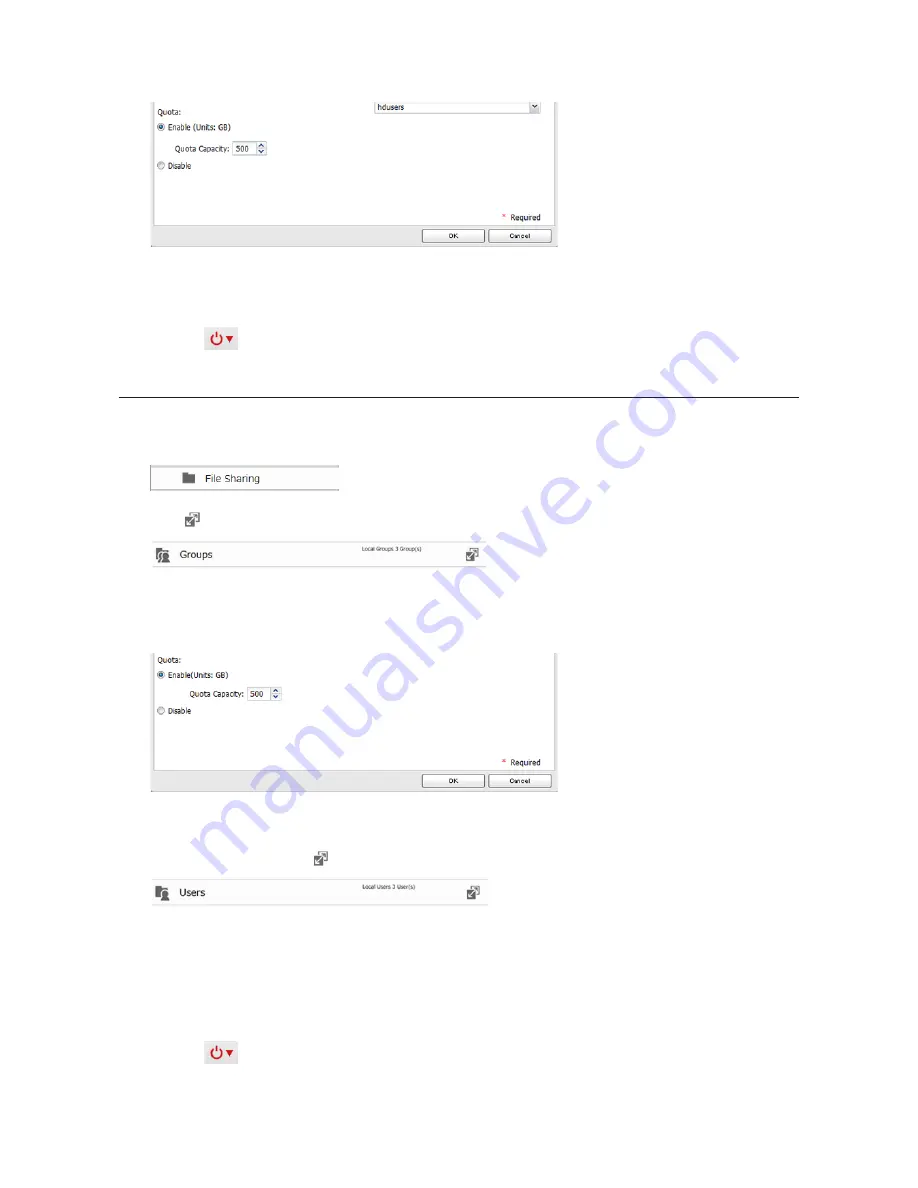
36
4
Enable quotas, choose the maximum space the user will be allowed to use, and click
OK
.
Note:
If you change the primary group, restart the LinkStation to apply the quota settings.
5
Click
OK
.
6
Click the
icon and select
Restart
to apply the quota settings.
Quotas for Groups
Follow the procedure below to limit the space for shared folders that each group can use.
1
In Advanced Settings, click
File Sharing
.
2
Click
to the right of "Groups".
3
Select the group whose space will be limited.
4
Enable quotas, choose the maximum space the group is allowed, and click
OK
.
5
Click
OK
.
6
In Advanced Settings, click
to the right of "Users".
7
Select the user who will inherit the group quota settings.
8
Change the user's primary group to the group with the quota, then click
OK
.
9
Click
OK
.
10
Click the
icon and select
Restart
to apply the quota settings.






























