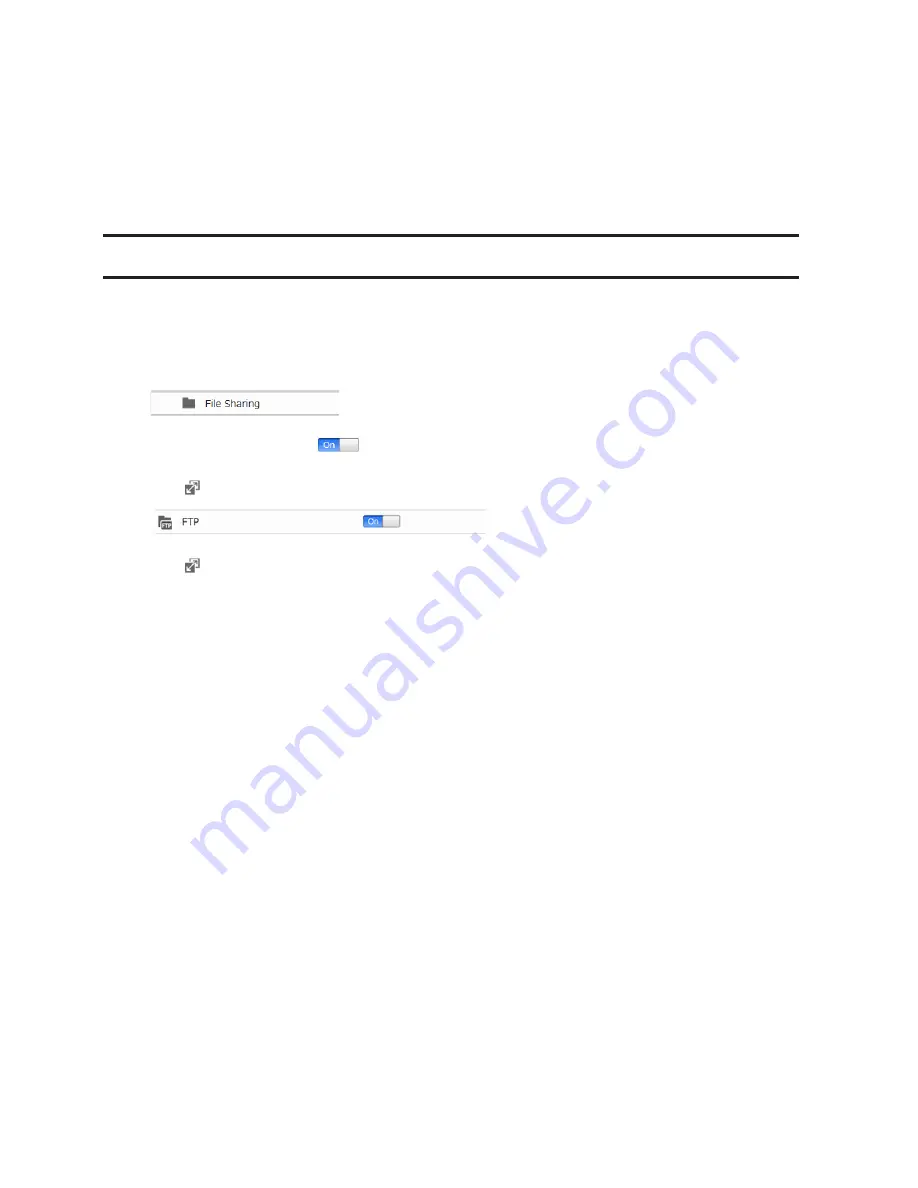
44
Instructions: http://buffalonas.com/manual/a/en/
Use with Windows Phone
Configure your LinkStation from the computer first, then download the "WebAccess" application from the Windows
Phone Store.
Instructions: http://buffalonas.com/manual/setup/en/
FTP
By default, the LinkStation's shares are only accessible by users connected to the same network or router as the
LinkStation. The optional FTP server allows users outside the local network to access the LinkStation.
Note:
FTP is intended for users who already have FTP client software and have experience with it.
1
In Advanced Settings, click
File Sharing
.
2
Move the FTP switch to the
position to enable FTP.
3
Click
to the right of "Folder Setup".
4
Click
to the right of "Folder Setup".
5
Choose a folder to enable remote FTP access on.
6
Click
Edit
.
7
Select read-only or read & write for the shared folder's attribute; under "LAN Protocol Support", check "FTP"
and click
OK
.
Accessing the LinkStation with an FTP client
•
To access the LinkStation via FTP, configure your FTP client software with the following settings:
Hostname: IP address of the LinkStation
Username: The LinkStation's username
Password: The LinkStation's password
Port: 21
•
Shared folders connected by FTP are available from the "/mnt" directory. The default locations are:
For RAID 0 or RAID 1:
/mnt/array1/share
/mnt/usbdisk1
/mnt/usbdisk2
For JBOD:
/mnt/disk1/share
/mnt/disk2/share2
/mnt/disk3/share3
/mnt/disk4/share4
/mnt/usbdisk1
/mnt/usbdisk2






























