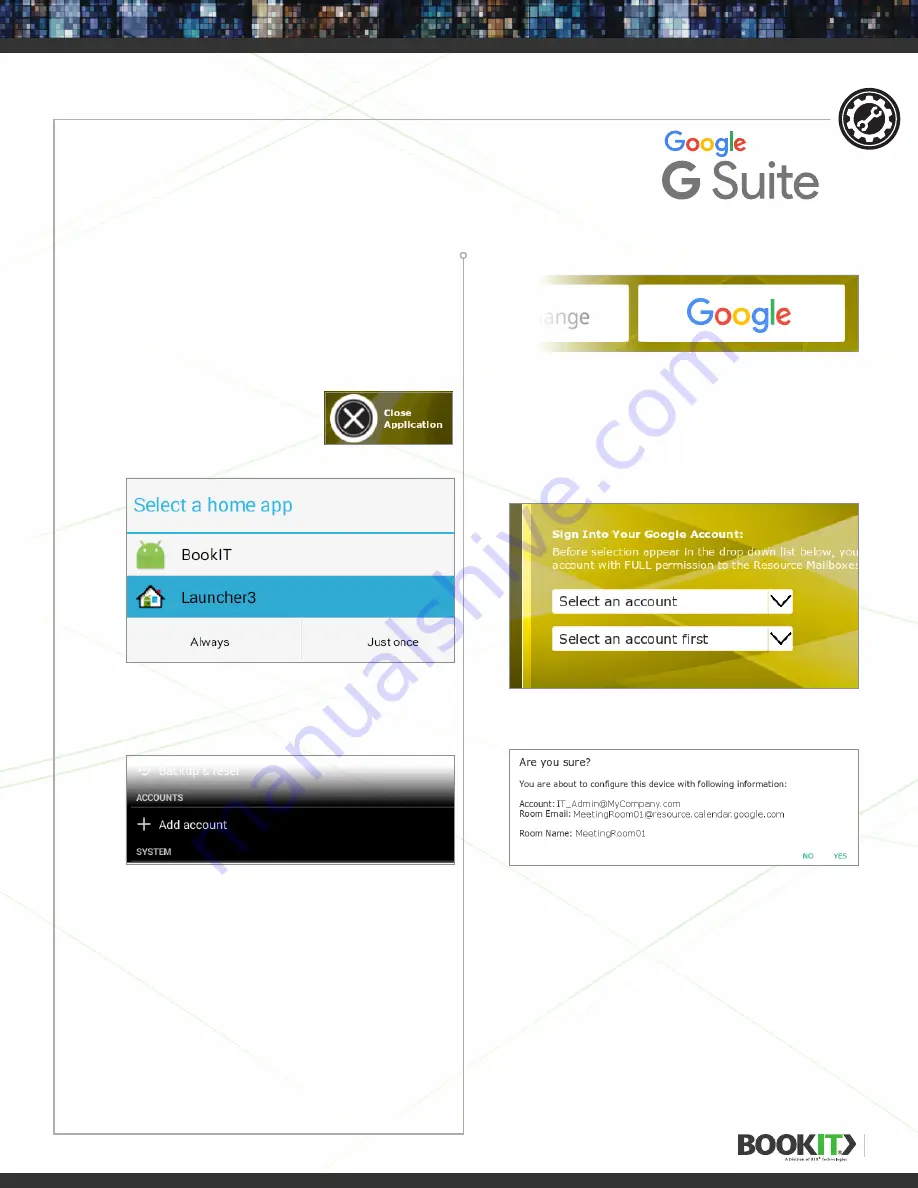
23
BOOKIT SETUP
ROOM ACCOUNT SETUP
|
G SUITE
(Formerly Google Apps For Work)
1
Add a google account to the BookIT display
with permissions to make changes AND
manage sharing.
1
Go to
Settings
at BookIT main screen.
2
Type
Master Password
(if it has been set).
3
Close the application and
wait for the launcher
selection window.
4
Select
Android Launcher
as default.
5
Go to
Android Settings
.
6
Tap
+ Add Account
at the
“ACCOUNTS” section.
7
Select Google
Account Type
8
Select
Existing Account
.
9
Type account
and
Password
.
10
Select
Synchronization Options
and finish.
2
Launch
BookIT App
and wait for the launcher
selection window.
6
Select
Google Account Service
.
7
Select
Account
from “Select an account”
Dropdown. Selecting an account will
populate the Room List in the second
dropdown below. Select a
Room
from the
Room List. Then press
Login.
8
Review the account information.
9
Confirm
and the application will
automatically
Restart
.
SETUP
3
Select
BookIT
as default
4
Go to
Settings
at BookIT main screen.
5
Type
Master Password
(if it has been set).














































