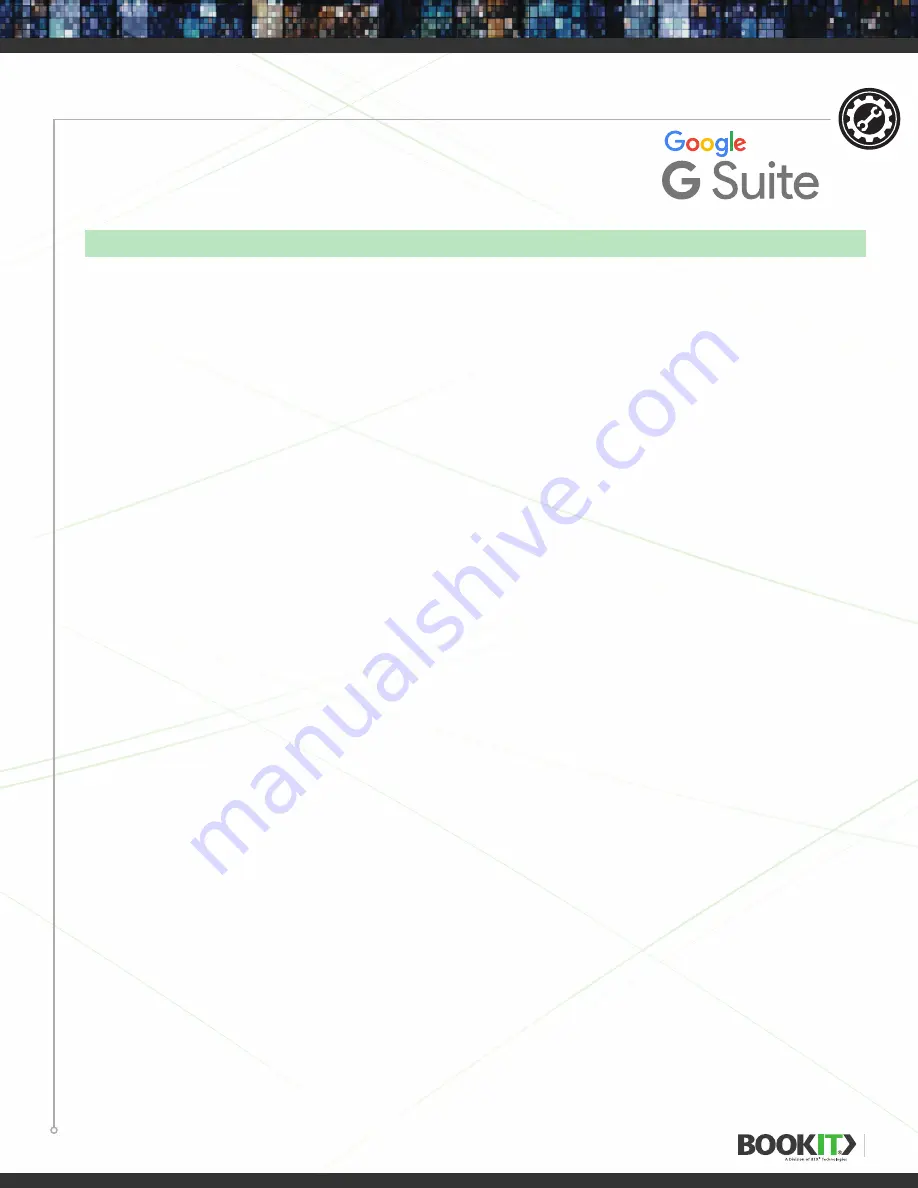
20
MAILBOX RESOURCE SETUP
G SUITE
(Formerly Google Apps For Work)
CREATE ROOM RESOURCE
1
Open your web browser, go to
https://admin.google.com
and sign in to your Google account.
2
Select
Apps
.
3
Select
Google Apps
.
4
Select
Calendar
.
5
Select
Resources
.
6
For Resource booking permissions, check the
checkbox
to Allow users to book resources that
are shared as “See only free/busy”
7
Click “
Create a new resource
” button.
8
Type the name, resource type and description.
9
Click
Save
to create the new resource.
ROOM SHARING
1
As an administrator, open your web browser, go to
https://calendar.google.com
and sign in
to your Google account.
2
Locate the room to share on the
My Calendars
list and click the arrow next to it.
3
Select
Share This Calendar
from the floating menu.
4
For group sharing option select
Share this calendar with others
. Then you can select to share
with everyone or just the members of the organization.
5
To individually share a room resource, locate
Share with specific people
, enter the email address,
set the permissions and then click
Add Person
button. For full access permissions, select the
make changes AND manage sharing
option.
SETUP
Resource rooms are only available in the
paid version
of Google G Suite. BookIT will not work with the legacy Google Apps free edition.






























