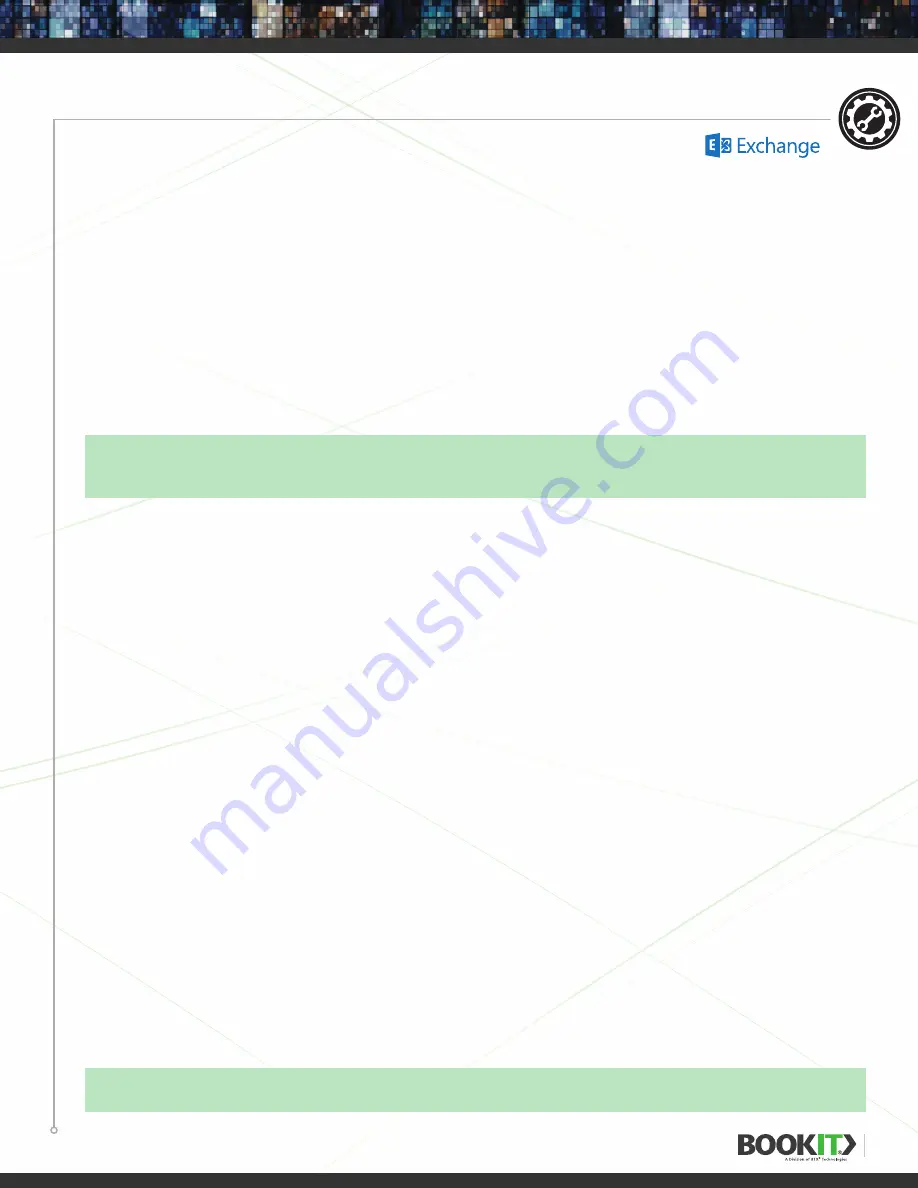
18
MAILBOX RESOURCE SETUP
MICROSOFT EXCHANGE SERVER 2013 THROUGH OFFICE 365
PERMISSIONS
Delegate
1
Go to
Recipients
at Exchange Admin Center.
2
From the list of mailboxes, select the one to assign permissions for, and then click
Edit
.
3
Click
Delegates
at the left pane.
4
Set booking requests to “Select delegates who can accept or decline booking requests”.
5
Click
Add
+ to add a new delegate.
After the creation process in complete, click
Save
to close the wizard.
Create Security Group
Each user must have authorized permissions set in order to book from the physical BookIT sign. Create
a security group, give the group the required permissions all at once and then you can simply add users
to the group as needed.
1
Go to Exchange Admin Center and select
Groups
in Recipients
2
Click “
New +
” and then Security Group from the list.
3
Fill in the form in the New Security Group page.
4
On the Group Information page, fill in the form with required information, making sure
to click
Security
in Group Type.
5
Add
Author Permissions
for the room mailbox to the Security Group. This can be done with the Ex-
change Powershell cmdlet:
Add - MailboxFolderPermission - Identity [email protected]: \Calendar
-User [email protected] -AccessRights Author
Add Users to Security Group
1
Go to Exchange Admin Center and select
Groups
in Recipients
2
Click
Edit
.
3
Click
Membership
at the left pane.
4
Click
Add
.
5
Select the
Users
you wish to add.
6
6. Click
Save
.
SETUP
Delegates
are not required for BookIT functionality.
Delegates
can be used when the Auto-Attendant is not in use or with
the Auto-Attendant. A delegate has the ability to accept meetings on behalf of the calendar. If used with the Auto-Attendant,
a delegate can override an Auto-Attendant and accepted meeting.
Requirements to create Security Groups:
Exchange 2010 and above, Exchange Web Services and authorized permissions
for user for the calendars.






























