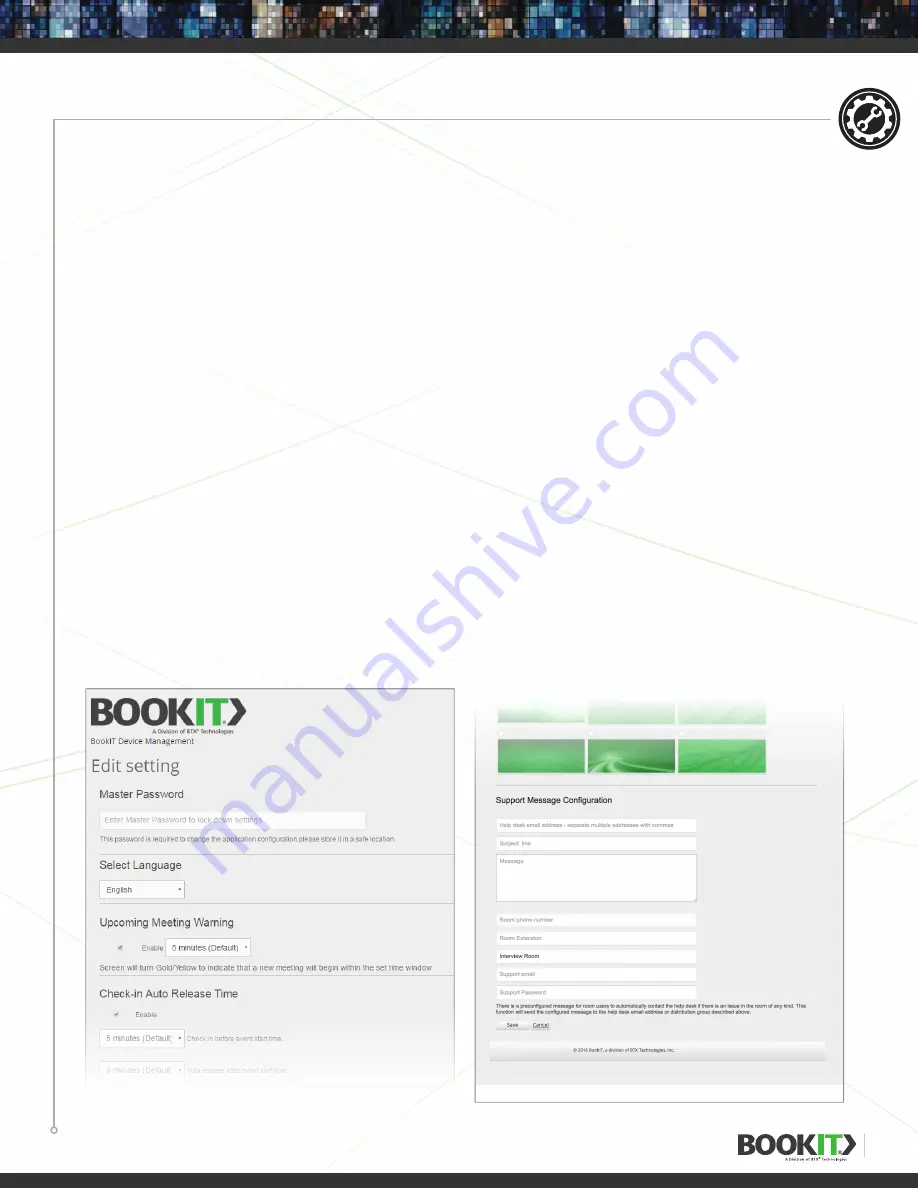
27
DEVICE MANAGEMENT PORTAL
Application Settings using the BookIT Device Management Portal
(Continued)
3.
There is also a Reset Password button at the top of the page. It is recommended that the customer
change their password on first login rather than to continue to use the one assigned by BTX.
A.
The reset password button will send the logged in user an email to the address
they use to log in with.
i.
The email will contain a Password Reset Link.
ii.
The email will contain a Password Reset Token.
iii.
There will be instructions to follow in the email.
4.
Edit device settings.
A.
Check the checkbox on the device(s) you wish to edit.
B.
Click the edit button at the bottom of the page to edit the Application Settings.
i.
You can edit one device, multiple devices or ALL devices.
ii.
If editing one device, it will fetch the settings on the local device being edited.
iii.
If editing more than one device, it will bring up the default settings.
CAUTION: When editing multiple devices and saving, ALL settings on the selected devices
will be overwritten.
C.
Make your changes on the resulting page.
i.
The settings page is in the same exact order as the Applications Settings page on the local device.
ii.
Click the Save button at the bottom of the page.
D.
The settings are usually applied to the local device within a minute.
























