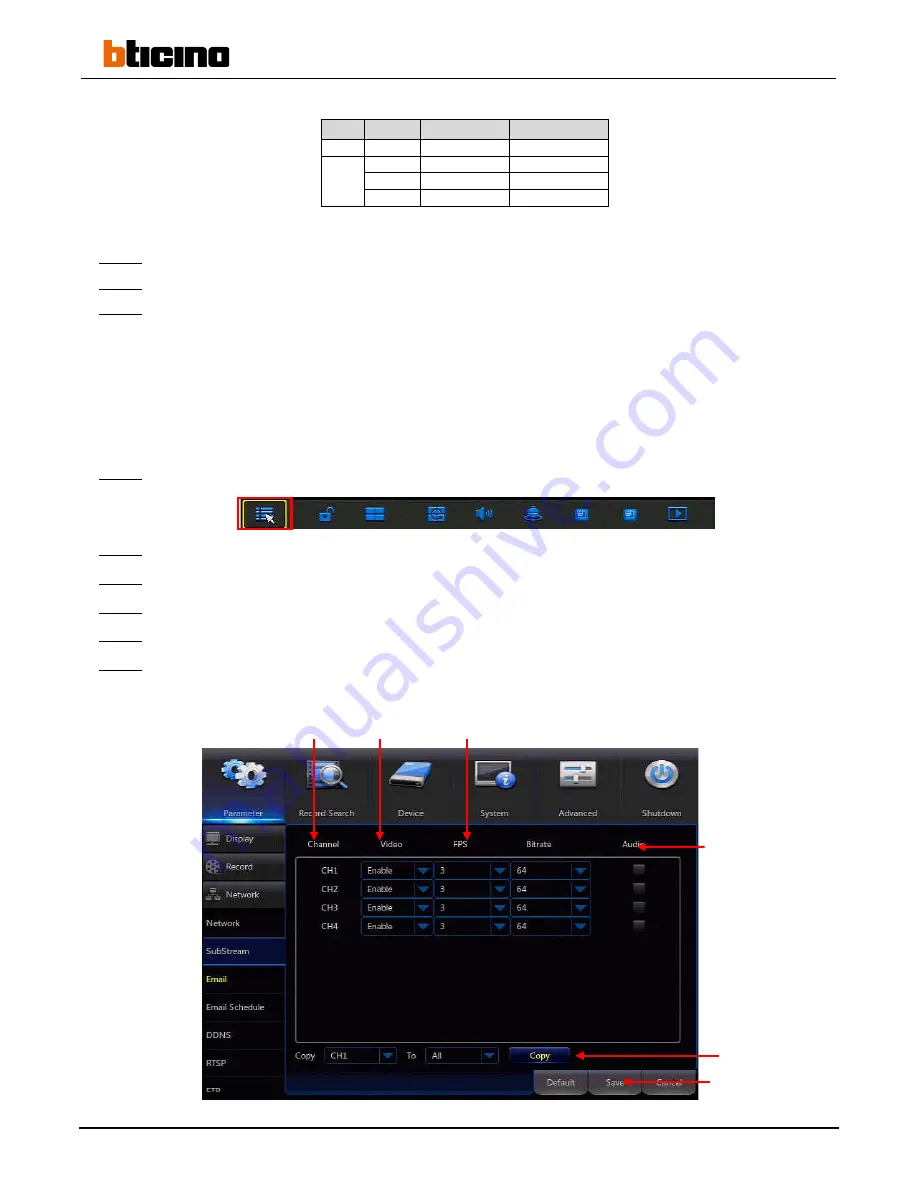
38
Step 6:
Click on “Save” to confirm.
Step 7:
Click on the “Cancel” button or right-click to return to the main menu.
Step 8:
Right-click to exit the main menu.
Note:
- These steps must be carried out camera by camera or can be copied from one camera to another by clicking on
the “Copy” button in the “Copy” line.
4.3.2
Configuring the substream settings
The substream is the stream generally used for remote access.
Step 1:
Click on the button in the taskbar to go to the main menu.
Step 2:
Click on the “Parameter” button then on “Parameter” to display the “Network” menu.
Step 3:
Click on the “SubStream” tab to go the “SubStream” submenu.
Step 4:
Select “Enable” in the dropdown menu in the “Video” column to activate the substream of a camera.
Step 5:
Select the number of frames per second for a camera in the dropdown menu in the “FPS” column.
Step 6:
Select the speed for a camera in the dropdown menu in the “Bitrate” column.
Mode
Type
Resolution (PAL) Resolution (NTSC)
HD
720p
1280 x 720
1280 x 720
960H
WCIF
480 x 288
480 x 240
WHD1
960 x 288
960 x 240
WD1
960 x 576
960 x 480
Select audio
Apply
Number of frames
per second
Activate the substream
Copy
Select the stream speed
Summary of Contents for 391 115
Page 67: ......






























