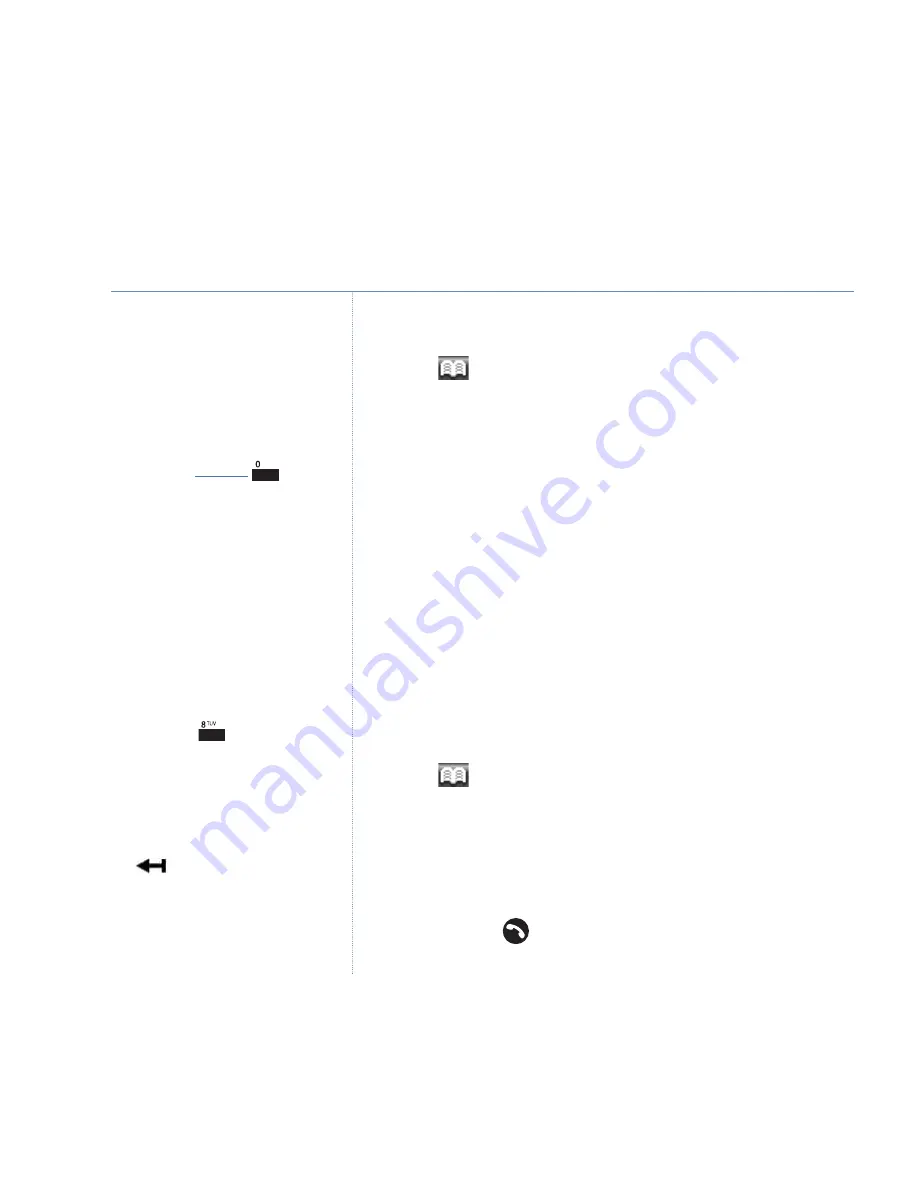
22
Verve 500 – Issue 2 – Edition 2 – 19.10.06 – 7878
If you experience any problems, please call the Helpline on 0870 242 6652 or email [email protected]
Edit an entry
1. Press
. The first phonebook entry is displayed.
2. Use
UP
or
DOWN
to scroll and find the entry you want to edit
(or search alphabetically).
3. Press
Option
then use
UP
or
DOWN
to display
Edit Entry
and press
OK
.
4. The name is highlighted, followed by a cursor. Edit the name,
and press
OK
to highlight the number.
5. Edit the number, then press
OK
to highlight the ringtone.
6. Use
UP
or
DOWN
to scroll and select a melody and press
OK
to
confirm and save the entry.
7. Press
Back
to return to standby.
Delete an entry or all entries
1. Press
. The first phonebook entry is displayed.
2. Use
UP
or
DOWN
to scroll and find the entry you want to
delete (or search alphabetically).
3. Press
Option
then use
UP
or
DOWN
to display either:
Delete Entry
and the individual entry you selected will be
deleted. Press
to exit and return to standby.
Or
Entering numbers
Make sure you enter the full
telephone number including the
dialling code if you subscribe to a
Caller Display service and want the
name of your caller displayed instead
of the number.
To enter a pause in a phonebook
number, press and hold
and
a
P
will be displayed. For more
information on pauses, see page 85.
The ringer melody option means that
when you receive a call from a
number stored in your phonebook the
ringtone you choose will be played.
If the phonebook is full and you try to
add a new entry, you will see the
message
Phonebook Full
.
Using the phone
To search alphabetically
Press the relevant keypad button, e.g.
for TOM, press
once then scroll
UP
or
DOWN
through the entries
under T.
Editing names/numbers
Use
soft key to delete any
incorrect characters/digits.
Enter new characters/digits using the
keypad.
















































