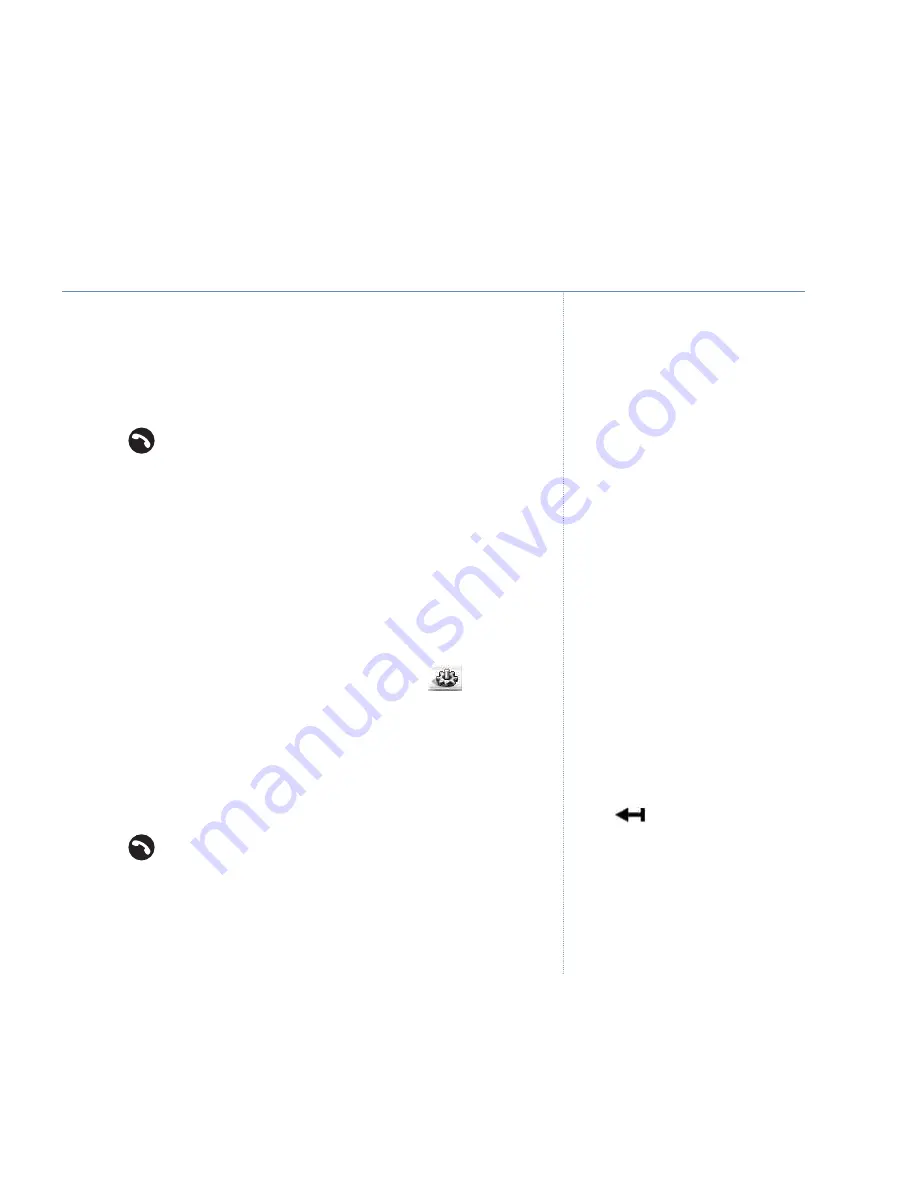
35
Verve 500 – Issue 2 – Edition 2 – 19.10.06 – 7878
If you experience any problems, please call the Helpline on 0870 242 6652 or email [email protected]
3.
Handset Settings
is highlighted, press
OK
.
4. Press
UP
or
DOWN
to highlight
Dim Mode
.
5. Press the right soft key to select either
On
or
Off
.
6. Press
to exit and return to standby.
Handset name
If you are using more than one handset with your BT Verve
500 base, you can give each handset a personalised name to
easily distinguish between the handsets. The maximum
number of characters is 12.
1. Press
Menu
to open the main menu.
2. Use the
NAVIGATION
buttons to highlight the
symbol
and press
OK
to select.
3.
Handset Settings
is highlighted, press
OK
.
4. Press
UP
or
DOWN
to highlight
Handset Name
and press
OK
.
5. Enter a name using the keypad and press
OK
to confirm.
6. Press
to exit and return to standby.
Reset your handset
You can reset your BT Verve 500 handset to the default
(original) settings.
If Dim Mode is set to On, a
✓
will be
displayed alongside
Dim Mode
.
To delete an incorrect character/digit
press soft
key.
To restore the default name (Handset
1), delete the current name and save
a blank entry. When the handset
returns to standby mode, the default
name will be displayed.
Phone settings
















































