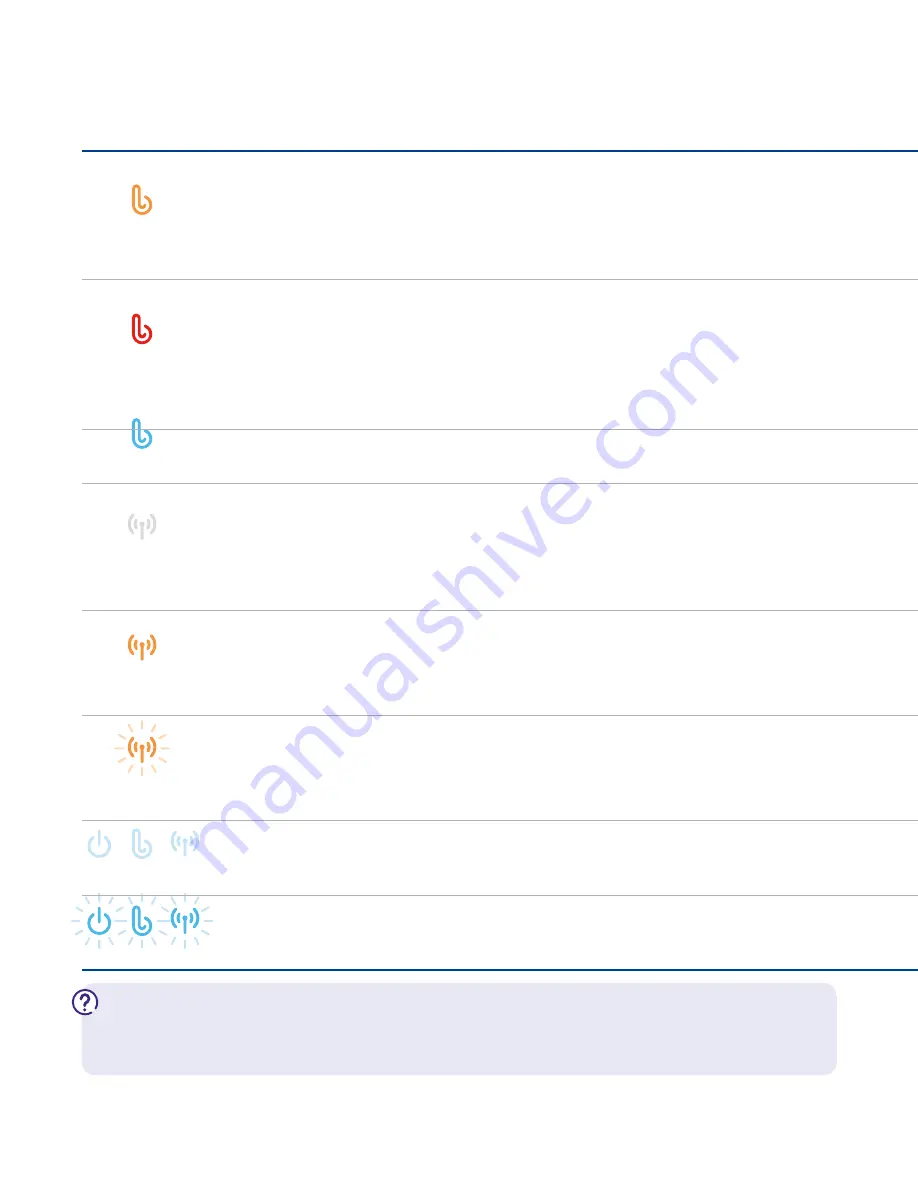
22
Connection troubleshooting
Still not working? You can get lots more help online at www.bt.com/business/help/hub3.
Or call us on the number shown under ‘Need help?’ in your ‘welcome’ emails and letters.
For more help to fix a fault, go to www.bt.com/business/faults
Hub light status
What’s happening
What to do
Broadband light is orange
Hub can’t connect to broadband
Check you’ve got ADSL filters plugged in correctly in all your phone sockets.
Then press and release your Hub’s Restart button. Check service status Check service
status on 0800 169 0199.
If you’ve got a computer connected to your Hub, open your web browser for some help
Broadband light is red
Broadband’s active, but can’t connect
Wait a few minutes. Then reset your broadband username in your Hub Manager at
http://btbusinesshub.home. Note: if you’re connecting to another broadband service your
username will be different from the one we gave you.
If you’ve got a computer connected to your Hub, open your web browser for some help.
Or go to page 25
Broadband light is blue
Hub’s broadband is okay
You’ve a problem with your computer connection, go to page 29
Wireless light is off
Wireless isn’t active
If your Power light is orange, this means your Hub is sleeping in Power Save mode to save
energy. You can wake up your Hub by pressing and releasing its Restart button.
If your Power light blue is blue, go to your Hub Manager at http://btbusinesshub.home to
switch on wireless. For more help, go to www.bt.com/business/help/hub3wifi
Wireless light is orange
Wireless security is off
It’s a good idea to have your security on for your safety. Go to your Hub Manager at
http://btbusinesshub.home to switch on security.
For more help, go to www.bt.com/business/help/hub3
Wireless light is flashing orange
Hub is connecting to a device using
wireless via WPS
Wait two minutes for your Wireless light to turn blue – it’ll turn orange if security’s off
(see above to find out how turn security on). To find out more about WPS go to page 12.
For more help, go to www.bt.com/business/help/hub3wifi
All lights are dimmed
Hub is sleeping in power save mode
to save energy
Lights return to full power as soon as the Hub sees any activity. For more about BT Power save,
see page 18 or go to www.bt.com/business/help/hub3powersave
All lights are flashing blue
Password override in progress
Wait two minutes for all lights to turn steady blue.
For more help, go to www.bt.com/business/help/hub3















































