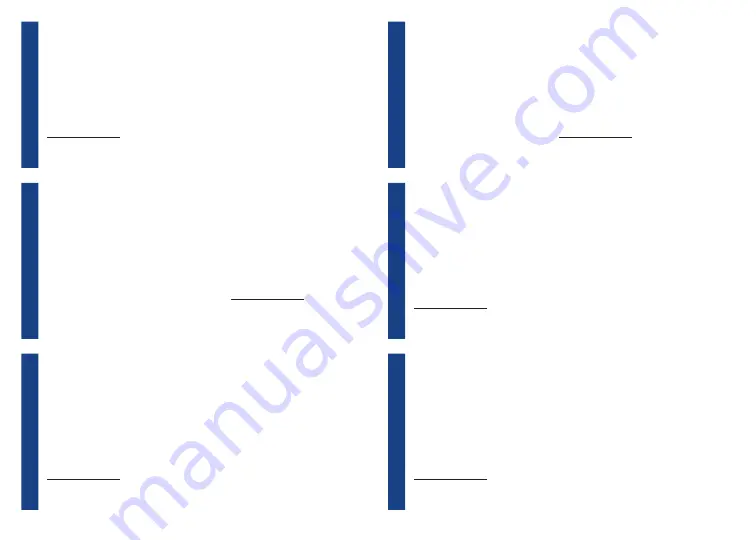
30
EN
10. Updating your printer
NL
10. Uw printer updaten
Please update your printer.
For the Brother Color Label Editor App:
1
. Tap [Settings]>[Full Setup] to connect the app and your printer to the same Wi-Fi
network.
2
. Android: When your app and your printer are connected, tap
[Settings]>[Advanced]>[Get Info]>[Check].
iOS: When your app and your printer are connected, tap [Settings]>[Get Info]>[Check].
For Windows / Mac:
To download the firmware manually, visit the Brother Solutions Center at
([Select your region/country.]) - [Downloads] - [Choose your product]
Update uw printer.
Voor de app Brother Color Label Editor:
1
. Tik op [Instellingen]>[Volledige installatie] om de app en de printer met hetzelfde
Wi-Fi-netwerk te verbinden.
2
. Android: Als de app en de printer verbonden zijn, tik op [Instellingen]>[Geavanceerd]>
[Info ophalen]>[Controleren].
iOS: Als de app en de printer verbonden zijn, tik op [Instellingen]>
[Info ophalen]>[Controleren].
Voor Windows / Mac:
Ga naar het Brother Solutions Center op support.brother.com om de firmware handmatig
te downloaden.
([Selecteer uw regio/land.]) - [Downloads] - [Kies uw product]
DE
10. Aktualisieren Ihres Druckers
IT
10. Aggiornamento della stampante
Bitte aktualisieren Sie Ihren Drucker.
Für die Brother Color Label Editor-App:
1
. Tippen Sie auf [Einstellungen]>[Vollständige Einrichtung], um die App und Ihren
Drucker mit dem gleichen WLAN-Netzwerk zu verbinden.
2
. Android: Wenn Ihre App und Ihr Drucker verbunden sind, tippen Sie auf [Einstellungen]
>[Erweitert]>[Info>[Überprüfen].
iOS: Wenn Ihre App und Ihr Drucker verbunden sind, tippen Sie auf [Einstellungen]>[In
fo]>[Überprüfen].
Für Windows / Mac:
Die Firmware kann im Brother Solutions Center auf support.brother.com manuell
heruntergeladen werden.
([Wählen Sie Ihre Region/Ihr Land]) - [Downloads] - [Wählen Sie Ihr Produkt]
Aggiornare la stampante.
Per l'app Brother Color Label Editor:
1
. Selezionare [Impostazioni]>[Configurazione completa] per collegare l'app e la
stampante alla stessa rete Wi-Fi.
2
. Android: Quando l'app e la stampante sono collegate, selezionare [Impostazioni]>[Ava
nzate]>[Richiedi info]>[Controllare].
iOS: Quando l'app e la stampante sono collegate, selezionare [Impostazioni]>[Richiedi
info]>[Controllare].
Per Windows/Mac:
Per scaricare il firmware manualmente, visitare il Brother Solutions Center su
([Selezionare la propria regione/Paese.]) - [Download] - [Cerca prodotto]
FR
10. Mise à jour de votre imprimante
ES
10. Actualización de su impresora
Mettez à jour votre imprimante.
Pour l’application Brother Color Label Editor :
1
. Appuyez sur [Réglages]>[Configuration complète] pour connecter l’application et votre
application au même réseau Wi-Fi.
2
. Android : Lorsque votre application et votre imprimante sont connectées, appuyez sur
[Réglages]>[Avancé]>[Obtenir informations]>[Vérification].
iOS : Lorsque votre application et votre imprimante sont connectées, appuyez sur
[Réglages]>[Obtenir informations]>[Vérification].
Pour Windows / Mac :
Pour télécharger le micrologiciel, consultez le Brother Solutions Center à l’adresse
([Sélectionnez votre région et pays.]) - [Téléchargements] - [Choisissez votre produit]
Actualice su impresora.
Para la aplicación Brother Color Label Editor:
1
. Toque [Configuración]>[Configuración completa] para conectar la aplicación y la
impresora a la misma red Wi-Fi.
2
. Android: Cuando su aplicación y su impresora estén conectadas, toque [Configuración]
>[Avanzado]>[Obtener información]>[Comprobar].
iOS: Cuando su aplicación y su impresora estén conectadas, toque
[Configuración]>[Obtener información]>[Comprobar].
Para Windows/Mac:
Para descargar el firmware de forma manual, visite el Brother Solutions Center en
([Seleccione su región/país.]) - [Descargas] - [Elija su producto.]
Summary of Contents for VC-500W
Page 40: ...D00VRS001D ...

























