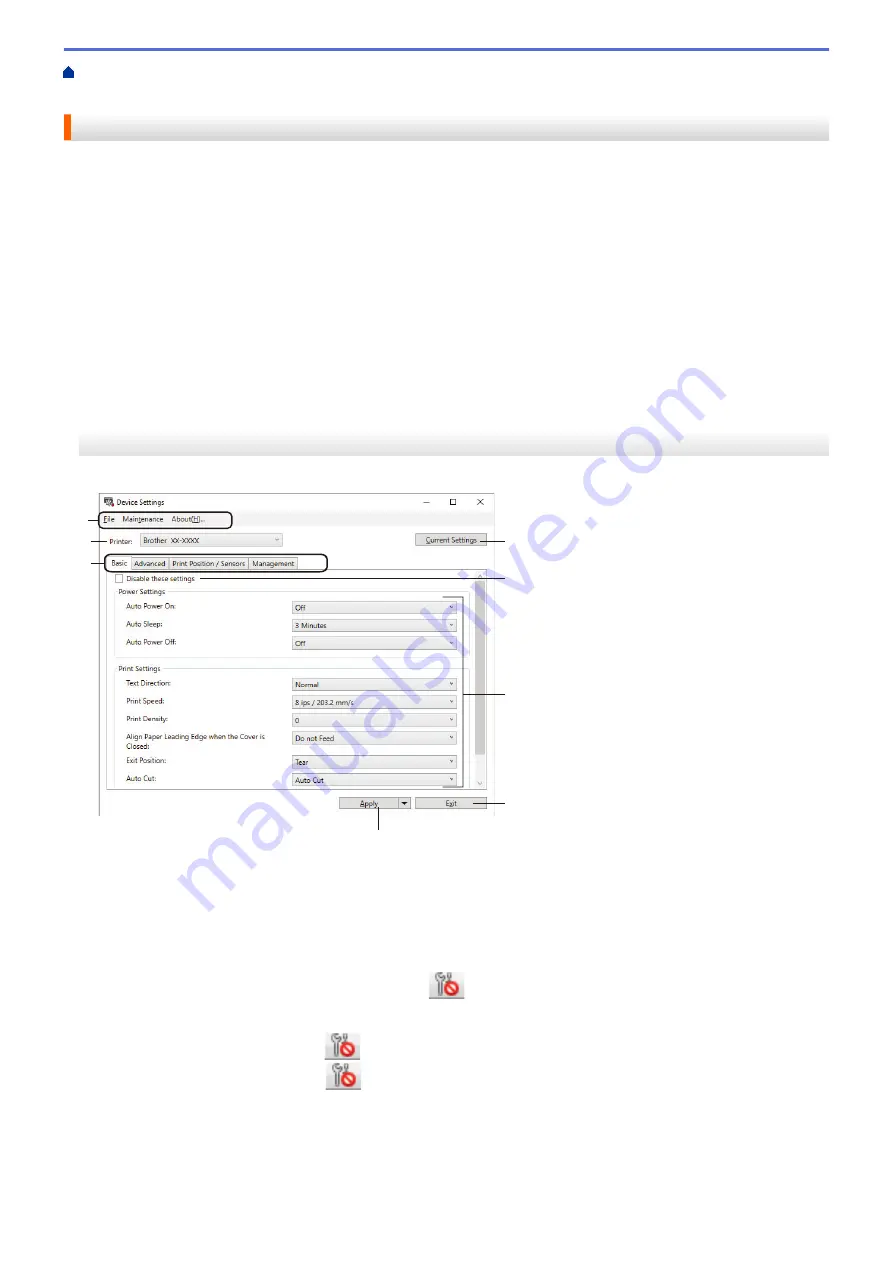
Change Printer Settings Using the Printer Setting Tool (Windows)
Settings of the Printer Setting Tool (Windows)
Device Settings of the Printer Setting Tool (Windows)
Use Device Settings in the Printer Setting Tool to specify or change printer settings when connecting the printer
and computer with a USB cable. Not only can you change the device settings for one printer, but you can also
apply the same settings to multiple printers. When printing from a computer application, various printing settings
can be specified from the printer driver; however, using the Device Settings tool in the Printer Setting Tool, more
advanced settings can be specified. When you open the
Device Settings
window, the printer's current settings
are retrieved and displayed. If the current settings cannot be retrieved, the previous settings are displayed. If the
current settings cannot be retrieved and previous settings were not specified, the machine's factory settings
appear.
>> Settings Dialog Box
>> Menu Bar
>>
Settings Dialog Box
1
2
3
4
5
6
7
8
1. Menu Bar
Provides access to various commands grouped under each menu title (the
File
,
Maintenance
, and
About
menus) according to their functions.
2. Current Settings
Retrieves the settings from the currently connected printer and displays them in the dialog box. Settings can
also be retrieved for the parameters on tabs with
.
3. Disable these settings
When this check box is selected,
appears on the tab, and the settings can no longer be specified or
changed. Settings in a tab where
appears are not applied to the printer even if
Apply
is clicked. In
addition, the settings in the tab are not saved or exported when you use the
Save in Command File
or
Export
command.
4. Parameters
Displays the current settings.
82
Summary of Contents for TD-4410D
Page 1: ...User s Guide TD 4410D TD 4420DN TD 4520DN 2019 Brother Industries Ltd All rights reserved ...
Page 18: ...Related Information Set Up Your Printer Related Topics Auto Media Configuration 15 ...
Page 41: ...Correct Barcode Layout Related Information Print Barcode Labels Using Crop Print Windows 38 ...
Page 73: ...Home Update Update Update P touch Editor Windows Update the Firmware 70 ...
Page 75: ...Related Information Update 72 ...
Page 101: ...Home Routine Maintenance Routine Maintenance Clean Your Printer 98 ...
Page 125: ...Related Information Options 122 ...
Page 129: ...Visit us on the World Wide Web www brother com UK Version 0 ...






























