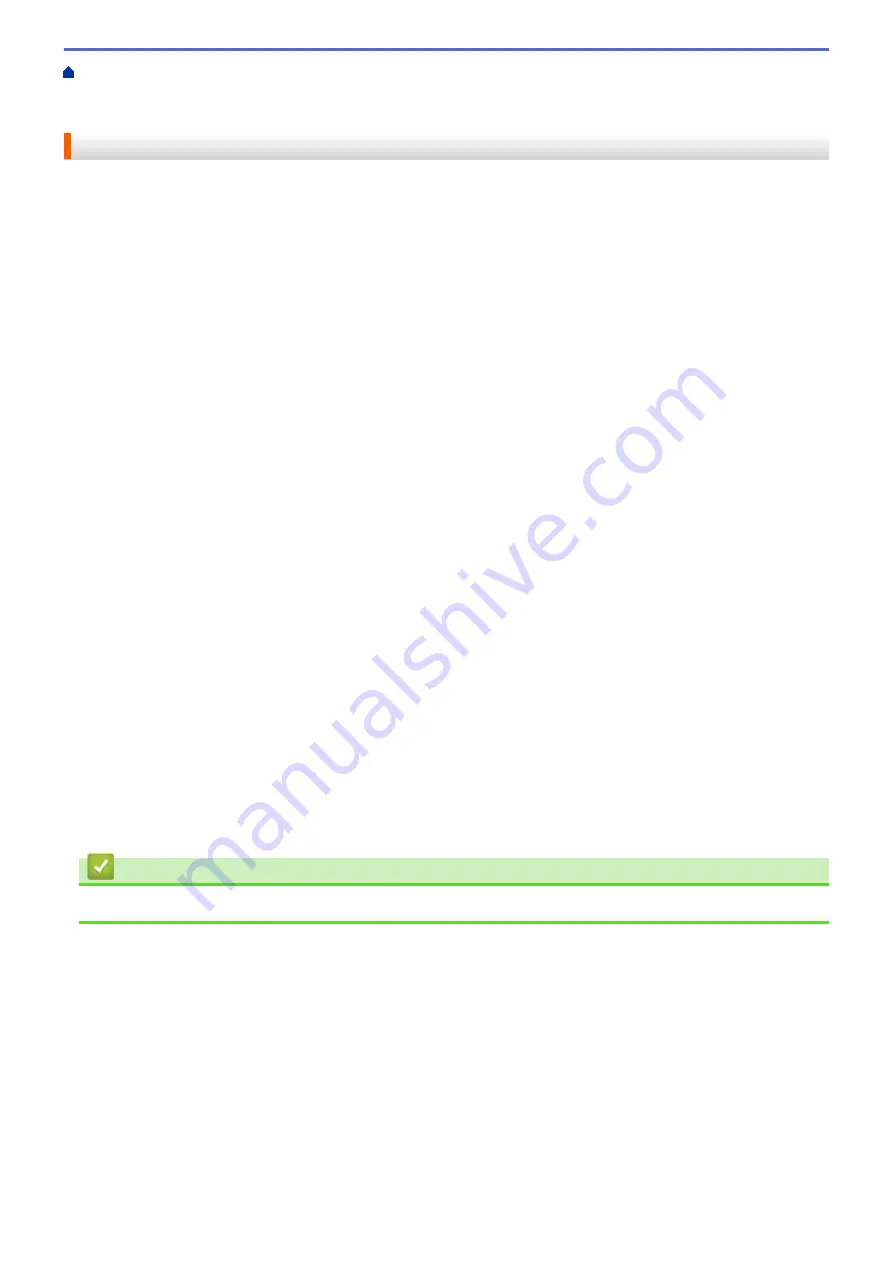
Transfer Templates to the Printer (P-touch Transfer Manager) (Windows)
the Printer Using P-touch Transfer Manager (Windows)
> Notes on Using P-touch Transfer Manager
(Windows)
Notes on Using P-touch Transfer Manager (Windows)
Because some P-touch Editor functions are not available with the printer, keep the following points in mind when
using P-touch Editor to create templates.
You can check a preview of the printed template before the created template is transferred to the printer.
Notes on Creating Templates
•
Some of the text in the template transferred to the printer may be printed using similar fonts and character
sizes loaded in the printer. As a result, the printed label may differ from the image of the template created in
P-touch Editor.
•
Depending on the text object setting, the character size may be automatically reduced or some of the text
may not be printed. If this occurs, change the text object setting.
•
Although character styles can be applied to individual characters with P-touch Editor, styles can be applied to
a block of text only with the printer. In addition, some character styles are not available on the printer.
•
Backgrounds specified with P-touch Editor are not compatible with the printer.
•
A P-touch Editor layout using the split printing function (enlarging the label and printing it on two or more
labels) cannot be transferred.
•
Only the portion of the label within the printable area is printed.
•
Fields overflowing the print area may not be printed completely.
Notes on Transferring Templates
•
The printed label may differ from the image appearing in the preview area of P-touch Transfer Manager.
•
If a 2-dimensional barcode not loaded on the printer is transferred to the printer, the barcode is converted into
an image. The image of the converted barcode cannot be edited.
•
All transferred objects that cannot be edited by the printer are converted into images.
•
Grouped objects are converted into a single bitmap.
Notes on Transferring Data Other Than Templates
•
If the number or order of fields in a database is changed and only the database (CSV file) is transferred to
update it, the database may not link correctly with the template. In addition, the first line of data in the
transferred file must be recognised by the printer as "field names".
•
Logos, symbols, and graphics downloaded to the printer are automatically scaled to the resident font or any
of the resident symbols in the library.
Related Information
•
Transfer Templates to the Printer Using P-touch Transfer Manager (Windows)
46
Summary of Contents for TD-4410D
Page 1: ...User s Guide TD 4410D TD 4420DN TD 4520DN 2019 Brother Industries Ltd All rights reserved ...
Page 18: ...Related Information Set Up Your Printer Related Topics Auto Media Configuration 15 ...
Page 41: ...Correct Barcode Layout Related Information Print Barcode Labels Using Crop Print Windows 38 ...
Page 73: ...Home Update Update Update P touch Editor Windows Update the Firmware 70 ...
Page 75: ...Related Information Update 72 ...
Page 101: ...Home Routine Maintenance Routine Maintenance Clean Your Printer 98 ...
Page 125: ...Related Information Options 122 ...
Page 129: ...Visit us on the World Wide Web www brother com UK Version 0 ...
















































