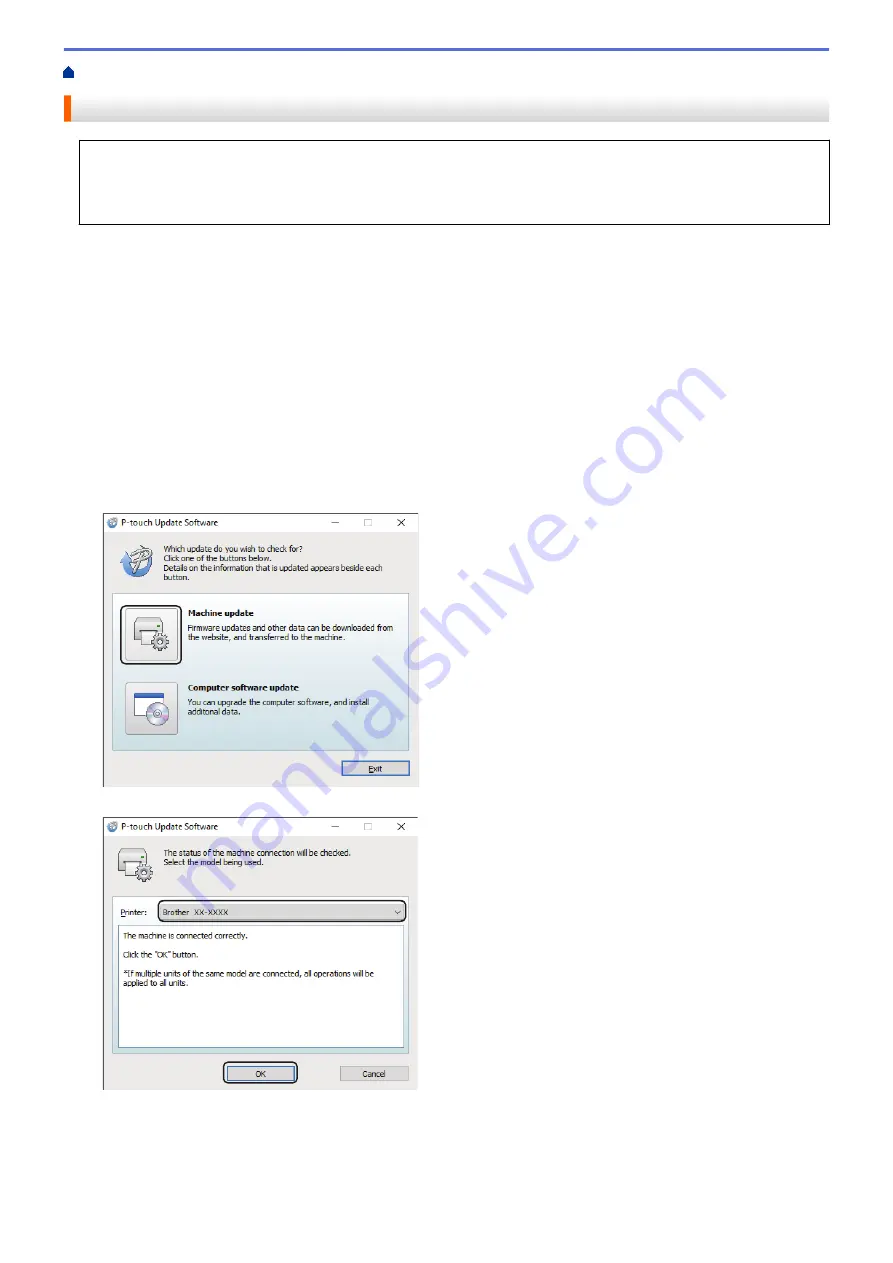
Update the Firmware
•
Before updating the firmware, you must install the printer driver.
•
Do not turn the power off when transferring data or updating firmware.
•
If another application is running, exit the application.
1. Turn the printer on and connect the USB cable.
2. Start the P-touch Update Software.
•
Windows 10/Windows Server 2016:
Click
Start
>
Brother P-touch
>
P-touch Update Software
, or double-click the
P-touch Update
Software
icon on the desktop.
•
Windows 8/Windows 8.1/Windows Server 2012/Windows Server 2012 R2:
Click the
P-touch Update Software
icon on the
Apps
screen, or double-click the
P-touch Update
Software
icon on the desktop.
•
Windows 7/Windows Server 2008/Windows Server 2008 R2:
Click
Start
>
All Programs
>
Brother P-touch
>
P-touch Update Software
, or double-click the
P-touch
Update Software
icon on the desktop.
3. Click the
Machine update
icon.
4. Select the
Printer
option, make sure the machine is connected correctly, and then click
OK
.
5. Select the
Language
option, select the check box next to the firmware you want to update to, and then click
Transfer
.
73
Summary of Contents for TD-4410D
Page 1: ...User s Guide TD 4410D TD 4420DN TD 4520DN 2019 Brother Industries Ltd All rights reserved ...
Page 18: ...Related Information Set Up Your Printer Related Topics Auto Media Configuration 15 ...
Page 41: ...Correct Barcode Layout Related Information Print Barcode Labels Using Crop Print Windows 38 ...
Page 73: ...Home Update Update Update P touch Editor Windows Update the Firmware 70 ...
Page 75: ...Related Information Update 72 ...
Page 101: ...Home Routine Maintenance Routine Maintenance Clean Your Printer 98 ...
Page 125: ...Related Information Options 122 ...
Page 129: ...Visit us on the World Wide Web www brother com UK Version 0 ...






























