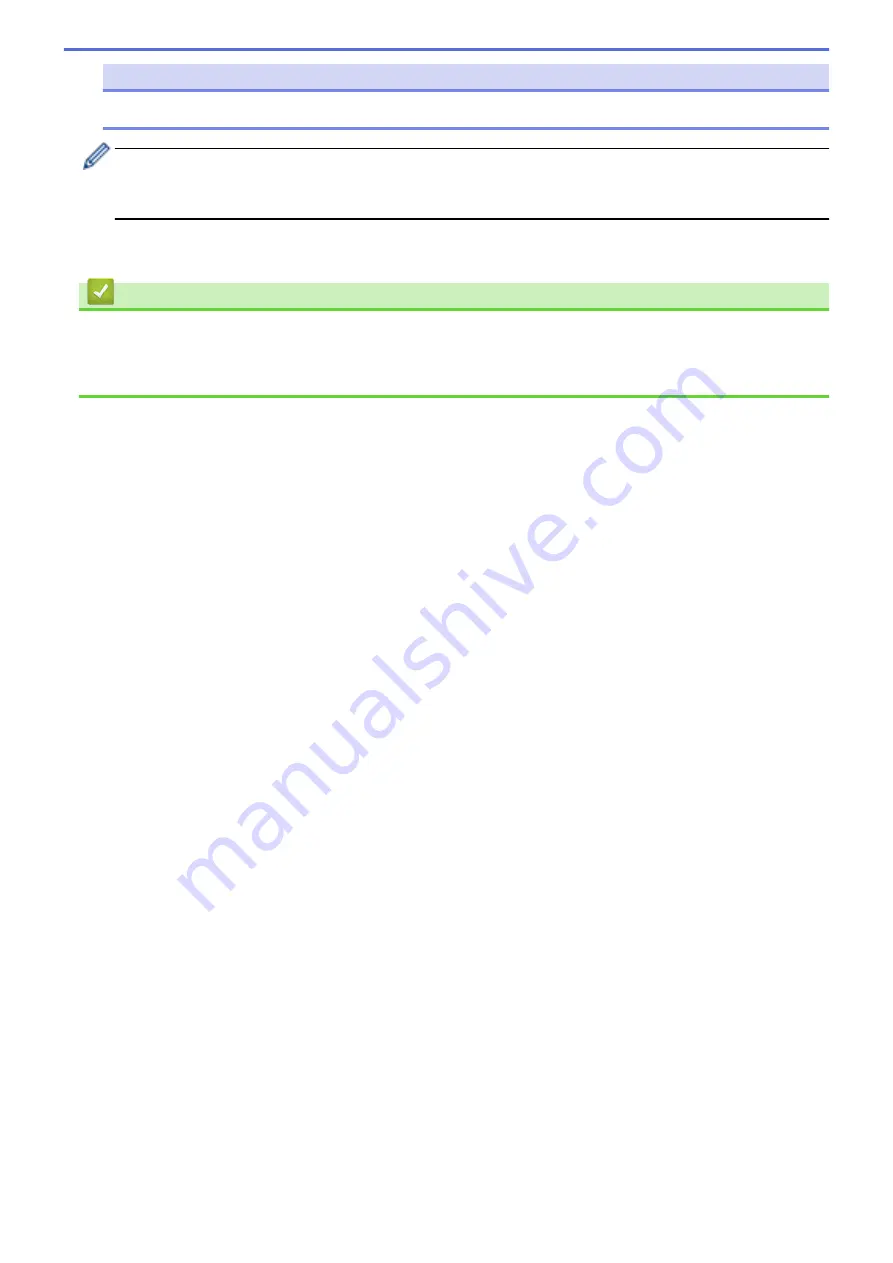
NOTE
The
Save Transfer File
button appears when the printer is disconnected from the computer or offline.
•
If you click the
Save Transfer File
button after selecting
Configurations
, all templates in the folder are
saved as the Transfer file (BLF) or Transfer Package file (PDZ).
•
You can combine multiple templates into a single Transfer file (BLF) or Transfer Package file (PDZ).
4. In the
Save as type
field, select the template format you want, and then type in the name and save the
template.
Related Information
•
Transfer Templates to the Printer Using P-touch Transfer Manager (Windows)
Related Topics:
•
Transfer the Template to P-touch Transfer Manager (Windows)
58
Summary of Contents for TD-4410D
Page 1: ...User s Guide TD 4410D TD 4420DN TD 4520DN 2019 Brother Industries Ltd All rights reserved ...
Page 18: ...Related Information Set Up Your Printer Related Topics Auto Media Configuration 15 ...
Page 41: ...Correct Barcode Layout Related Information Print Barcode Labels Using Crop Print Windows 38 ...
Page 73: ...Home Update Update Update P touch Editor Windows Update the Firmware 70 ...
Page 75: ...Related Information Update 72 ...
Page 101: ...Home Routine Maintenance Routine Maintenance Clean Your Printer 98 ...
Page 125: ...Related Information Options 122 ...
Page 129: ...Visit us on the World Wide Web www brother com UK Version 0 ...






























