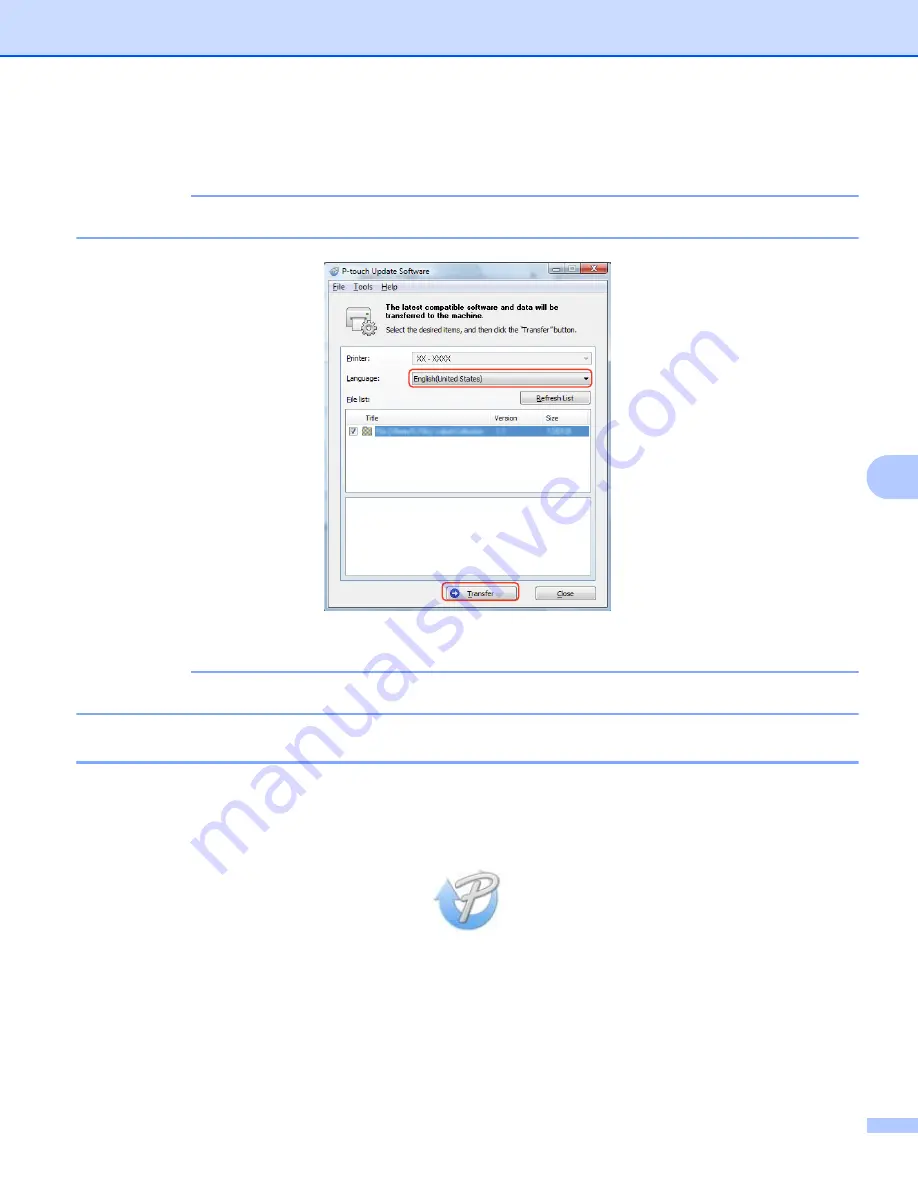
How to Update P-touch Software
44
7
e
Select the
Language
, select the check box next to the firmware you want to update to, and then click
Transfer
.
IMPORTANT
Do not turn off the Label Printer or disconnect the cable during data transfer.
f
Check the content to be updated, and then click
Start
to begin the update.
IMPORTANT
Do not turn off the Label Printer or disconnect the cable during the update process.
For Mac
7
a
Turn on the Label Printer and connect the USB Cable.
b
Double-click
Macintosh HD
>
Applications
>
P-touch Update Software
, and then double-click the
P-touch Update Software
application icon.






























