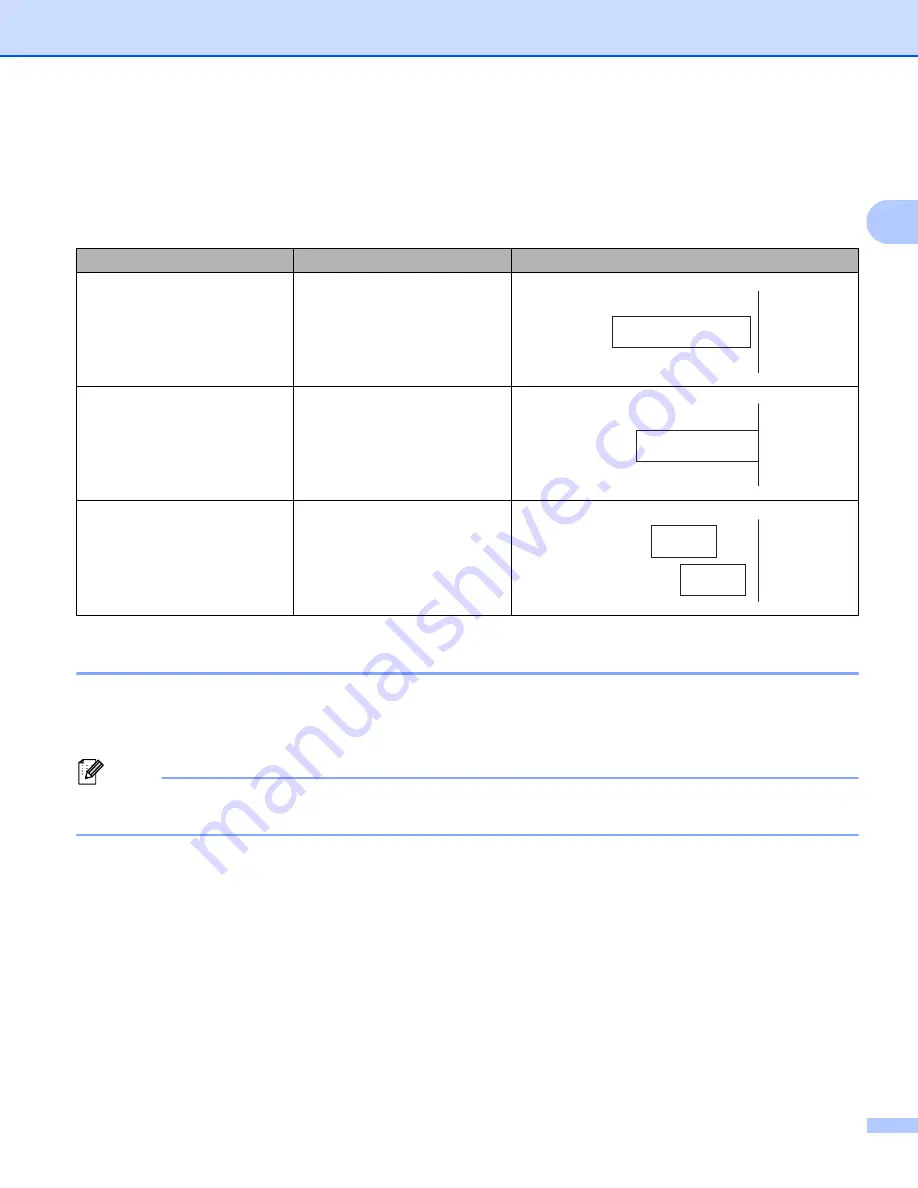
Print Using a Computer (P-touch Editor)
10
2
Cutting Options
2
Cutting Options allow you to specify how the label is cut when it is printed. In the Printer Driver, select Auto
Cut and Cut at End, based on how you want the label to print and cut, as illustrated in the table.
Attach Labels
2
a
Peel the backing from the label.
b
Position the label, and then press firmly from top to bottom with your finger to attach the label.
Note
Labels may be difficult to attach to surfaces that are wet, dirty, or uneven. The labels may peel off easily
from these surfaces.
Label Cut Option Table
Auto Cut
Cut at End
Label Exiting the Label Printer
No
Yes
No
No
Yes
Yes or No
ABC
ABC
ABC
ABC
ABC
ABC






























