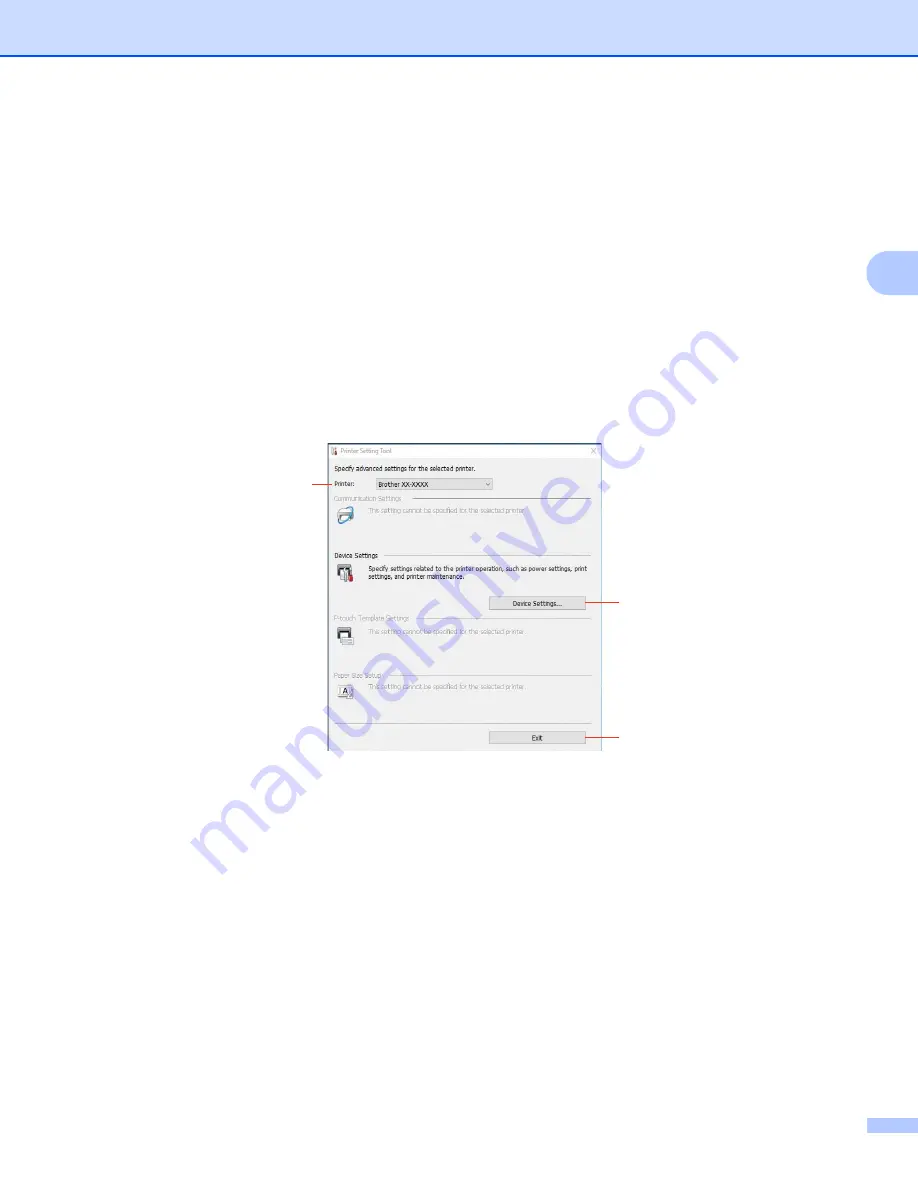
Change the Label Printer Settings
13
3
Use the Printer Setting Tool for Windows
3
a
Connect the Label Printer you want to configure to the computer.
b
Start the Printer Setting Tool.
For Windows 10:
Click
Start > Brother > Printer Setting Tool
.
For Windows 8 / Windows 8.1:
On the
Apps
screen, click the
Printer Setting Tool
.
For Windows 7:
Click
Start > All Programs > Brother > Labels & Mobile Printer > Printer Setting Tool
.
The main window appears.
1 Printer
Lists the connected Label Printers.
2 Device Settings
Specifies device settings, such as power settings and printer settings.
3 Exit
Closes the window.
c
Check that the Label Printer you want to configure appears next to
Printer
. If a different Label Printer
appears, select the Label Printer you want from the drop-down list.
d
Click
Device Settings
to select the settings you want to change, and then specify or change the settings
in the dialog box. For more information on the settings dialog boxes, see
Apply
when finished.
1
2
3






























