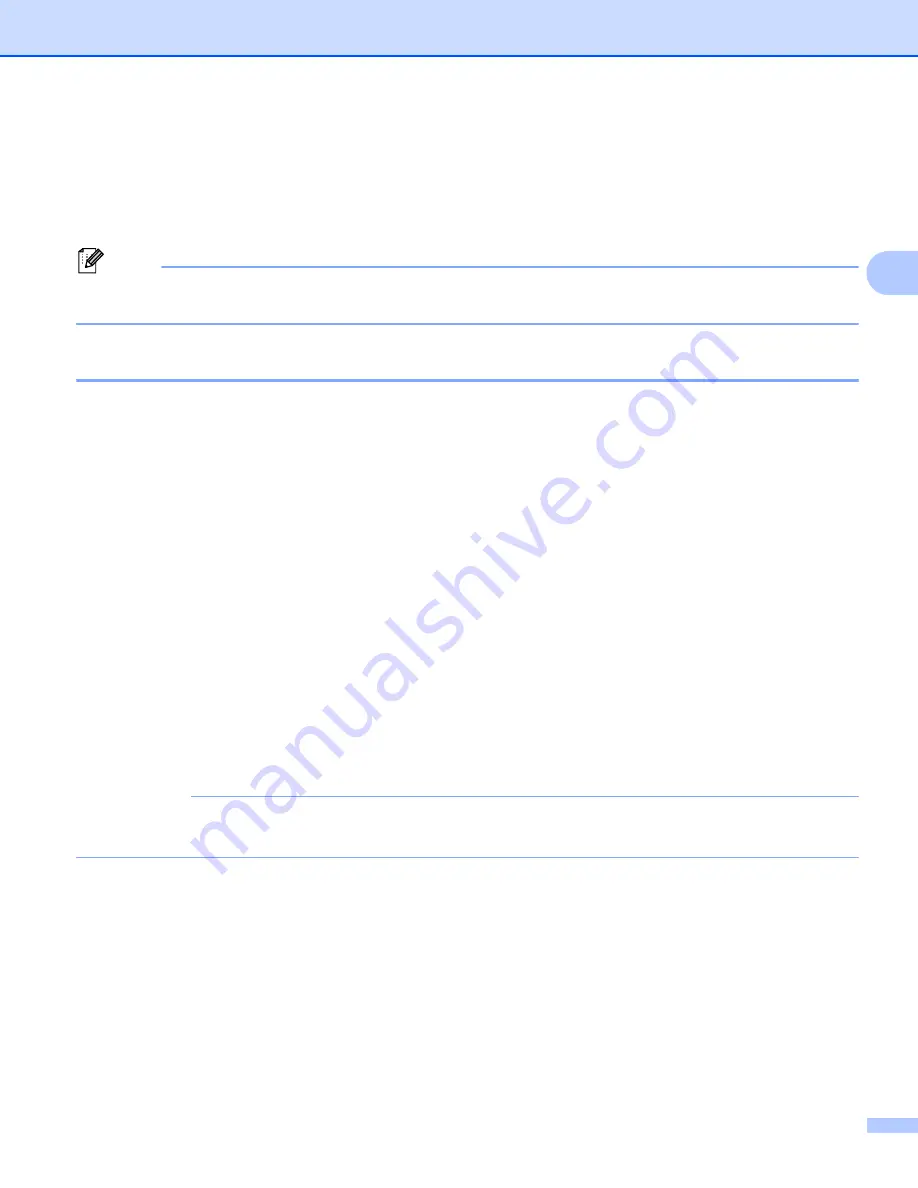
Change the Label Printer Settings
19
3
Printer Setting Tool for Mac
3
Using the Printer Setting Tool, you can specify the Label Printer's communication settings and device settings
from a Mac. Not only can you change the device settings for one Label Printer, but you can also apply the
same settings to multiple Label Printers.
Note
The Printer Setting Tool can be installed using the Software/Documentation installer. For more information,
see
Install Printer Driver and Software on a Computer
Before Using the Printer Setting Tool
3
Make sure the AC Power Cord is connected to the Label Printer and to an AC power outlet.
Make sure the printer driver has been installed correctly and you can print.
Connect the Label Printer to a computer with a USB Cable.
Use the Printer Setting Tool for Mac
3
a
Connect the Label Printer you want to configure to the computer.
b
Click
Macintosh HD
>
Applications
>
Brother
>
Printer Setting Tool
>
Printer Setting Tool.app
.
The
Printer Setting Tool
window appears.
c
Check that the Label Printer you want to configure appears next to
Printer
. If a different Label Printer
appears, select the Label Printer you want from the pop-up list.
d
Select any of the Settings tabs, and then specify or change the settings you want.
e
Click
Apply Settings to the Printer
to apply the settings to the Label Printer.
f
Click
Exit
.
IMPORTANT
Use the Printer Setting Tool to configure the Label Printer
only
when the Label Printer is idle. The Label
Printer may malfunction if you try to configure it while it is processing or printing a print job.






























