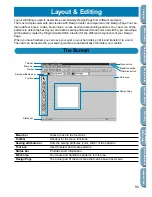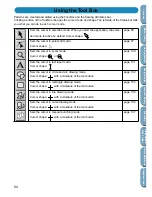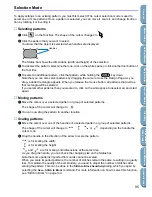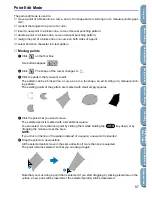82
Contents
Bef
ore Using
Getting Star
ted
Design Center
La
y
out & Editing
File Utility
Programma
bl
e
Stich Creator
Quic
k Ref
erence
Alphabetic Inde
x
Display Menu
The Display menu lets you modify the appearance of the screen.
■
Grid Setup
Purpose:
Allows you to set up the grid, to switch it on or off and to display it with or without
the horizontal and vertical lines.
Shortcut key:
No shortcut key for this function
Toolbar:
No button for this function
Operation:
1
Click
Display
, then
Grid
Setup
(Stage 3 only).
This dialog displays.
2
To set the grid interval, click the up and down arrows or type in the value.
Setting range: 1 ~ 10 mm (0.04 ~ 0.39 in)
Click
OK
to confirm or
Cancel
to exit.
3
To switch the grid on or off, click the
Show grid
check box.
The grid will display when the
Show grid
check box is checked.
4
To switch the horizontal and vertical lines of the grid on and off, click the
with Axes
check box.
The lines will display when the
with Axes
check box is checked.
NOTE:
When the
Show grid
check box is checked and the
with Axes
check box is not checked, only the
intersection points of the grid will be displayed.
See also:
“Select System Unit” on page 157
■
Preview
Purpose:
Displays a realistic image of how the patterns will look like when embroidered.
Shortcut key:
Toolbar:
Grid Setup
Allows you to set up the grid, to switch it on or off and to display it
with or without the horizontal and vertical lines.
page 82
Preview
Displays a realistic image of how the patterns will look like when
embroidered.
page 82
Refresh Window
Updates the screen.
page 83
Toolbar
Turns the Toolbar on/off.
page 83
Status Bar
Turns the Status bar on/off.
page 83
F9
Summary of Contents for PE-DESIGN 2.0
Page 1: ... Instruction Manual ...