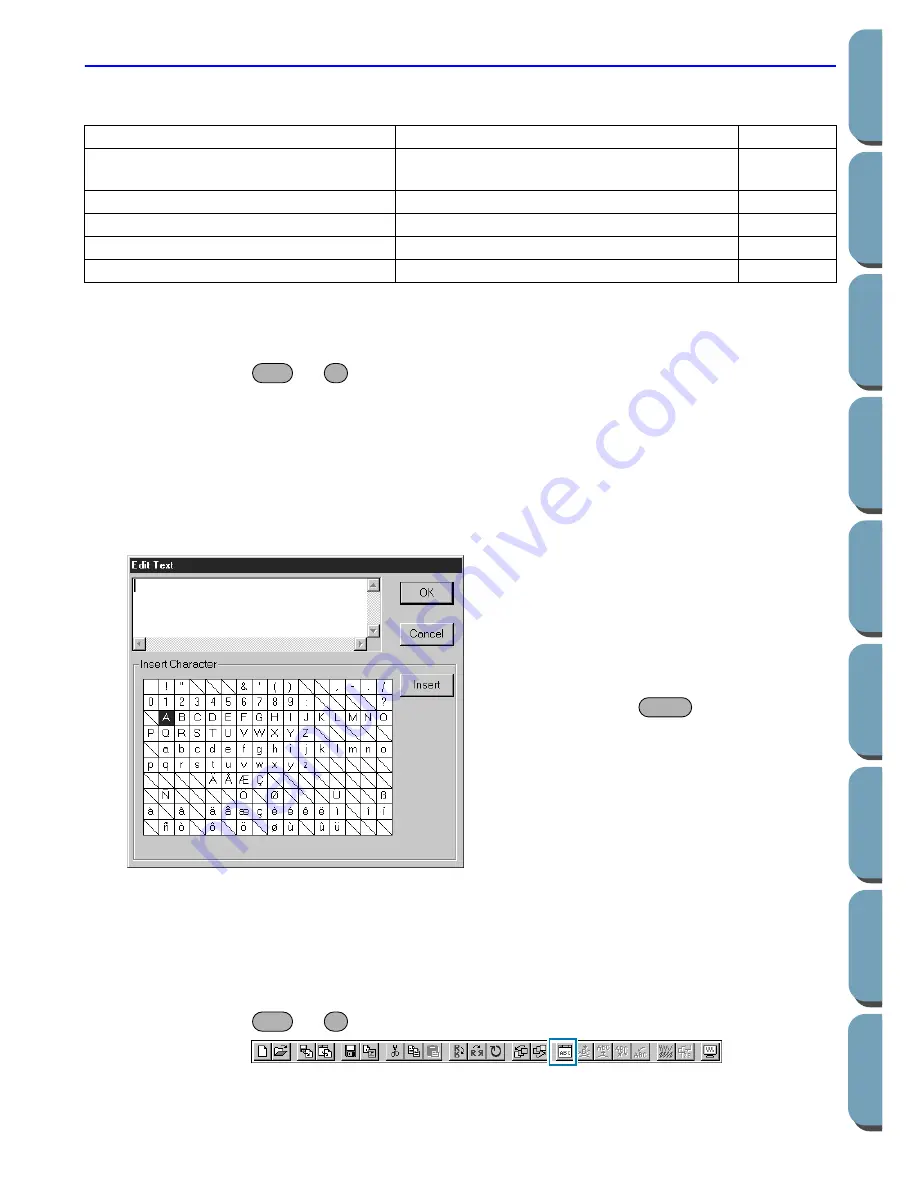
138
Contents
Bef
ore Using
Getting Star
ted
Design Center
La
y
out & Editing
File Utility
Programma
bl
e
Stich Creator
Quic
k Ref
erence
Alphabetic Inde
x
Text Menu
The functions of the
Text
menu performs actions on text patterns, such as fitting text to a curved path.
■
Edit Text Letters
Purpose:
Allows you to edit an entered text.
Shortcut key:
+
Toolbar:
No button for this function
Operation:
1
Select the text you want to edit. You cannot edit more than one text pattern at a time. If you select
more than one text pattern, this function is not available.
2
Click
Text
, then
Edit Text Letters
.
The
Edit Text
dialog displays.
See also:
“Entering text” on page 101
■
Text Attribute Setting
Purpose:
Allows for precise control of character attributes.
Shortcut key:
+
Toolbar:
Edit Text Letters
Allows you to edit an entered text.
page 138
Text Attribute Setting
Allows for precise control of character
attributes.
page 138
Fit Text to Path Setting
Fits a line of text along a path.
page 140
Release Text from Path
Release the text from the path.
page 142
Transform Text
Applies a preset transformation to text.
page 142
Clear Transformation
Restores the original shape of the text.
page 143
◆
The selected text is highlighted in the text
field.
◆
Edit your text as needed by deleting
unwanted characters and typing or enter-
ing other characters by clicking them one
at the time on the character table, then
clicking
Insert
or simply by double-clicking
them. Press the
key to enter new
lines of text.
◆
Click
OK
to confirm.
◆
Click
Cancel
to exit.
•
If a character that you entered is not availa-
ble for the selected font, a warning mes-
sage displays. Click
OK
in that dialog to
close it and to return to the
Edit Text
dialog
where you can correct your text.
Ctrl
L
Enter
Ctrl
K
Summary of Contents for PE-DESIGN 2.0
Page 1: ... Instruction Manual ...






























