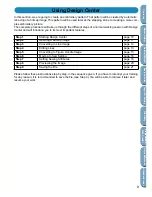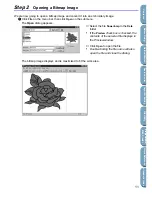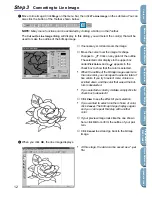23
Contents
Bef
ore Using
Getting Star
ted
Design Center
La
y
out & Editing
File Utility
Programma
bl
e
Stich Creator
Quic
k Ref
erence
Alphabetic Inde
x
Step 1
Starting Layout & Editing
1
To start Layout & Editing, click the
button, then select Programs, Version 2.0, then double-
click Layout & Editing to open the Layout & Editing window.
You may also double-click the Layout & Editing icon in the program group.
The Layout & Editing window appears.
The window size will be smaller than the display area on the screen of your personal computer.
2
To make the Layout & Editing window fill up the available space on your screen, click the maximize
button on the right side of title bar.
If you are working with other programs, you can reduce the Layout & Editing window temporarily to
an icon by clicking the minimize button on the right side of title bar. You can then access the other
windows and icons on the display screen by using the mouse.
To return to the Layout & Editing window, click the icon.
NOTE:
If needed, you may change the Design Page properties at this point using the menu command
Option - Design Page Property
, which will open the
Design Page Property
dialog. However, we will
leave the settings as is in this example.
Menu bar
Toolbar
Sewing attributes bar
Tool box
Work area
Design Page
Status bar
Maximize button
Minimize button
Close button
Title bar
Summary of Contents for PE-DESIGN 2.0
Page 1: ... Instruction Manual ...