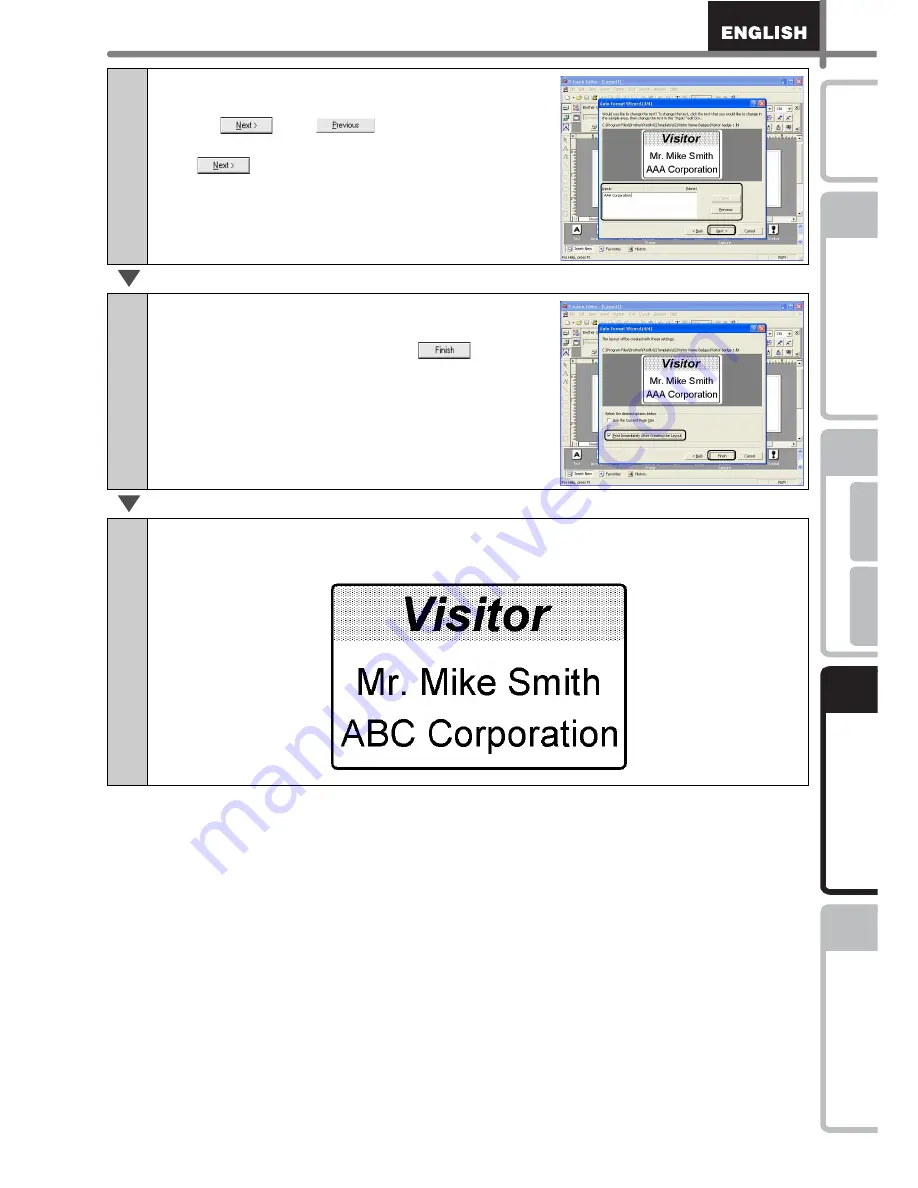
49
STEP
1
STEP
2
STEP
3
For W
indows
For M
acintosh
STEP
4
Befor
e using th
e
printer
Maintenance and
Trou
bleshooting
Co
nnect
ing to your
PC
Cr
eating an
d pr
inting
a
label (F
or Windows)
In
troduction
4
Enter the text.
Change the text in the template's Input field.
Use the
and
buttons to move
between Input fields.
Click
when
finished.
5
Print the label.
Check the "Print Immediately After Creating the
Layout" checkbox, and then click
.
Completed label.
Place unpeeled label in label holder.
Summary of Contents for P-Touch QL-500
Page 16: ...Introduction 16 ...
Page 24: ...STEP1 Before using the printer 24 ...
Page 50: ...STEP3 Creating and printing a label For Windows 50 ...
Page 74: ...Introducción 16 ...
Page 82: ...PASO 1 Antes de usar esta impresora 24 ...
Page 108: ...PASO 3 Creación e impresión de etiquetas Para Windows 50 ...
Page 117: ......
Page 118: ...Printed in China LB7063001 ...






























