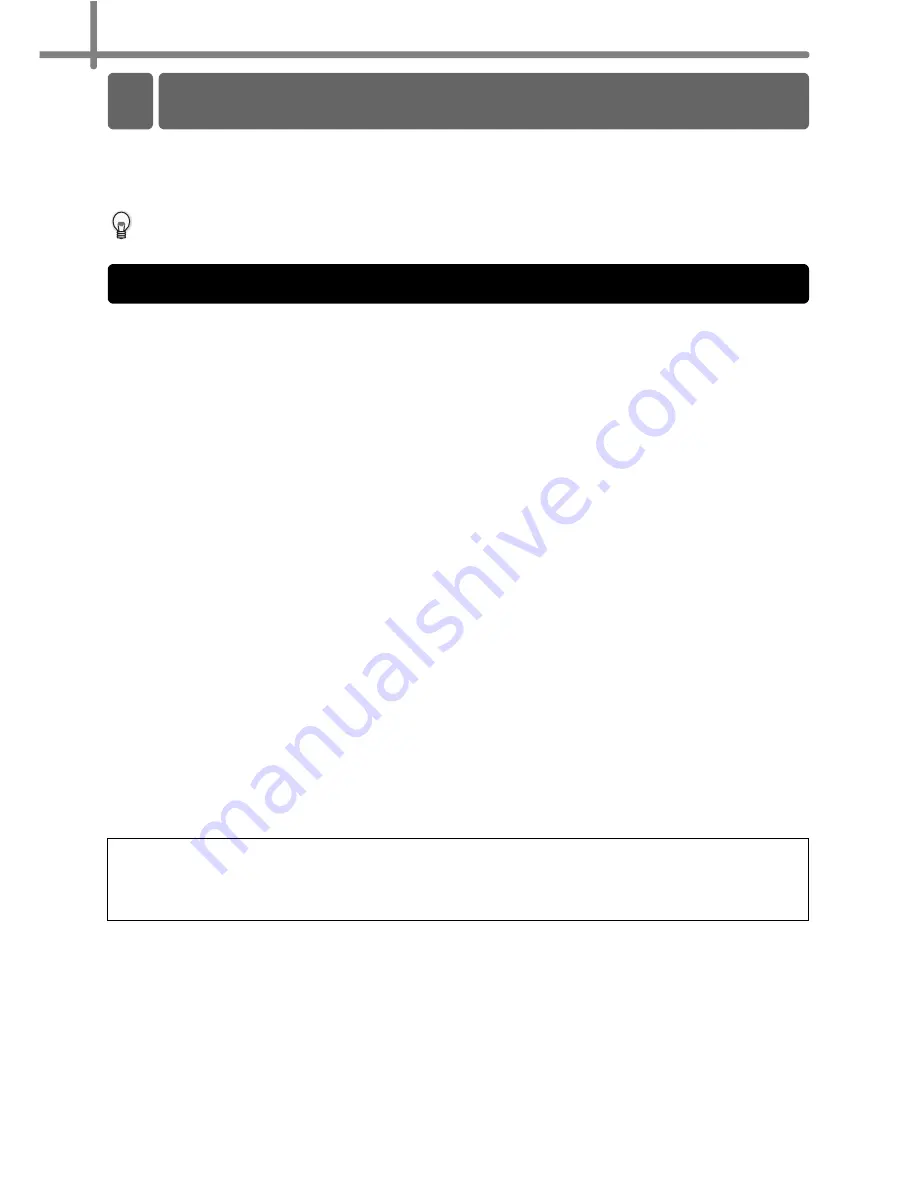
STEP2 Connecting the printer to your PC
26
The software included with this printer is compatible with the following operating systems:
The software is available for the following operating system.
Microsoft
®
Windows
®
2000 Professional/XP
For details on software, refer to
Î
"Software User's Guide (PDF Manual)".
The CD-ROM included with this printer contains the following software and printer driver.
P-touch Editor 4.2
It is possible to create various types of labels such as address labels and CD/DVD labels.
It is also possible to link previously created databases (database function) and to
manage information such as names and address (label list function).
The following tools will be also installed.
•
P-touch Library 2.0
The label created by P-touch Editor can be printed again quickly and easily.
•
P-touch 4.2 Add-Ins Utility
By using the Add-In icon set for Microsoft
®
Word 97/2000/2002/2003, Microsoft
®
Outlook
®
2000/2002/2003, Microsoft
®
Excel 97/2000/2002/2003, it is possible to create
a label from each bit of data.
P-touch Address Book 1.0
It is possible to manage the address to print the address label easily.
It is also possible to import the contact data from contact information of Microsoft
®
Outlook
®
.
Printer Driver
When using the printer together with a PC, it is necessary to install this printer driver.
Software User's Guide (PDF Manual)
How to use each software is described. It can be referenced by using Adobe
®
Acrobat
®
Reader
®
or Adobe
®
Reader
®
.
It is also possible to reference it directly from the CD-ROM.
Above software information may change in future, please check the latest software in
Brother solution site.
http://solutions.brother.com/
For Windows
1. Software description
Summary of Contents for P-Touch QL-500
Page 16: ...Introduction 16 ...
Page 24: ...STEP1 Before using the printer 24 ...
Page 50: ...STEP3 Creating and printing a label For Windows 50 ...
Page 74: ...Introducción 16 ...
Page 82: ...PASO 1 Antes de usar esta impresora 24 ...
Page 108: ...PASO 3 Creación e impresión de etiquetas Para Windows 50 ...
Page 117: ......
Page 118: ...Printed in China LB7063001 ...






























