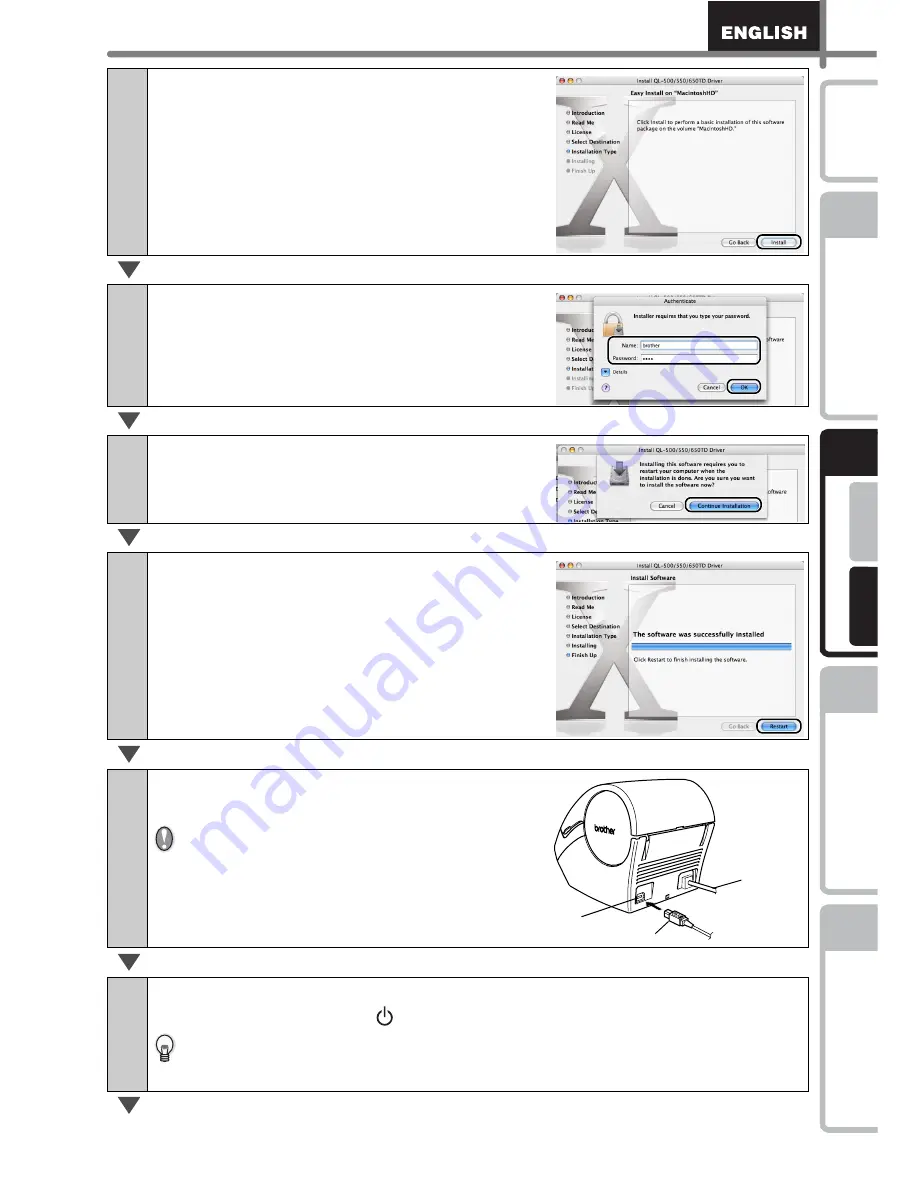
35
STEP
1
STEP
2
STEP
3
Fo
r Window
s
For Macin
tosh
STEP
4
Befo
re using
the
printer
Ma
intena
nce a
nd
Tr
ouble
shoo
ting
C
onnecting
to your PC
C
reating and
pr
in
ting a
lab
el (
F
or
Windows)
Introdu
ction
16
Select the drive where you install the
driver, and click [Install].
The screen in which the name and password of
administrator is displayed.
17
Input "Name" and "Password" of
administrator and click [OK].
The screen to check the installation is displayed.
18
When continuing the installation, click
[Continue Installation].
The installation starts.
19
When the installation is completed and
the message "The software was
successfully installed" is displayed, click
[Restart].
Macintosh
®
is rebooted.
The installation of printer driver is completed.
20
After rebooting, connect the USB
cable to the printer.
As the caution label is put on the USB
port of the printer, remove it and then
connect the USB cable.
21
Connect the USB cable to the USB port of Macintosh
®
.
Press ON/OFF button ( ) of the printer to turn on the power.
When connecting the printer to Macintosh
®
via USB hub, it may not be
connected correctly. At that time, connect the printer directly to the USB port of
Macintosh
®
.
USB cable
Power cord
USB port
Summary of Contents for P-Touch QL-500
Page 16: ...Introduction 16 ...
Page 24: ...STEP1 Before using the printer 24 ...
Page 50: ...STEP3 Creating and printing a label For Windows 50 ...
Page 74: ...Introducción 16 ...
Page 82: ...PASO 1 Antes de usar esta impresora 24 ...
Page 108: ...PASO 3 Creación e impresión de etiquetas Para Windows 50 ...
Page 117: ......
Page 118: ...Printed in China LB7063001 ...






























