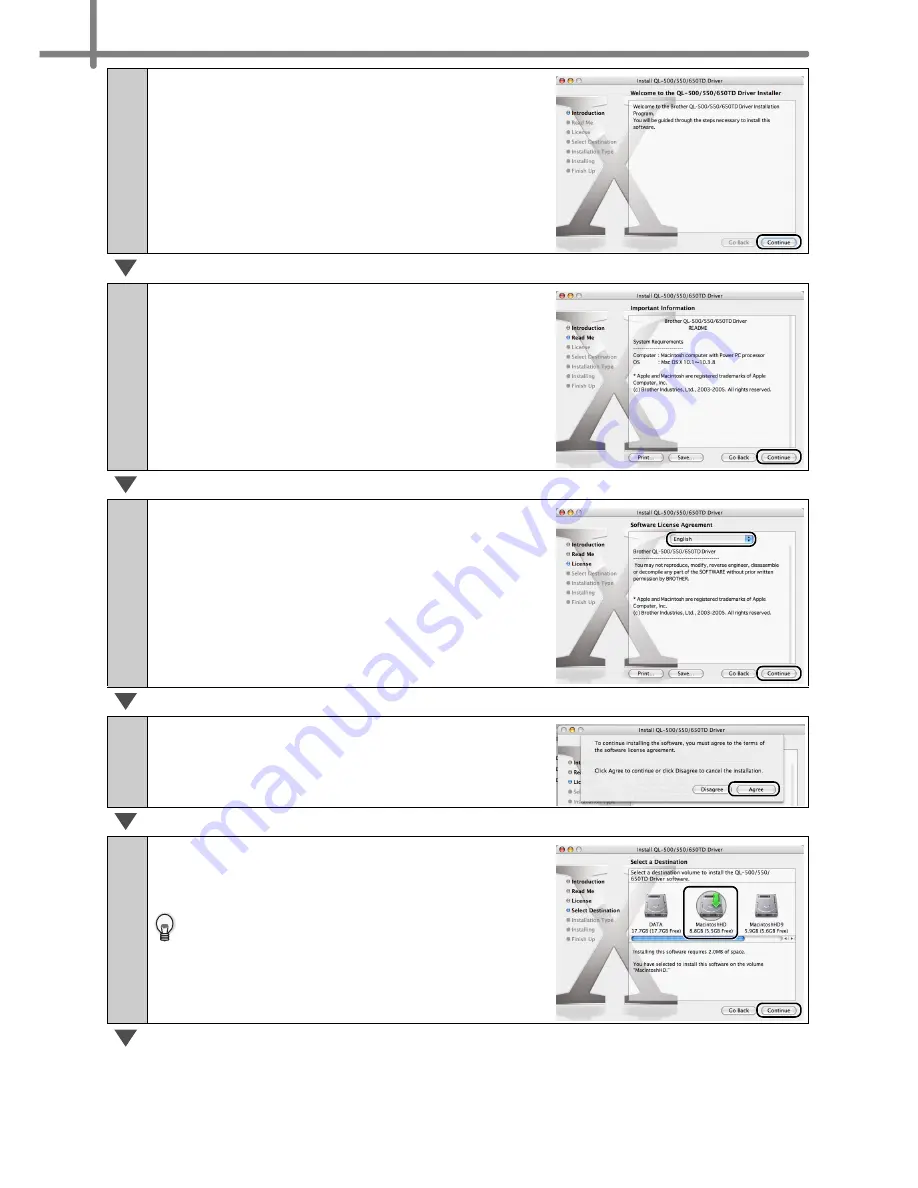
STEP2 Connecting the printer to your PC
34
11
Click [Continue].
Important Information screen is displayed.
12
Click [Continue].
Software License Agreement screen is
displayed.
13
Check the content and select "English",
and then click [Continue].
License agreement screen is displayed.
14
When continuing the installation, click
[Agree].
Select a Destination screen is displayed.
15
Select the drive you want to install, and
click [Continue].
Easy Install screen is displayed.
Select the drive where the Mac OS
®
X is
installed.
Summary of Contents for P-Touch QL-500
Page 16: ...Introduction 16 ...
Page 24: ...STEP1 Before using the printer 24 ...
Page 50: ...STEP3 Creating and printing a label For Windows 50 ...
Page 74: ...Introducción 16 ...
Page 82: ...PASO 1 Antes de usar esta impresora 24 ...
Page 108: ...PASO 3 Creación e impresión de etiquetas Para Windows 50 ...
Page 117: ......
Page 118: ...Printed in China LB7063001 ...






























