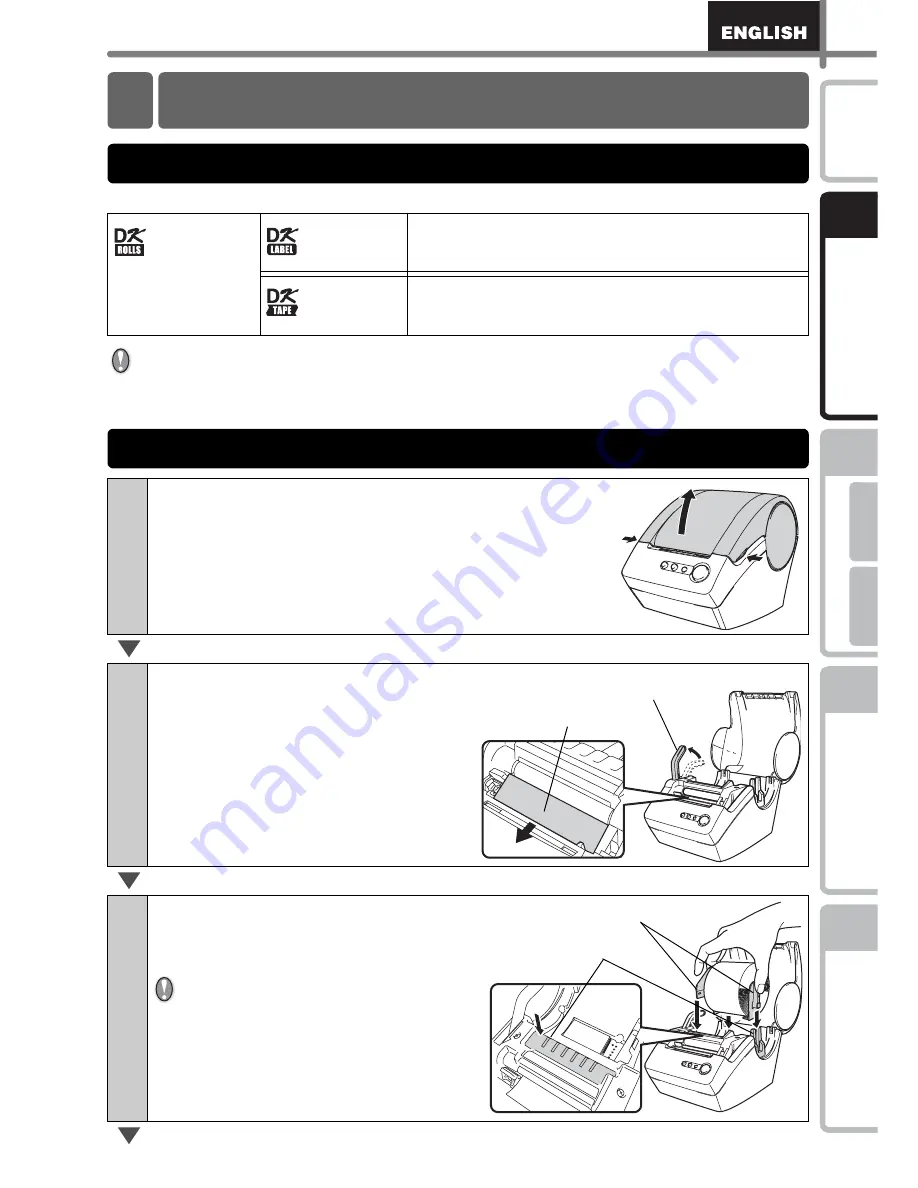
21
STEP
1
STEP
2
STEP
3
For W
indows
For M
acintosh
STEP
4
Befor
e using the
printer
Maintenance and
Trou
bleshooting
Co
nnecting to your
PC
Cr
eating and
pr
inting
a
label (F
or Windows)
In
tr
oduct
ion
The usable types of DK Roll for the printer are shown below.
•
DK Roll, DK Tape and DK Label are available. For the list of applicable DK Rolls,
refer to "List of consumable items" shown in
Î
"Software User's Guide (PDF
Manual)".
•
Be sure to use only genuine DK Roll for the printer.
DK Roll
General name for
DK Label and DK
Tape.
DK Label
This is a pre-cut label roll.
Thermal recording paper and thermal recording film are
available.
DK Tape
This is a freely cuttable full-page adhesive tape.
Thermal recording paper and thermal recording film are
available.
1
Check that the power is turned OFF (check
LED lamp).
Lift both the both sides of lower part of DK Roll
cover on the front side of the printer to open
the cover.
2
Pull up the roll release lever and
remove the protection sheet of
printing unit.
3
Insert the spool of the DK Roll
along the spool guide of the
printer.
Check the both sides of spool of DK
Roll are correctly inserted into
spool guide of the printer.
3 Setting the DK Roll
Applicable DK Rolls
Setting the DK Roll
Roll release lever
Printing unit protection sheet
Spool
Spool guide
Summary of Contents for P-Touch QL-500
Page 16: ...Introduction 16 ...
Page 24: ...STEP1 Before using the printer 24 ...
Page 50: ...STEP3 Creating and printing a label For Windows 50 ...
Page 74: ...Introducción 16 ...
Page 82: ...PASO 1 Antes de usar esta impresora 24 ...
Page 108: ...PASO 3 Creación e impresión de etiquetas Para Windows 50 ...
Page 117: ......
Page 118: ...Printed in China LB7063001 ...






























