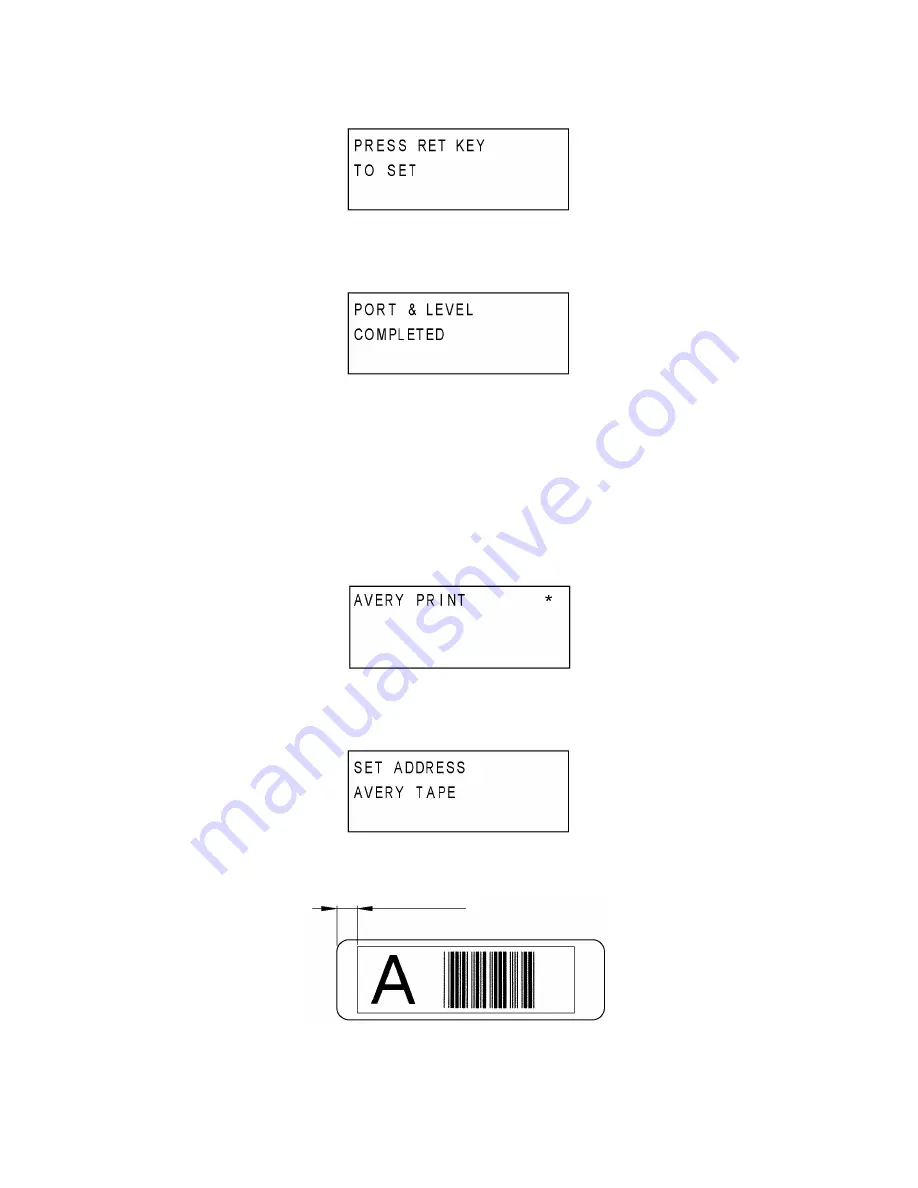
III-71
(5)
Press the “RET” key. The display shifts to one as shown in Fig.37.
Fig. 37
(6)
Press the “RET” key. The display shifts to one as shown in Fig.38.
Note 3: Here, if returns to the display as shown in Fig.35, restart from the step (2).
Fig. 38
(7)
Press the “RET” key while the LCD displays as shown in Fig.38. The display shifts to
the Avery Print Mode as shown in Fig.39.
2.11. Avery Print Mode ( “ 9 “ key )
This mode verifies the start position of printing area of the print sample of the avery cassette.
Note 1: This mode is used only for PT-9600 and PT-3600 (U.S.A. version).
Note 2: Make sure to use an address labels cassette. Do not use any types of cassettes
other than the avery cassette.
Fig. 39
(1)
Press the “RET” key. The display shifts to one as shown in Fig.40.
(2)
Set the address labels cassette to the machine and close the cassette cover.
Fig. 40
(3)
Press the “RET” key. The machine starts to print.
Print Sample 2
5±1.5mm
56.7±2.8mm
Summary of Contents for P-touch PT-3600
Page 1: ...SERVICE MANUAL MODEL PT 9600 3600 ...
Page 2: ...SERVICE MANUAL MODEL PT 9600 3600 ...
Page 11: ...I 5 PT 9600 U S A CANADA PT 9600 U K Fig 1 1 2 Key Arrangement 1 ...
Page 12: ...I 6 PT 9600 German PT 9600 French Fig 1 1 2 Key Arrangement 2 ...
Page 13: ...I 7 PT 9600 Belgium PT 3600 U S A Fig 1 1 2 Key Arrangement 3 ...
Page 14: ...I 8 PT 3600 U K PT 3600 German Fig 1 1 2 Key Arrangement 4 ...
Page 15: ...I 9 PT 3600 French PT 3600 Belgium Fig 1 1 2 Key Arrangement 5 ...
Page 31: ...II 15 Fig 2 2 2 Block Diagram of Main PCB ...
Page 150: ...IV 40 4 4 TROUBLESHOOTING FLOWS 1 Printing is performed with specific dots omitted ...
Page 151: ...IV 41 2 The tape cassette type is not detected correctly ...
Page 152: ...IV 42 3 No printing is performed 4 The interface malfunctions RS 232C PT 9600 only ...
Page 153: ...IV 43 5 The Interface malfunctions USB ...
Page 154: ...IV 44 6 The tape is not fed correctly ...
Page 155: ...IV 45 ...
Page 156: ...IV 46 7 The tape is not cut A Control plate ...
Page 157: ...IV 47 8 Half cut failure Control plate A ...
Page 158: ...IV 48 9 Forced tape eject failure ...
Page 159: ......
Page 160: ......
Page 161: ......
Page 162: ......
Page 163: ......
Page 164: ......






























