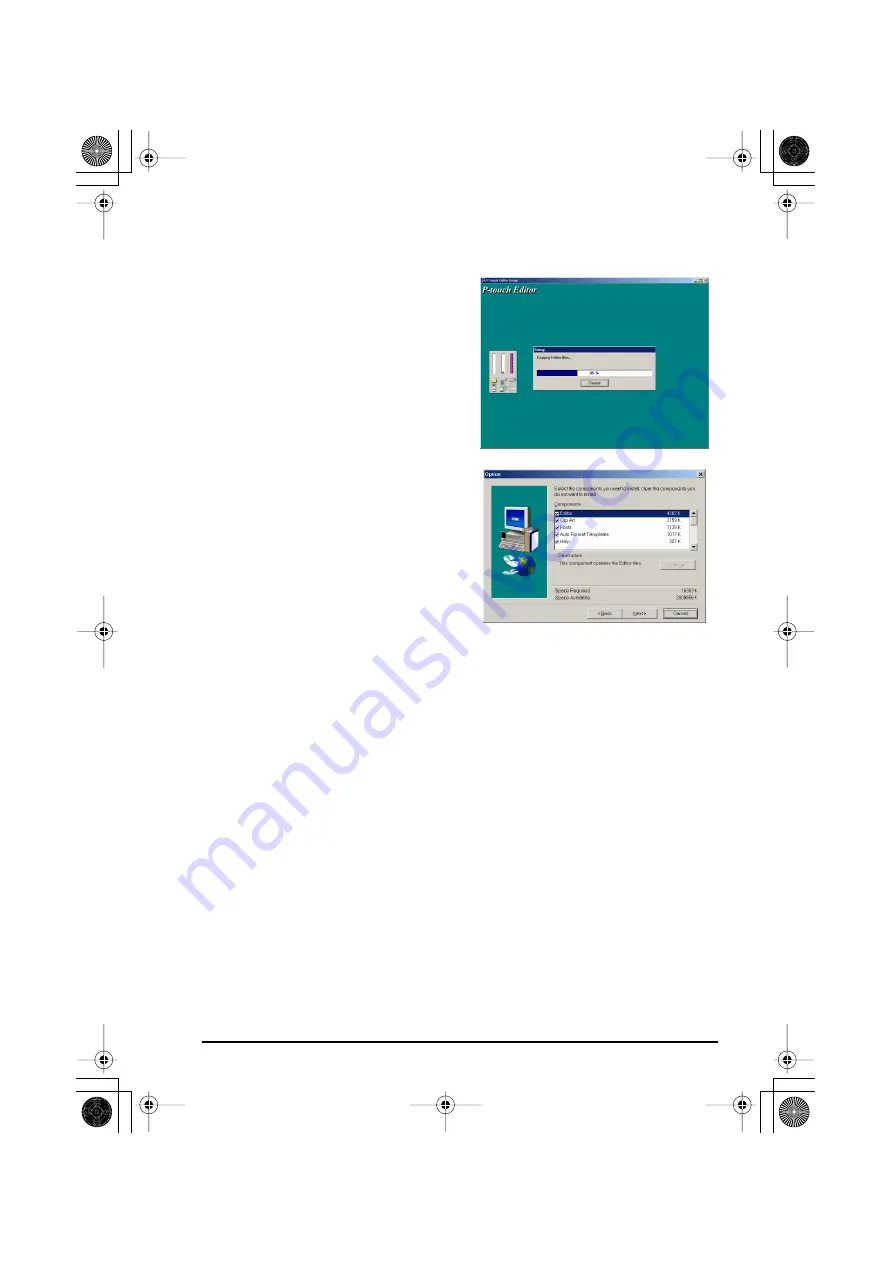
10
•For a Typical or Compact installation
Selecting “Typical” or “Compact”, then
clicking “Next” immediately starts installa-
tion.
Typical:
All of the basic options (P-touch
Editor 3.2, Clip art, Auto Format templates,
Help and fonts) are installed.
Compact:
Only P-touch Editor 3.2 is
installed.
•For a Custom installation
Selecting “Custom”, then clicking “Next”
displays a dialog box that allows you to
select which options to install. Only the
options with a check mark beside them will
be installed. In addition to the basic options
listed for a Typical installation, the User’s
Guide can also be installed.
1) Select which options to install.
Editor:
P-touch Editor 3.2 software
Clip Art:
Illustrations for the P-touch Edi-
tor 3.2 Clip Art function
Fonts:
Original bonus fonts.
Auto Format Templates:
Templates for the Auto Format function
Help:
Help files for P-touch Editor 3.2
User’s Guide:
HTML User’s Guide for P-touch Editor 3.2 (The User’s Guide can also
be viewed from the CD-ROM.)
If “Change” can be clicked while an option is selected, sub-components can be
selected. Click “Change” to display the “Select Sub-components” dialog box, and
then select the sub-components that you wish to install by putting a check mark
beside them.
If certain options or sub-components are not installed, some P-touch Editor functions
may not be available. After selecting the desired sub-components, click “Continue”.
2) Click “Next” to begin installation.
PT-2450-1.book Page 10 Friday, June 27, 2003 6:27 PM
Summary of Contents for P-Touch 2450DX
Page 121: ...Printed in China LN1900001 ...















































