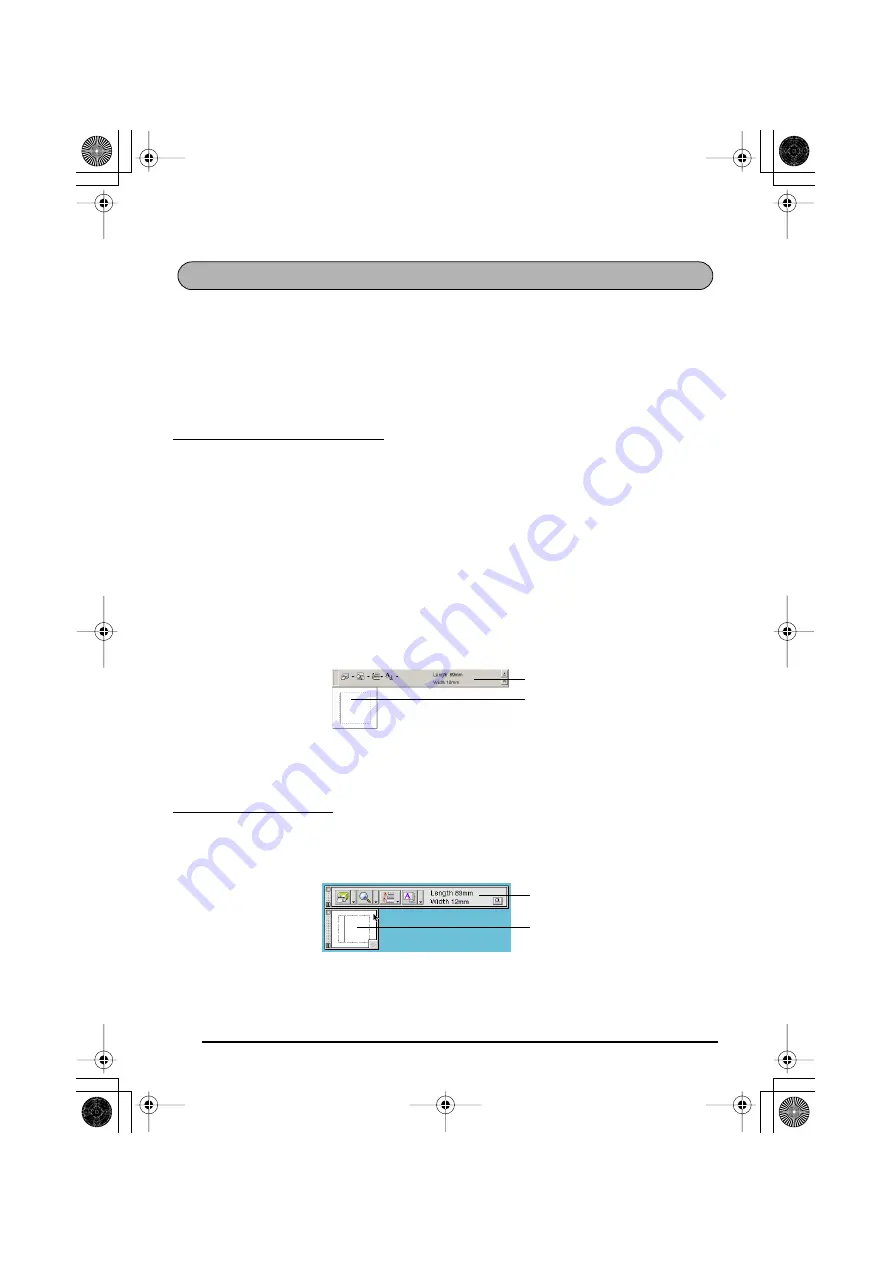
36
P-touch Quick Editor enables you to design a simple label layout quickly and easily. In addi-
tion to the various functions available through the buttons in the toolbar, right-clicking (Win-
dows
®
) or holding down the Control key and clicking (Macintosh) in the label view displays a
pop-up menu containing more commands.
STARTING UP P-TOUCH QUICK EDITOR
-
If a shortcut was added to the Startup menu:
●
P-touch Quick Editor automatically starts when the computer is started up.
-
If a shortcut was added to the desktop:
●
Double-click the P-touch Quick Editor icon on the desktop.
-
If a shortcut was added to the Quick Launch toolbar:
●
Double-click the P-touch Quick Editor icon in the Quick Launch toolbar.
-
If no shortcuts were added:
1
Click “Start” in the taskbar to display the Start menu.
2
Point to “Programs”.
3
Click “P-touch Quick Editor”.
When P-touch Quick Editor is started, the following window is displayed.
☞
P-touch Quick Editor can be hidden or displayed by clicking its icon in the system
tray, at the right of the taskbar.
●
Double-click the P-touch Quick Editor icon in the P-touch Quick Editor folder installed
on the computer.
When P-touch Quick Editor is started, the following window is displayed.
☞
To view the help for the Mac version of P-touch Quick Editor, double-click “Help.html”
in the P-touch Quick Editor folder installed on the computer.
On a computer running Windows
®
On a Macintosh computer
USING P-TOUCH QUICK EDITOR
Toolbar
Label view
Toolbar
Label view
PT-2450-1.book Page 36 Friday, June 27, 2003 6:27 PM
Summary of Contents for P-Touch 2450DX
Page 121: ...Printed in China LN1900001 ...






























