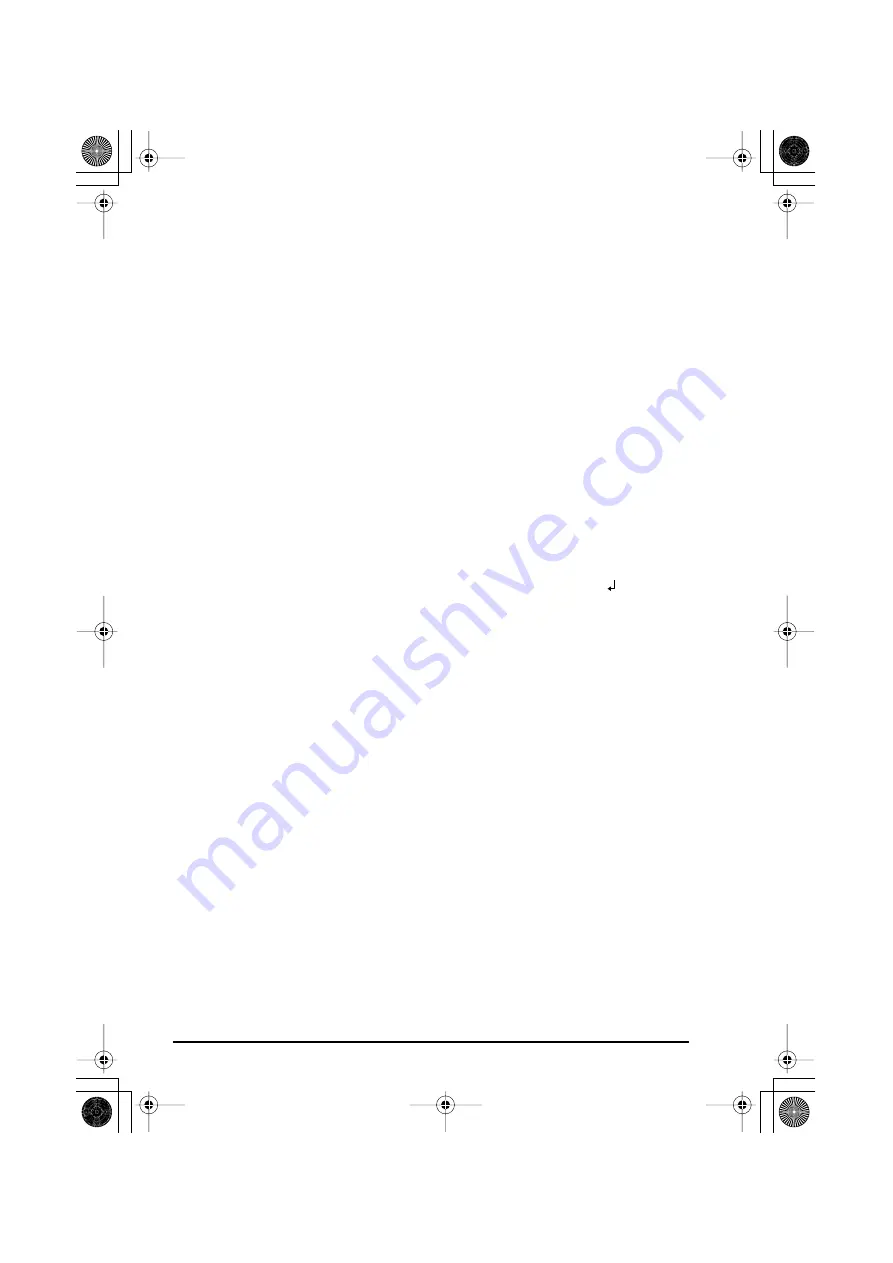
99
☞
The following currency settings are available:
CHF
(Swiss franc),
DKK
(Danish krone),
GBP
(British pound),
NOK
(Norwegian
krone),
SEK
(Swedish krona),
AUD
(Australian dollar),
CAD
(Canadian dollar),
HKD
(Hong Kong dollar),
USD
(US dollar),
ANY1
(in the format X.XXX,XX),
ANY2
(in the
format X,XXX.XX)
3
Press
+
(OR press
r
).
4
The message “RATE” appears.
Type in the exchange rate for converting a euro into the desired currency, and then press
r
.
☞
A number with a maximum of 9 digits (excluding the decimal point) can be
entered.
Pressing either
?
or
/
inserts the decimal point into the number.
5
The message “SEPARATOR” appears.
Rotate
+
(OR press
h
or
e
) until the setting for the desired separator is dis-
played, and then press
r
.
☞
The following separator settings are available:
/
(slash),
SPACE
,
(return)
6
The message “EURO” appears.
Rotate
+
(OR press
h
or
e
) until the desired setting for the printing order of the
euro price is displayed.
☞
The following settings for printing the euro price are available:
1ST
(The euro price is printed before the price in the other currency.),
2ND
(The
euro price is printed after the price in the other currency.)
7
Press
+
(OR press
r
).
To convert a currency to or from euros and add the two values to the text:
1
Hold down
c
and press
?
once. The current currency conversion setup appears.
2
Press
f
or
w
until the arrow points in the desired conversion direction.
3
Type in the value that you wish to convert.
☞
A number with a maximum of 9 digits (excluding the decimal point and limited to 2
decimal digits) can be entered. Pressing either
?
or
/
inserts the decimal
point into the number. However, a decimal point cannot be added for currencies
with a format where a decimal point is not used.
PT-2450-1.book Page 99 Friday, June 27, 2003 6:27 PM
Summary of Contents for P-Touch 2450DX
Page 121: ...Printed in China LN1900001 ...
















































