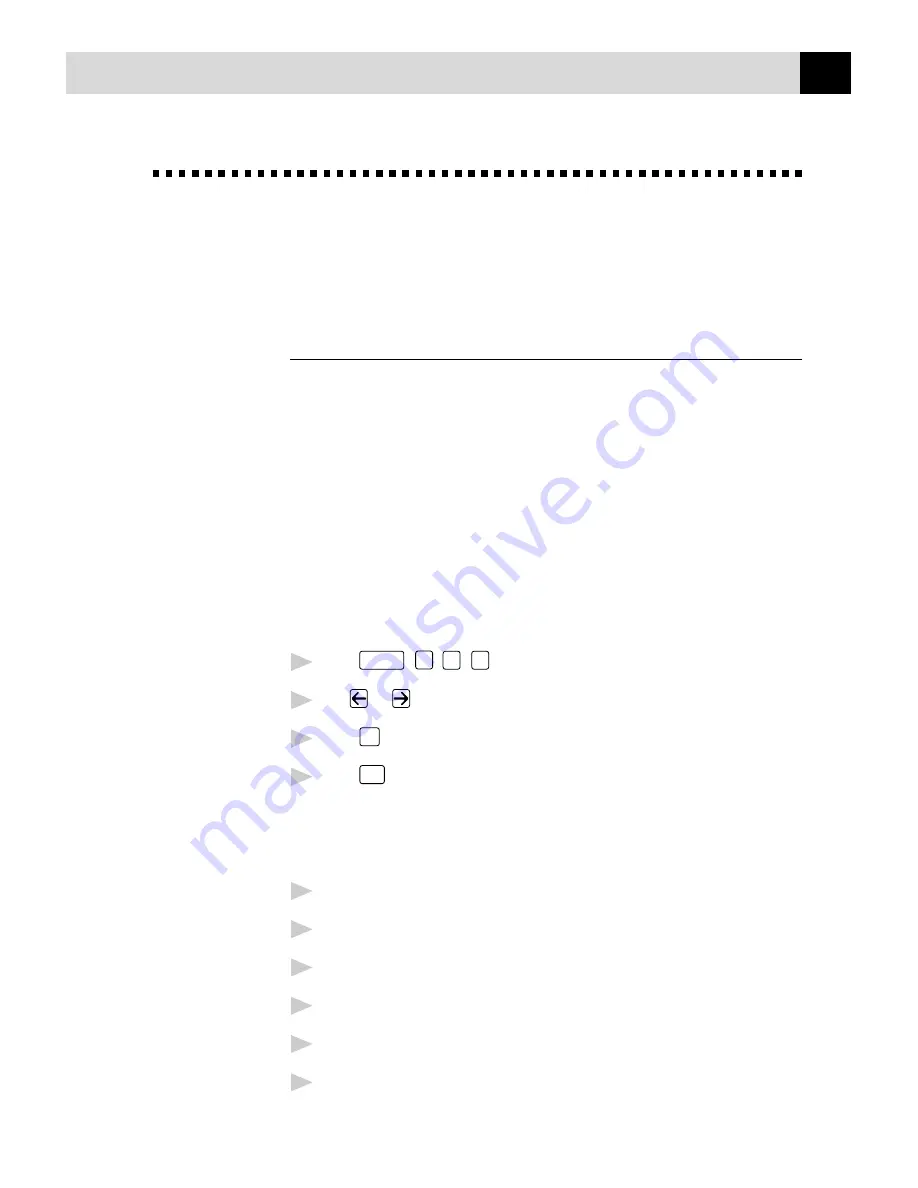
139
U S I N G T H E M U L T I - F U N C T I O N L I N K P R O S O F T W A R E
Receiving Faxes into your PC
To receive faxes into your PC through the MFC, you must first have
connected your MFC to your computer. Then, you can load the software.
Before You Begin
Use the following checklists for the MFC and PC, to make sure you have
properly set up the MFC and PC to work together.
Checklist for the MFC to Make Sure MF Link Mode is Active
To receive faxes into your computer, MF Link mode must be set to ON and
your computer must be turned on with the Multi-Function Link Pro
Software running. If your PC is turned off at Multi-Function Link Pro is
closed, incoming faxes will be printed at the MFC automatically.
Set MF Link mode to OFF if you want all incoming faxes to be printed at
the MFC.
1
Press
Function
,
1
,
2
,
0
.
2
Use
or
to select ON (not OFF).
3
Press
Set
.
4
Press
Stop
to exit.
Checklist for Your PC
1
In the Main Menu, select the Setup pull-down menu.
2
Select Preferences...
3
Under Answer Mode, select Fax only.
4
Click the OK button.
5
Make sure the MFC is connected to the parallel port of the PC.
6
Keep the PC and the Multi-Function Link Pro Main Menu running at all
times.
See
Connecting the
MFC to Your
Computer
p. 111
See
Installing the
Brother
Software
p. 119
Summary of Contents for MFC-4350
Page 1: ...MFC 4350 MFC 4650 MFC 6650MC MFC 7750 OWNER S MANUAL ...
Page 22: ...8 C H A P T E R O N E ...
Page 100: ...86 C H A P T E R N I N E ...
Page 106: ...92 C H A P T E R E L E V E N ...
Page 146: ...132 C H A P T E R F O U R T E E N ...
Page 206: ...192 C H A P T E R E I G H T E E N ...















































