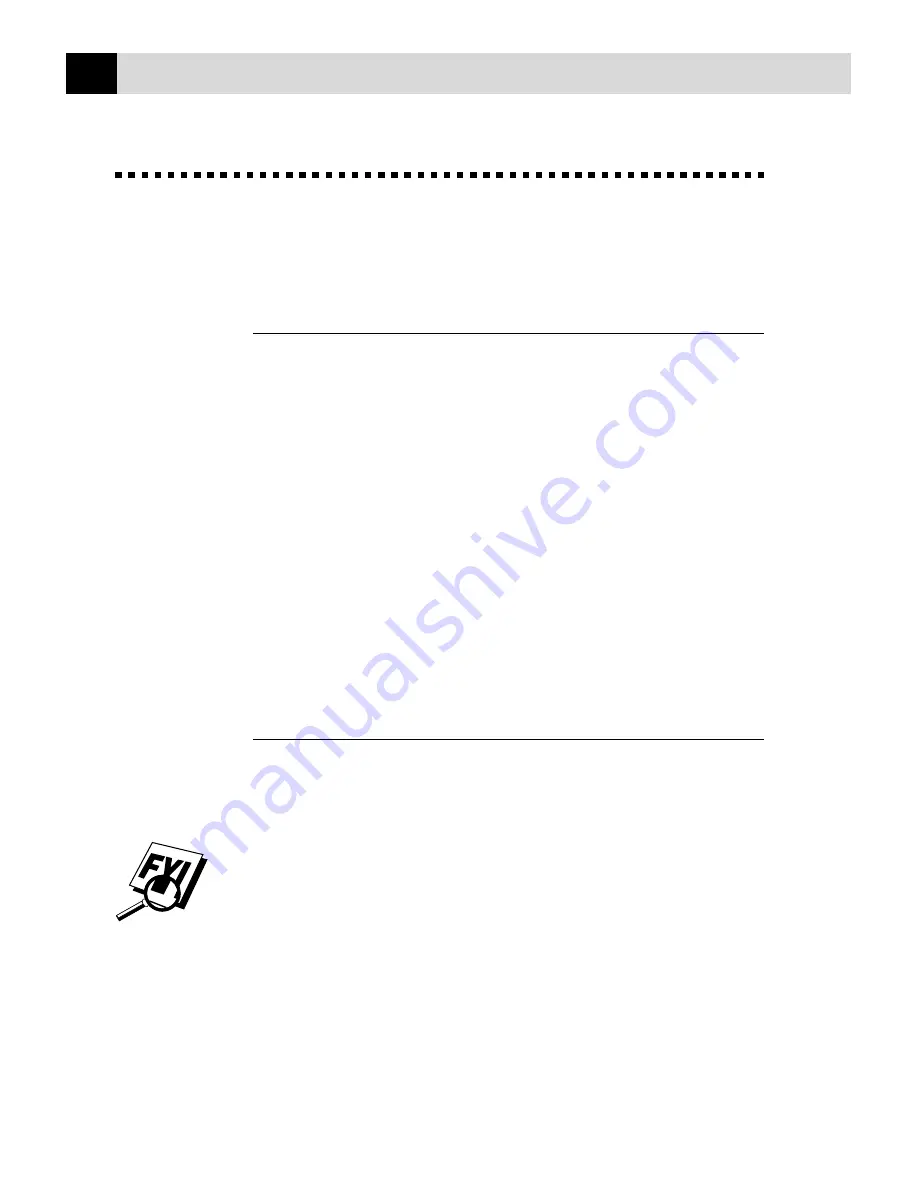
206
C H A P T E R N I N E T E E N
Difficulties Setting up the Software
Problem Using the HP Pavilion PC and the
“HP DEMO” Screen Saver
If you select the “HP Demo” screen saver on your HP Pavilion PC after you
have installed the Multi-Function Link Pro software, the System.ini file is
overwritten and you cannot use the Brother MFC to print, scan, or for
Remote Setup.
If you have used the HP Demo screen saver already, you must edit the
System.ini file as follows:
[boot]
;comm.drv=comm115.drv
comm.drv=brmfcomm.drv
[386Enh]
DEVICE=C:\WINDOWS\SYSTEM\Bi-Di.386
If you do not want to edit the System.ini file, please change the screen saver
to another one and Re-install Multi-Function Link Pro again.
Bi-Directional Parallel Ports (nibble and byte modes)
The MFC supports both nibble (AT) and byte (Bi-directional) mode parallel
ports. If your PC supports byte mode, scanning and fax reception will be at
a faster speed. To verify or change the parallel port mode, please check your
system BIOS in the CMOS Setup or contact your computer manufacturer
for assistance.
Some older PC models support only nibble mode. Generally, newer models
support both nibble and byte modes.
Summary of Contents for MFC-4350
Page 1: ...MFC 4350 MFC 4650 MFC 6650MC MFC 7750 OWNER S MANUAL ...
Page 22: ...8 C H A P T E R O N E ...
Page 100: ...86 C H A P T E R N I N E ...
Page 106: ...92 C H A P T E R E L E V E N ...
Page 146: ...132 C H A P T E R F O U R T E E N ...
Page 206: ...192 C H A P T E R E I G H T E E N ...
















































