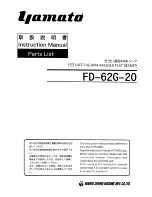121
U S I N G T H E M F C W I T H Y O U R C O M P U T E R
The On-Line Documentation window appears:
5
In the On-Line Documentation window, click on “Install Acrobat
Reader” and follow the prompts on the screen. You must install Acrobat
Reader before you can view on-line documentation.
Helpful Hints for Windows
®
3.1, 3.11 or
Windows
®
95, 98
■
The installer automatically updates your SYSTEM.INI Windows
®
file by
adding DEVICE=bi-di.386 under the [386Enh] section. If any
bi-directional parallel communications device driver has previously been
installed, it will be deactivated by this new driver. If you want to use the
driver that was previously installed, you should first install this driver,
then reinstall your previous driver. However, reinstalling the previous
driver will make the MFC driver inactive.
■
The installer makes the installed printer driver the Windows
®
default.
■
The installer automatically sets the printer port to the parallel interface,
LPT1 (for Windows
®
3.1 or 3.11) and BRMFC (for Windows
®
95, 98)
and BMFC (for Windows NT
®
Workstation 4.0).
■
During this installation, changes have been made to the SYSTEM.INI
file. It is necessary to restart Windows
®
so the changes become
effective and the installed bi-directional parallel communications
device driver can take effect.
IMPORTANT
Please see the README.WRI file in the root directory of the CD-ROM (or
floppy disk) for last-minute important installation and troubleshooting
information.
Summary of Contents for MFC-4350
Page 1: ...MFC 4350 MFC 4650 MFC 6650MC MFC 7750 OWNER S MANUAL ...
Page 22: ...8 C H A P T E R O N E ...
Page 100: ...86 C H A P T E R N I N E ...
Page 106: ...92 C H A P T E R E L E V E N ...
Page 146: ...132 C H A P T E R F O U R T E E N ...
Page 206: ...192 C H A P T E R E I G H T E E N ...