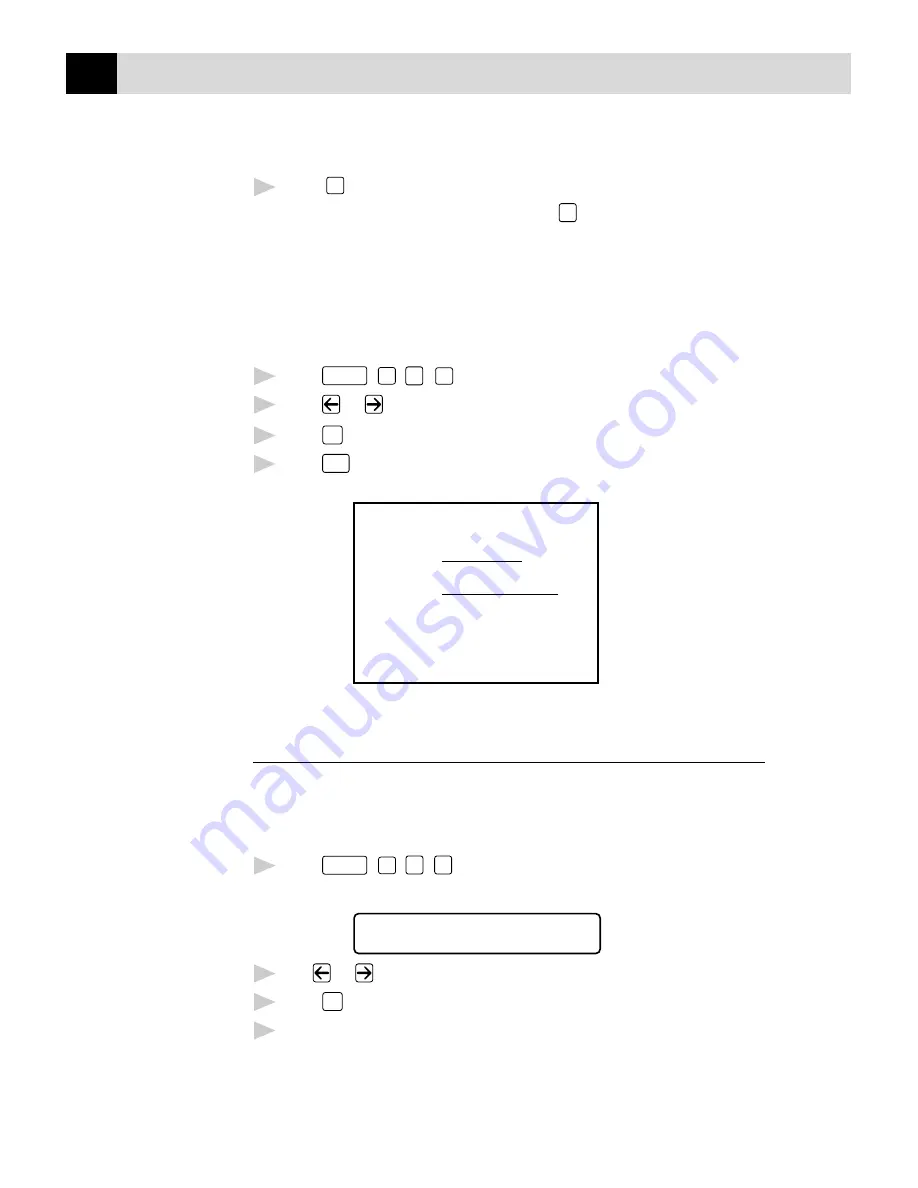
62
C H A P T E R S I X
6
Press
1
if you want to select additional settings. The display returns
to the SETUP SEND menu—OR—Press
2
to exit if you are finished
choosing settings.
Using a Printed Cover Page
If you prefer using a printed cover page that you can write on, you can print
the sample page and attach it to your fax.
1
Press
Function
,
1
,
3
,
1
.
2
Press
or
to select PRINT SAMPLE?
3
Press
Set
when the screen displays your selection.
4
Press
Start
. Your MFC prints a copy of your cover page.
- - -
- - -
- - -
- - -
TO:
FROM:
COMMENT:
FAX:
TEL:
COVER PAGE
PAGE[S] TO FOLLOW
Cover Page Message
You can set up two custom comments.
Composing Your Own Comments
1
Press
Function
,
1
,
3
,
2
.
The screen displays
2.COVERPAGE MSG
2
Use
or
to choose position 5 or 6 for your customized comment.
3
Press
Set
.
4
Use the dial pad to enter your customized comment.
See
Entering Text
p. 34
Summary of Contents for MFC-4350
Page 1: ...MFC 4350 MFC 4650 MFC 6650MC MFC 7750 OWNER S MANUAL ...
Page 22: ...8 C H A P T E R O N E ...
Page 100: ...86 C H A P T E R N I N E ...
Page 106: ...92 C H A P T E R E L E V E N ...
Page 146: ...132 C H A P T E R F O U R T E E N ...
Page 206: ...192 C H A P T E R E I G H T E E N ...






























